Are you looking for a way to cancel your EA Play subscription? Electronic Arts (EA) offers a popular gaming subscription service called EA Play, which grants access to a wide range of games, exclusive rewards, and early game trials. However, if you’re no longer interested in the service or want to explore other options, we’re here to guide you through the cancellation process.
In this article, we’ll provide step-by-step instructions on how to cancel your EA Play membership on various platforms, including PC, PlayStation, and Xbox. Whether you’re playing on your computer or console, we’ve got you covered. Keep reading to find out how to end your EA Play subscription hassle-free.
Let’s dive in and discover the cancellation process for EA Play on different platforms!
How to Cancel EA Play on PC?
If you’re looking to cancel your EA Play membership on PC, the process is simple and can be done directly through your EA account. Follow the step-by-step guide below to end your EA Play membership and access to its benefits.
Canceling EA Play on EA website
To cancel EA Play on PC, start by logging in to your EA account on their official website. Once logged in, navigate to your account and billing settings. Look for the “Subscriptions” tab, where you can view your current membership status.
Under the “Subscriptions” tab, you’ll find the option to cancel your EA Play membership. Simply select the cancellation option and follow the prompts to complete the cancellation process.
Canceling EA Play on Steam
If you have subscribed to EA Play through Steam, the cancellation process is slightly different. Begin by logging in to your Steam account and accessing the “Recurring subscriptions” section.
Within the “Recurring subscriptions” section, locate your EA Play subscription. There, you’ll find the option to cancel your EA Play membership. Select the cancellation option and follow the instructions provided to finalize the process.
By following these simple steps, you can easily cancel your EA Play membership on PC and effectively end your subscription.
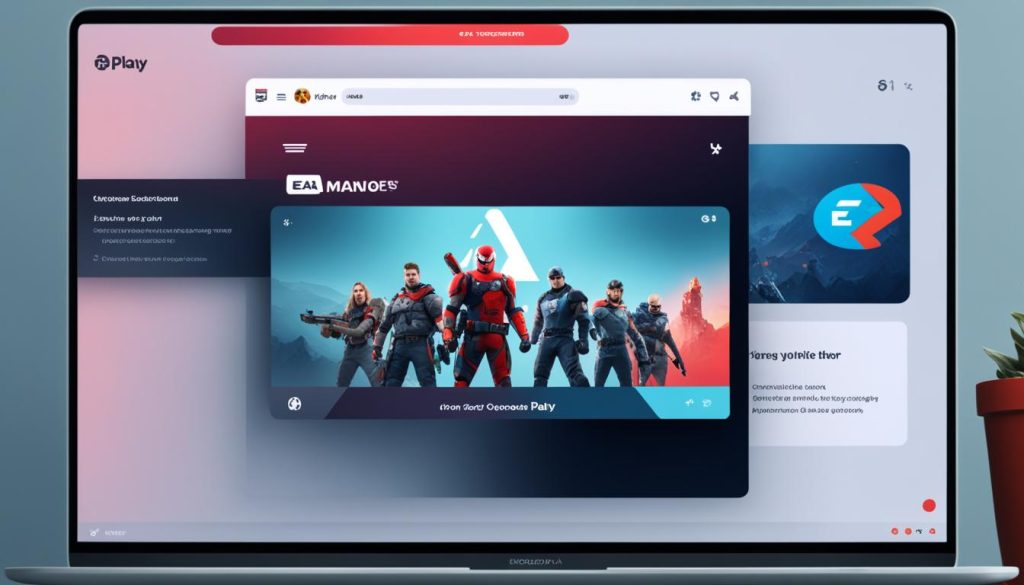
Don’t miss out on the opportunity to explore other gaming options or take a break from your EA Play subscription. Ending your membership is a straightforward process, allowing you to make the choice that best suits your gaming preferences.
How to Cancel EA Play on PlayStation?
If you want to cancel your EA Play subscription on PlayStation, the process differs depending on your console. Follow the steps below to terminate your EA Play subscription on PlayStation 5 and PlayStation 4:
PlayStation 5:
- Go to Settings.
- Select Users and Accounts.
- Choose Account.
- Click on Payment and Subscriptions.
- Go to Subscriptions.
- Find the EA Play service and choose to turn off auto-renewal.
PlayStation 4:
- Navigate to Settings.
- Select Account Management.
- Choose Account Information.
- Go to PlayStation Subscriptions.
- Find the EA Play subscription and turn off auto-renewal.

| Console | Steps |
|---|---|
| PlayStation 5 |
|
| PlayStation 4 |
|
How to Cancel EA Play on Xbox?
If you no longer wish to continue your EA Play subscription on Xbox, you can easily cancel it by following these simple steps:
- Log in to your Xbox account.
- Go to the “Services & subscriptions” page.
- Find your EA Play subscription and select “Manage.”
- Choose your preferred option:
- Cancel Subscription: This will immediately terminate your EA Play membership.
- Turn off recurring billing: This will disable automatic renewal, allowing you to use the subscription until its expiration date.
- Confirm your selection, and you’re done!
It’s essential to note that depending on the circumstances, you may even be eligible for a refund when canceling your EA Play subscription on Xbox. Therefore, it’s worth exploring this possibility to make the most of your membership cancellation.
Now that you know how to cancel EA Play on Xbox, let’s take a closer look at the process on other gaming platforms, such as PC and PlayStation.

Conclusion
Cancelling your EA Play membership is a straightforward process that can be easily done online through your respective gaming platform. Whether you are playing on PC, PlayStation, or Xbox, simply follow the steps outlined in this guide to successfully terminate your EA Play subscription.
It’s important to note that by deactivating your account, you will lose all the benefits that come with your membership including access to a wide variety of games, exclusive rewards, and discounts. However, should you change your mind in the future, you can always reactivate your subscription and regain these privileges.
By following the instructions specific to your gaming platform, you can effectively end your EA Play subscription and take control of your membership status. Remember to consider any remaining subscription period and whether or not you are eligible for a refund, depending on the circumstances. We hope this guide has provided you with a clear understanding of how to cancel your EA Play account.






