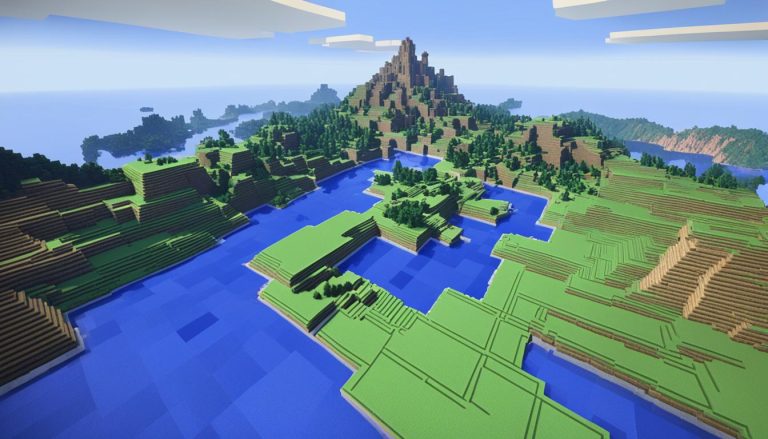Minecraft is a popular game that offers endless possibilities for creativity and exploration. However, to ensure optimal performance and a smooth gaming experience, you may need to allocate more RAM to Minecraft. By increasing the memory allocation, you can enhance the game’s performance, reduce lag, and enjoy a more immersive gameplay experience.
In this article, we will guide you through the process of allocating more RAM to Minecraft, whether you are using the Minecraft Launcher or a Minecraft server. We will provide step-by-step instructions and valuable tips to help you optimize your RAM settings and get the most out of your gaming sessions.
Increasing the RAM allocation in Minecraft can make a significant difference in overall performance. So, let’s dive into the details and discover how you can allocate more memory to Minecraft and improve your gaming experience!
How to Allocate More RAM in Minecraft Launcher?
To enhance your Minecraft gaming experience, it may be necessary to allocate more RAM to Minecraft. By following these steps in Minecraft Launcher, you can adjust the RAM settings to allocate more memory:
- Launch Minecraft Launcher.
- Click on “Installations” at the top of the launcher.
- Select the Minecraft installation you want to modify.
- Click on “More Options” to expand the installation settings.
- In the “JVM Arguments” field, locate the part that says -Xmx2G.
- Replace the “2G” with the desired amount of RAM you want to allocate. Use “4G” for 4 gigabytes, “8G” for 8 gigabytes, and so on.
- Save the changes by clicking on “Save”.
- Launch the Minecraft installation you modified, and it will now have more allocated RAM.
Keep in mind that allocating excessive amounts of RAM may impact computer performance. It is recommended to allocate an amount that aligns with your system’s available resources.

| RAM Allocation | Performance Impact |
|---|---|
| 2GB | Minimal allocation that may result in lower performance. |
| 4GB | Provides a good balance between performance and system resource usage. |
| 8GB or more | Higher allocation for improved performance, but may strain system resources if not available. |
How to Allocate More RAM in a Minecraft Server?
If you’re looking to optimize your Minecraft server performance by allocating more RAM, follow these simple steps:
Step 1: Access Server Files
First, you’ll need to access your Minecraft server files. This can typically be done through a hosting provider’s control panel or via FTP.
Step 2: Locate Server Properties
Once you have access to the server files, locate the “server.properties” file. This file contains various settings for your Minecraft server, including the RAM allocation.
Step 3: Adjust RAM Allocation
Open the “server.properties” file using a text editor and find the line that says “max-memory” or “max-ram”. This line specifies the amount of RAM allocated to the server.
Modify the value next to “max-memory” or “max-ram” to allocate more RAM to your Minecraft server. Make sure to use the appropriate unit of measurement, such as “G” for gigabytes or “M” for megabytes.
For example, if you want to allocate 4GB of RAM to your server, the line should look like this:
| Server.properties |
|---|
| max-memory=4G |
Step 4: Save Changes and Restart
Save the changes you’ve made to the “server.properties” file and restart your Minecraft server. The new RAM allocation should take effect after the server restarts.
By allocating more RAM to your Minecraft server, you can improve its performance and stability, especially if you have a large number of players or resource-heavy mods installed.
Remember, it’s essential to consider the available RAM on your server machine and avoid allocating excessive amounts of RAM, as it can negatively impact overall system performance.
Follow these steps to allocate more RAM to your Minecraft server and enjoy smoother gameplay and enhanced multiplayer experiences.
Tips for Allocating RAM to Minecraft
Boosting Minecraft performance with more RAM is a crucial step in optimizing your gaming experience. By increasing the RAM allocated to Minecraft, you can ensure smoother gameplay and reduce lag. Consider the following tips when allocating RAM to Minecraft:
1. Determine Available System RAM
To optimize Minecraft’s performance, it’s important to understand the available RAM on your system. Check your computer’s specifications or use task manager tools to identify the total RAM capacity. This knowledge allows you to allocate an appropriate amount of additional RAM to Minecraft, ensuring the best possible performance.
2. Adjust RAM Allocation in Minecraft Launcher
Increasing RAM for Minecraft is accomplished through the Minecraft Launcher. By adjusting the allocated RAM, you can optimize the game’s performance. Follow these steps:
- Open the Minecraft Launcher and navigate to the “Installations” tab.
- Select the Minecraft installation you want to allocate RAM to.
- Click on the “More Options” button.
- In the JVM Arguments field, locate the -Xmx argument, which determines the allocated RAM.
- Change the value after -Xmx to the desired amount of RAM (e.g., -Xmx4G allocates 4 gigabytes of RAM).
- Save the changes and launch Minecraft.
Remember, allocate only an amount of RAM that your system can handle, avoiding excessive allocations that may impact overall computer performance.
3. Optimize In-Game Settings
In addition to allocating more RAM, optimizing Minecraft’s in-game settings can further enhance performance. Consider adjusting settings such as render distance, graphics, and particles to levels that are compatible with your allocated RAM. Finding the right balance between performance and visual quality will ensure a smoother gaming experience.
4. Use Performance Mods
Performance mods are designed to optimize Minecraft’s resource usage, reducing the strain on your system. Popular mods such as OptiFine and FoamFix can significantly boost Minecraft’s performance with minimal impact on gameplay. Consider installing these mods to further optimize Minecraft’s RAM usage.
5. Regularly Update Minecraft and Mods
Keeping Minecraft and its mods up to date is essential for optimal performance. Developers often release updates that include performance improvements and bug fixes. By staying updated, you can ensure that Minecraft runs smoothly and efficiently with your allocated RAM.
By following these tips and optimizing RAM usage, you can enhance your Minecraft experience and enjoy seamless gameplay.

| Tip | Description |
|---|---|
| 1 | Determine available system RAM to allocate an appropriate amount to Minecraft. |
| 2 | Adjust RAM allocation in Minecraft Launcher to optimize performance. |
| 3 | Optimize in-game settings for a smoother gaming experience. |
| 4 | Use performance mods like OptiFine and FoamFix to further optimize RAM usage. |
| 5 | Regularly update Minecraft and mods to ensure optimal performance. |
Choose the Right Launcher for Allocating RAM to Minecraft
When it comes to allocating more RAM to Minecraft, selecting the right launcher is crucial. Each launcher has its own unique method of allocating RAM, allowing you to enhance Minecraft’s performance with additional memory. Here are some popular launchers that offer the best ways to assign more RAM to Minecraft:
- Default Launcher: The Default Launcher is the official launcher provided by Mojang. It allows you to allocate more RAM to Minecraft by adjusting the game settings within the launcher itself.
- AT Launcher: AT Launcher is a popular launcher that provides a user-friendly interface for managing Minecraft and allocating more RAM. It offers various mod packs and customization options, including the ability to increase Minecraft’s RAM allocation.
- Void Launcher: Void Launcher is another well-known launcher that simplifies the process of allocating RAM to Minecraft. With its intuitive interface, you can easily adjust the RAM settings for optimal Minecraft performance.
- Feed The Beast (FTB) Launcher: FTB Launcher is a widely-used launcher specifically designed for modded Minecraft. It offers a vast selection of mod packs and allows you to allocate more RAM to ensure smooth gameplay.
- Technic Launcher: Technic Launcher focuses on providing a platform for modded Minecraft. It offers numerous mod packs and allows you to allocate additional RAM to enhance performance.
- Twitch Launcher: Twitch Launcher is a comprehensive launcher that not only allows you to manage Minecraft but also provides access to various mod packs. You can allocate more RAM to Minecraft through the launcher’s settings.
Choose the launcher that best suits your needs and follow the respective steps mentioned above to allocate more RAM. With the right launcher, you can optimize Minecraft’s performance and enjoy a smoother gaming experience.

| Launcher | Features |
|---|---|
| Default Launcher | Official launcher by Mojang |
| AT Launcher | User-friendly interface and mod packs |
| Void Launcher | Intuitive interface for easy optimization |
| Feed The Beast (FTB) Launcher | Specialized launcher for modded Minecraft |
| Technic Launcher | Focuses on modded Minecraft |
| Twitch Launcher | Comprehensive launcher with mod pack support |
Considerations and Limits when Allocating RAM to Minecraft
Before diving into allocating additional memory to Minecraft, it’s important to understand the considerations and limits involved. While increasing RAM allocation can improve performance, it’s crucial to strike the right balance to avoid potential issues.
1. Available System Resources
Before allocating extra RAM, check the available system resources on your computer. Allocating too much RAM to Minecraft can lead to other programs struggling for memory, resulting in performance issues. It’s recommended to leave enough memory for other applications to run smoothly.
2. Operating System Compatibility
Ensure that the RAM allocation you choose is compatible with your operating system. Different operating systems have specific limitations on RAM allocation. Research the maximum RAM limit of your particular system to avoid any compatibility issues.
3. Java Runtime Environment (JRE) Version
Minecraft relies on Java for its operations. It’s essential to use the correct Java version and ensure it is up to date. Check if your JRE version is compatible with the RAM allocation you plan to set. Using an incompatible version may lead to performance issues or even crashes.
4. Minecraft Version and Mods
The version of Minecraft you are running, as well as any mods or resource packs installed, can impact RAM allocation requirements. Some mods or complex worlds may need more memory to run smoothly. Consider this when deciding how much RAM to allocate.
5. System Stability and Cooling
Allocating additional RAM to Minecraft can put a strain on your system’s stability and cooling. If your system tends to overheat or experiences instability during demanding tasks, allocating excessive RAM may exacerbate these issues. Monitor your system’s temperature and stability while running Minecraft with increased RAM allocation.
6. Performance Testing and Optimization
Test Minecraft’s performance with different RAM allocations to find the optimal setting for your specific system configuration. Allocate gradually increasing amounts of RAM and monitor the game’s performance, stability, and loading times. Adjust the allocation until you achieve the desired balance of performance and stability.
RAM Allocation Guidelines
| RAM Allocation | System Specifications | Recommended Usage |
|---|---|---|
| 2GB | Low-end systems with limited RAM | Basic Minecraft gameplay with minimal mods |
| 4GB | Mid-range systems with moderate RAM | Smooth Minecraft gameplay with several mods or resource packs |
| 8GB or more | High-end systems with abundant RAM | Intensive Minecraft gameplay with numerous mods and resource packs |
These recommendations serve as a general guide, but individual system configurations may vary. It’s always advisable to monitor your system’s performance, stability, and available resources when allocating RAM to Minecraft.
Conclusion
Allocating more RAM to Minecraft can significantly improve its performance and enhance your gaming experience. By following the steps provided in this guide, you can easily adjust the RAM settings in Minecraft Launcher or a Minecraft server. Remember to consider the available RAM on your system and avoid allocating excessive amounts of RAM to maintain optimal computer performance.
Increasing the RAM allocation allows Minecraft to run smoother, reducing lag and improving overall Minecraft gameplay. With more allocated RAM, you can enjoy larger worlds, more detailed textures, and a more immersive gaming experience. Whether you’re playing single-player or multiplayer, allocating additional RAM can make a noticeable difference.
When adjusting the RAM settings, it’s essential to strike a balance between allocating enough RAM for Minecraft to run smoothly and leaving sufficient system resources for other applications. Be mindful of the limitations of your hardware and prioritize stability over extreme RAM allocations.
Now that you know how to allocate more RAM to Minecraft, take control of your gaming experience and enjoy the benefits of improved performance. With a few simple adjustments, you can unlock the full potential of Minecraft and dive deeper into the expansive world it offers. Have fun!
FAQ
How much RAM should I allocate to Minecraft?
Allocating the right amount of RAM to Minecraft is crucial for a smooth and enjoyable gaming experience. While it may vary depending on your computer’s specs, we recommend allocating 4GB of RAM for optimal performance. However, if you are experiencing lag or crashes, feel free to adjust the allocated RAM between 2-8GB until you find the perfect balance for your system. With Minecraft being a popular game in the UK, make sure to optimize your gameplay by allocating the right amount of RAM with our detailed guide and start enjoying endless possibilities in this virtual world.
Does giving Minecraft more RAM increase FPS?
Yes, giving Minecraft more RAM can increase FPS (frames per second) in certain situations. This is because RAM (Random Access Memory) is responsible for storing and accessing data quickly, including game files and textures. By increasing the amount of dedicated RAM for Minecraft, you are allowing it to run smoother and load files faster, resulting in potentially higher FPS.
Is too much RAM bad for Minecraft?
It is always important to have enough RAM for Minecraft to run smoothly, but having too much RAM can also cause issues. The ideal amount of RAM for Minecraft depends on your computer’s specs and the number of mods or resource packs you are using. It is recommended to have at least 4GB of RAM for vanilla Minecraft, but if you are using a lot of mods and resource packs, it may be beneficial to have more. However, too much RAM can lead to longer loading times and potentially lower performance in-game. As with any game, it is important to find the right balance for your specific setup.