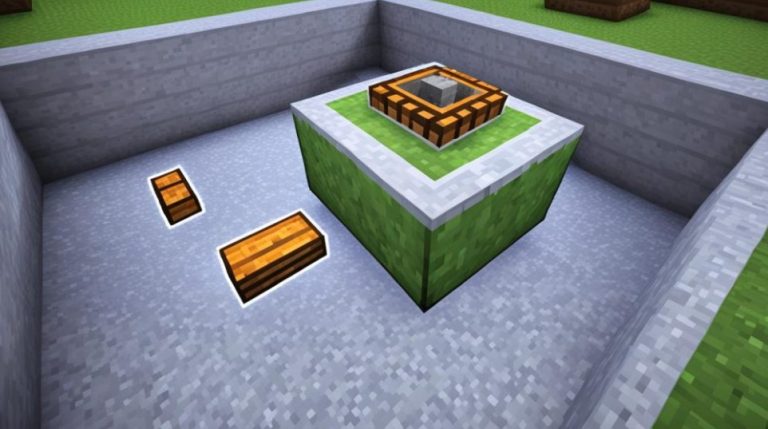In order to enable cheats in Minecraft, you need to turn them on in your specific edition of the game. Cheats are available in Minecraft Java Edition (PC/Mac), Minecraft Pocket Edition (PE), Minecraft Windows 10 Edition, and Minecraft Education Edition. Each edition has its own method for enabling cheats, so follow the instructions below based on the edition you are playing.
Are you ready to unlock the full potential of your Minecraft adventures? With cheats, you can have more control over your gaming experience. Whether you’re playing Minecraft Java Edition, Pocket Edition, Windows 10 Edition, or Education Edition, we’ve got you covered. In the following sections, we will guide you through the steps to enable cheats in each edition. Let’s get started!
How to Enable Cheats in Minecraft Java Edition? (PC/Mac)
If you’re playing Minecraft Java Edition on your PC or Mac and want to unlock the full potential of the game with cheats, here’s a step-by-step guide on how to enable them. By following these instructions, you’ll be able to access cheat commands and have even more control over your Minecraft world.
To start, create a new world in Minecraft Java Edition. Once you’ve entered the world creation menu, look for the “More World Options” button and click on it. This will open up additional settings for your world.

In the options window, you’ll find a toggle labeled “Allow Cheats.” Make sure to set this toggle to “ON.” Enabling cheats at this stage will grant you access to cheat commands in this specific Minecraft world.
After enabling cheats, click on the “Create New World” button to finalize the creation of your new world. Cheats will now be available for you to use within this world.
Note that enabling cheats in this way only affects the world you’re creating and does not impact any previously created worlds. This gives you the flexibility to choose whether or not to enable cheats based on your specific gameplay preferences.
Now that you’ve enabled cheats in Minecraft Java Edition, you can unleash a whole new range of possibilities. Feel free to experiment with different cheat commands, such as changing game modes, teleporting, or even controlling the time of day.
Remember to use cheats responsibly and have fun exploring the endless potential of Minecraft!
Benefits of Enabling Cheats in Minecraft Java Edition:
- Access to cheat commands for greater control
- Ability to switch game modes instantly
- Teleportation for easier exploration
- Time control to adjust the in-game day and night cycle
- Unlocking creative limitations for building and experimenting
How to Enable Cheats in Minecraft Pocket Edition? (PE)
In order to unlock cheat commands and access a world of new possibilities in Minecraft Pocket Edition (PE), you’ll need to follow a simple process. By enabling cheats, you gain the ability to manipulate your gaming experience and explore the game in unique ways. Let’s dive into the steps for activating cheats in Minecraft PE.
Enabling Cheats in the World Creation Menu
To get started, create a new world in Minecraft PE. When you reach the world creation menu, you’ll notice an important option called “Cheats”. This toggle switch determines whether cheats are enabled or disabled for the specific world you’re about to create. Locate the “Cheats” toggle and make sure it’s set to the right to enable cheats. It’s as simple as that!
Once the “Cheats” option is enabled, you can start using cheat commands in this particular Minecraft PE world. The toggle switch ensures that you have full control over your gameplay, allowing you to experience Minecraft PE in new and exciting ways.
However, it’s crucial to note that while cheats are enabled, you won’t be able to earn Xbox Live achievements in that specific world. This trade-off is worth considering before diving into the world of cheat commands.
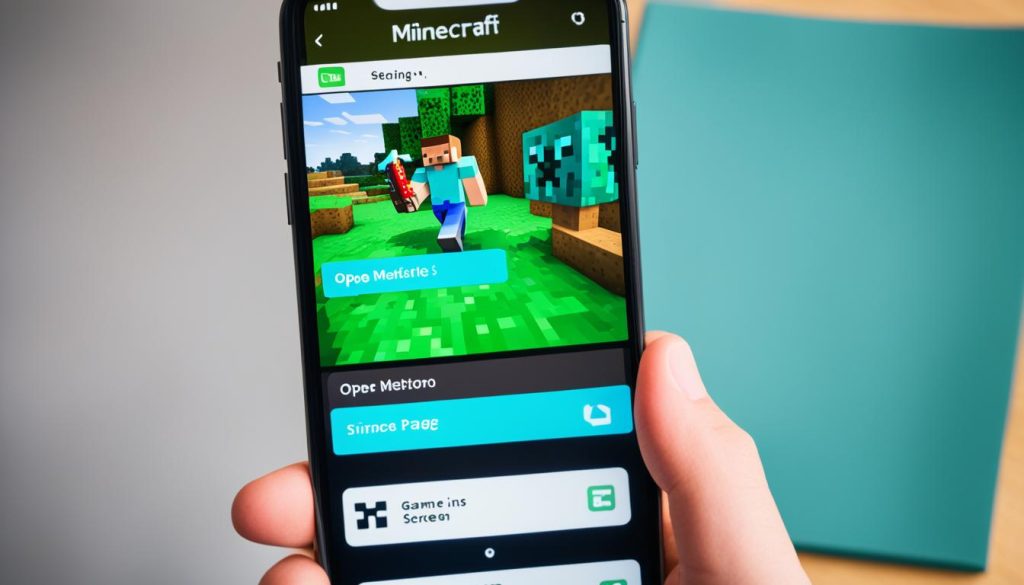
Enabling cheats in Minecraft PE adds a whole new layer of creativity and control to your gameplay. Whether you want to experiment with different game modes, control the time of day, or unleash powerful commands, cheat commands offer endless possibilities for your Minecraft adventures.
How to Enable Cheats in Minecraft Windows 10 Edition?
Enabling cheats in Minecraft Windows 10 Edition is a straightforward process. When creating a new world, you will find the “Cheats” option in the world creation menu. Simply toggle the “Cheats” option to the right to enable cheats for that specific Minecraft world.
Once cheats are enabled, you have access to a variety of cheat commands that can enhance your gameplay. Whether you want to switch game modes, obtain resources instantly, or teleport to different locations, cheat codes can unlock endless possibilities.
One important thing to note is that enabling cheats in Minecraft Windows 10 Edition will disable Xbox Live achievements for the world in which cheats are activated. However, if you’re solely looking to have fun and experiment with different aspects of the game, cheats can provide an exciting experience.
Below, you’ll find a list of some of the most commonly used cheat commands in Minecraft Windows 10 Edition:
- /gamemode creative: Allows you to enter creative mode, giving you access to unlimited resources and the ability to fly.
- /teleport [player] [destination]: Teleports the specified player to the given destination coordinates.
- /time set [value]: Sets the current time in the game. For example, “/time set day” will change the time to day.
- /weather [value]: Changes the weather in the game. You can use values like “clear” or “rain” to control the weather.
These cheat commands are just a small sample of what you can do in Minecraft Windows 10 Edition. Get creative, experiment, and have fun unlocking the full potential of your Minecraft adventures!
Unlocking Cheats in Minecraft Windows 10 Edition: Step-by-Step Guide
To enable cheats in Minecraft Windows 10 Edition, follow these simple steps:
- Open Minecraft Windows 10 Edition and click on “Play” to access the main menu.
- Click on “Create New World” to start a new Minecraft world.
- In the world creation menu, look for the “Cheats” option and toggle it to the right to enable cheats for the world.
- Customize any other settings for your world, such as the seed or game mode.
- Click on “Create” to generate the world with cheats enabled.
- You’re now ready to use cheat commands and explore all the possibilities in your Minecraft Windows 10 Edition world!
Remember to use cheats responsibly and have fun taking your Minecraft gaming experience to new heights!
How to Enable Cheats in Minecraft Education Edition?
If you’re playing Minecraft Education Edition and want to unlock cheats, it’s a simple process. Follow the steps below to enable cheats and access a whole new level of creativity and control in your Minecraft world.
Enabling Cheats in Minecraft Education Edition:
- Create a new world: Start by creating a new world in Minecraft Education Edition. You can do this by selecting the “Create New World” option from the main menu.
- Toggle the “Cheats” option: In the world creation menu, you will find the “Cheats” option. Toggle it to the right to enable cheats for this specific Minecraft world.
Once you’ve enabled cheats, you can use cheat commands to enhance your gameplay experience. Whether you want to fly, summon creatures, or modify the world, cheat commands give you the power to do so.
It’s important to note that enabling cheats in Minecraft Education Edition does not affect previously created worlds. This means you can enable cheats for a specific world without worrying about its impact on other worlds you’ve built.
Remember, cheats can be a fun way to experiment and unleash your creativity in Minecraft Education Edition. However, it’s recommended to use cheats responsibly and not rely on them too heavily. Embrace the unique learning opportunities that Minecraft Education Edition offers and enjoy the journey of exploration and discovery.
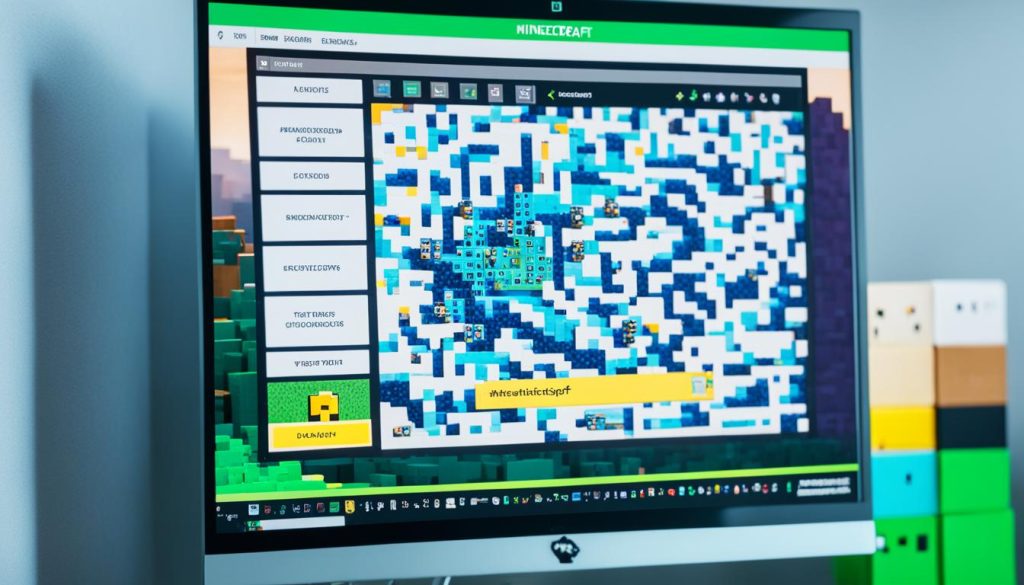
Multiplayer World Instructions
If you’re playing Minecraft in a multiplayer world, there are certain instructions you need to follow. These instructions involve giving player operator status and removing operator status from players. By doing so, you can ensure that players have the necessary privileges to run cheat commands and manage the multiplayer world effectively.
Giving Player Operator Status
In order for a player to run commands using the /op command, they need to have operator status. The owner of the Minecraft world is responsible for granting operator status to each player.
- Open the chat window by pressing T on your keyboard.
- Type /op [playername] and press Enter.
- Replace [playername] with the name of the player you want to give operator status to.
Once the player has been granted operator status, they will be able to run cheat commands in the multiplayer world.
Removing Operator Status from a Player
If you wish to remove operator status from a player, you can do so using the /deop command. This command will revoke the player’s operator privileges and prevent them from running cheat commands.
- Open the chat window by pressing T on your keyboard.
- Type /deop [playername] and press Enter.
- Replace [playername] with the name of the player you want to remove operator status from.
After executing the /deop command, the player will no longer have operator privileges in the multiplayer world.
| Command | Description |
|---|---|
| /op [playername] | Gives operator status to the specified player. |
| /deop [playername] | Revokes operator status from the specified player. |
By following these instructions, you can effectively manage the privileges of players in your Minecraft multiplayer world. Whether it’s giving operator status to allow cheat commands or removing operator status to enforce fair gameplay, these commands play a crucial role in maintaining a balanced multiplayer experience.
Conclusion
Enabling cheats in Minecraft opens up a world of possibilities and allows you to have more control over your gaming experience. Whether you want to switch between game modes, change the time of day, or teleport to different locations, cheats can enhance your adventures in Minecraft.
By following the specific instructions for your edition of Minecraft, such as Java Edition (PC/Mac), Pocket Edition (PE), Windows 10 Edition, or Education Edition, you can enable cheats and unlock the full potential of the game. Take advantage of these cheats responsibly and remember to have fun while exploring the myriad of possibilities they offer.
Discover useful Minecraft tips and tricks along the way to further enhance your gameplay. Whether you’re playing on an Xbox or PS4, understanding how to use cheats effectively can greatly enhance your gaming experience. So go ahead, dive into the world of Minecraft, and start utilizing cheats to create the adventures of your dreams!
FAQ
What editions of Minecraft support cheats?
Cheats are available in Minecraft Java Edition (PC/Mac), Minecraft Pocket Edition (PE), Minecraft Windows 10 Edition, and Minecraft Education Edition.
How do I enable cheats in Minecraft Java Edition?
To enable cheats in Minecraft Java Edition, set the “Allow Cheats” toggle to “ON” in the world creation menu before finalizing the creation of your new world.
Can I enable cheats in Minecraft PE without affecting Xbox Live achievements?
Enabling cheats in Minecraft PE will disable Xbox Live achievements for the specific world where cheats are activated.