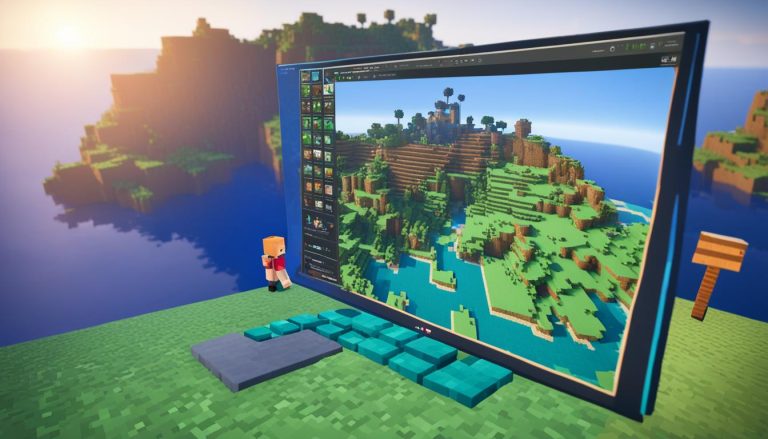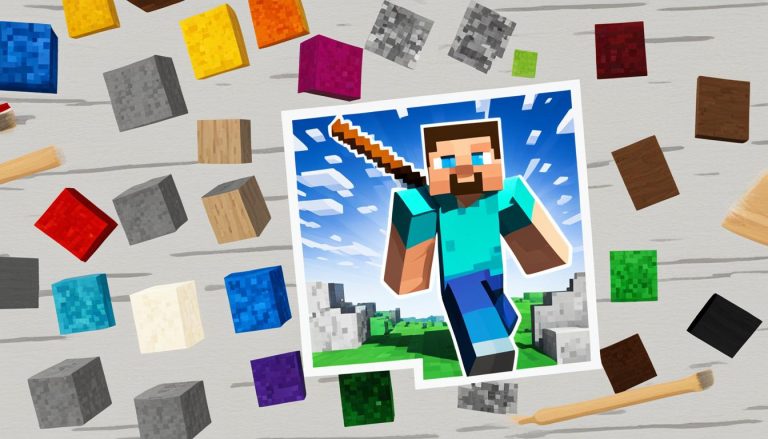Maps play a crucial role in Minecraft, especially as you explore further away from your spawn point. In this tutorial, we will guide you through the process of making a locator map in Minecraft. With a few simple steps, you can create a map that will help you navigate and explore the game world with ease. This tutorial applies to Minecraft v1.19.51 on a Windows 10 PC and is suitable for the Java, console, and mobile versions of the game as well.
How to Make a Locator Map in Minecraft?
To make a map in Minecraft, you will need a crafting table, paper, a compass, and Redstone dust. Paper can be crafted using sugar cane, while a compass requires iron ingots and Redstone dust. By combining eight pieces of paper with a compass in the middle, you can create an empty locator map. This map starts at level 0 and will need to be expanded to cover a larger area as you explore. Using a crafting table, you can also craft paper, compasses, and maps individually.
Now, let’s break down the step-by-step process of creating a map in Minecraft:
- Gather the necessary materials: a crafting table, sugar cane, iron ingots, Redstone dust, and a compass.
- Obtain sugar cane by locating and harvesting it near water bodies in the game.
- Smelt iron ore in a furnace to obtain iron ingots for crafting the compass.
- Collect Redstone dust by mining Redstone ore blocks.
- Access a crafting table by right-clicking it. If you don’t have one, craft it using four wooden planks.
- Craft paper by placing three sugar cane in a horizontal row in the crafting table.
- Craft a compass by placing four iron ingots in a square formation, leaving the center empty.
- Combine eight pieces of paper with the compass in the middle of the crafting table to create an empty locator map.
Now that you have your empty map, it’s time to embark on your Minecraft adventures and start exploring the vast game world!
Note: Remember to familiarize yourself with the in-game resources and recipes to effectively create and customize your map.
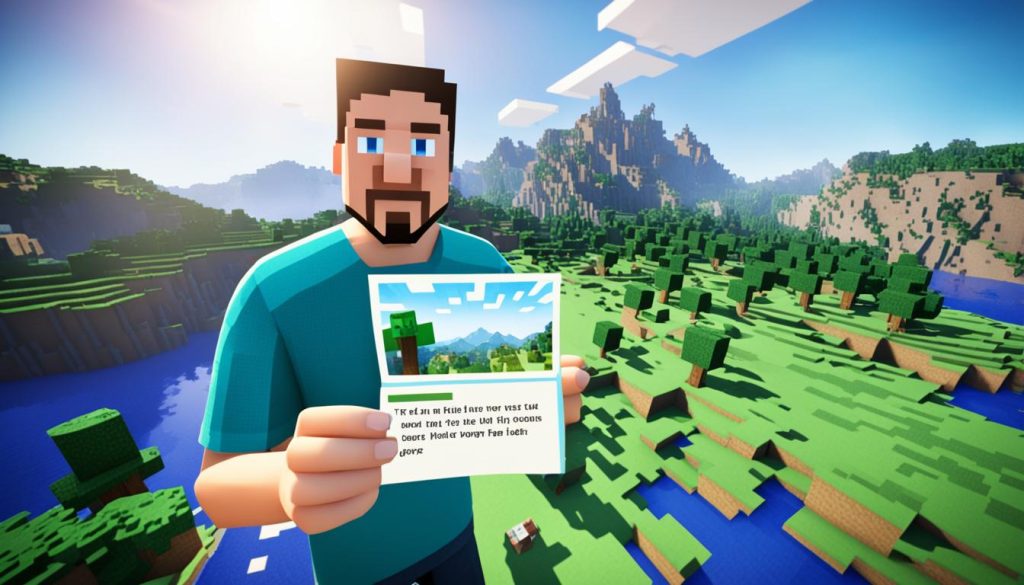
Creating a map in Minecraft is an exciting and essential skill for any player. With your newly acquired map-making knowledge, you’ll be able to navigate and explore the game world with ease.
How to Make a Map Bigger?
Each map in Minecraft has four levels. To increase the size of your map, you will need a cartography table and additional materials. Craft a cartography table using wood planks and paper. Place the map you want to enlarge in one slot of the cartography table and a piece of paper in the other. This will create a new map that is one level higher than the original. Repeat this process until your map reaches its maximum level, which is level 4. Alternatively, you can copy an existing map using the cartography table or create an empty locator map and clone a map with it.
To enlarge your map, follow these step-by-step instructions:
- Craft a cartography table using wood planks and paper.
- Place the original map you want to enlarge in one slot of the cartography table.
- Place a piece of paper in the other slot of the cartography table.
- Retrieve the enlarged map from the output slot of the cartography table.
- If the map is not at the maximum level (level 4), repeat the process by placing the enlarged map back into the cartography table and adding another piece of paper.
By following these steps, you can expand your map to cover a larger area, allowing for better map navigation in Minecraft.
Materials for Making a Cartography Table
| Materials | Recipe |
|---|---|
| Wood Planks | 4 wood planks of the same type |
| Paper | 3 sugar cane crafted into 3 paper |
With these materials, you can create a cartography table and begin enlarging your maps in Minecraft.
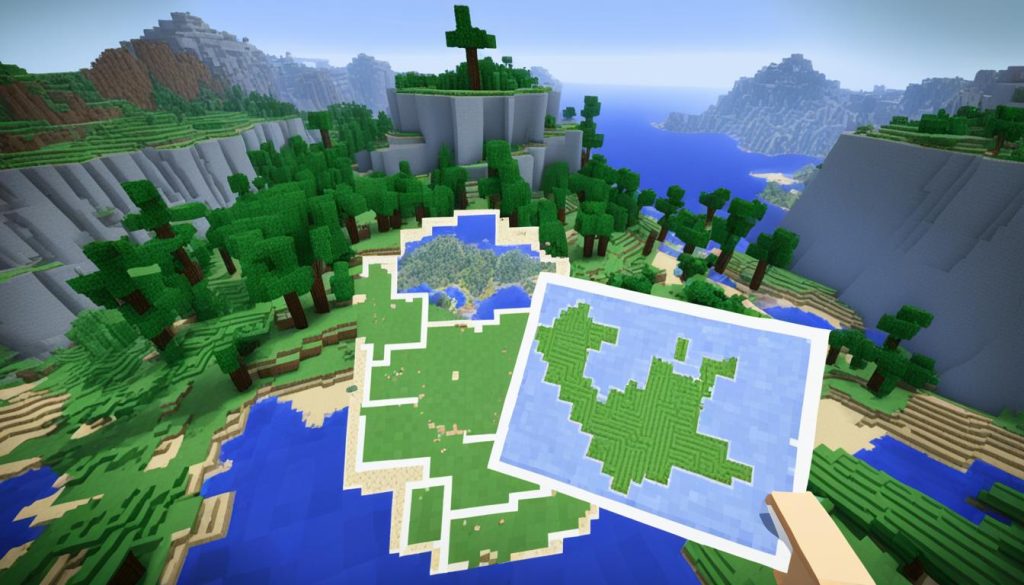
How to Copy Another Map?
If you’re looking to duplicate a map in Minecraft, you have two options: using a cartography table or an anvil. Both methods require an empty locator map and an existing map. Let’s explore each option in detail:
Using a Cartography Table
To copy a map using a cartography table, follow these steps:
- Obtain an empty locator map and the map you want to copy.
- Place both maps in the left slots of the cartography table.
- Retrieve the two identical maps from the right box.
The copied map will have the same map data and level as the original, making it useful for sharing maps with other players or creating backups in case you lose your map.
Using an Anvil
If you prefer using an anvil to copy a map, here’s what you need to do:
- Gather an empty locator map and the map you wish to duplicate.
- Place both maps in the left slots of the anvil.
- Retrieve the two identical maps from the right side of the anvil.
Just like with the cartography table method, the copied map will maintain the same map data and level as the original.
Copying maps in Minecraft allows you to easily share your creations with friends, explore different versions of the same area, or have backups in case of accidents. It’s a useful feature that enhances your gameplay experience and fosters creativity.
Now let’s move on to the next section, where we’ll explore how to customize your map to make it truly unique!
How to Customize Your Map?
In Minecraft, you have the ability to personalize your map by adding unique markings to specific locations using banners. By carefully following these instructions, you’ll be able to create a map that truly reflects your exploration journey. Let’s get started!
Crafting Banners
The first step in customizing your map is to craft banners. To do this, you’ll need to combine colored wool and sticks. Gather the necessary materials and follow these simple steps:
- Open your crafting table.
- Place a stick in the center box of the crafting grid.
- Surround the stick with the desired colored wool in a horizontal line.
- Retrieve your newly crafted banner from the output slot.
Repeat these steps to create different banners with various colors and designs.
Marking Locations on the Map
Once you have crafted your banners, it’s time to mark specific locations on your map. Find a suitable spot and follow these instructions:
- Place the banner on the ground at the desired location.
- Equip your map and right-click on the banner.
- A dot with the banner’s name and color will appear on your map, representing the marked location.
Continue marking other important locations on your map using different banners and colors.
Creating a Wall Map
If you want a larger, continuous map, you can create a wall map by utilizing empty locator maps and item frames. Follow these steps to construct a 3×3 wall map:
- Craft nine empty locator maps using a crafting table.
- Place the empty locator maps on nine empty item frames.
- Arrange the item frames in a 3×3 grid on a wall.
- Each map will cover a specific portion of the game world, creating a comprehensive view.
Now you have a personalized wall map that showcases your exploration in detail.
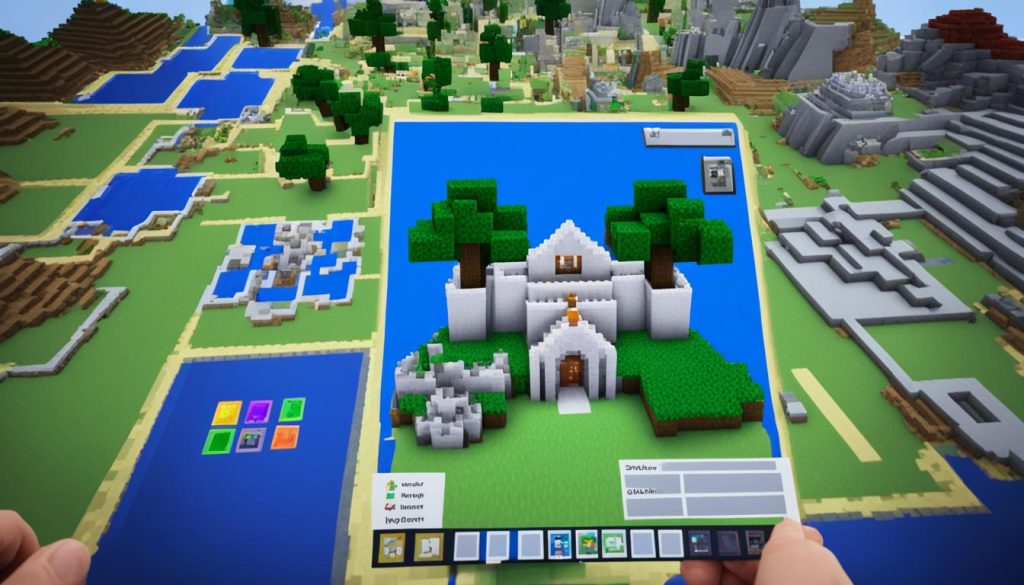
| Banner Color | Materials |
|---|---|
| Red | Red Wool + Stick |
| Blue | Blue Wool + Stick |
| Green | Green Wool + Stick |
Now that you know how to customize your map in Minecraft, you can create a unique and personalized navigation tool. Mark important locations using banners and create a wall map to have a comprehensive view of your game world. Enjoy exploring!
Conclusion
Learning how to make a locator map in Minecraft is a vital skill for any player. By following this tutorial, you can easily create and customize maps to enhance your navigation and exploration in the game world. With just a few steps, you’ll be able to craft an empty locator map using a compass and paper, and expand it using a cartography table. By marking important locations with banners and creating wall maps, you can personalize your maps and make them even more effective.
By mastering the art of map-making in Minecraft, you’ll never get lost again. Whether you’re embarking on thrilling adventures or simply trying to find your way back home, a reliable locator map is your key to success. Take advantage of the customization options and features available to you, and get ready to confidently navigate the vast and exciting Minecraft universe.
So, grab your crafting table and materials, and start creating your own locator maps today. Before you know it, you’ll have a collection of invaluable tools at your disposal, helping you explore, conquer, and thrive in the limitless world of Minecraft.