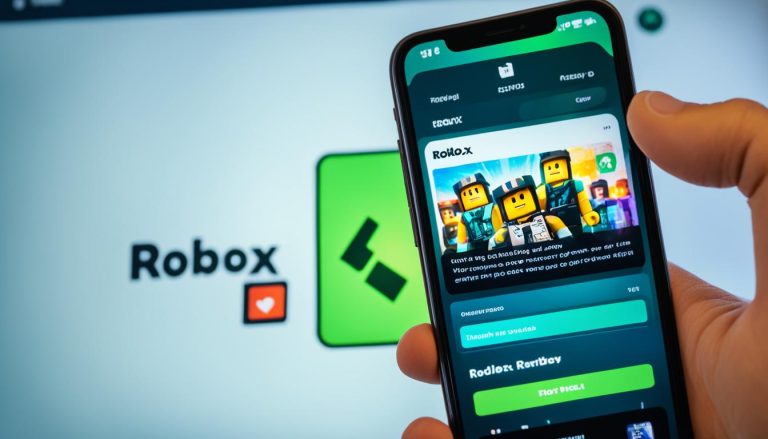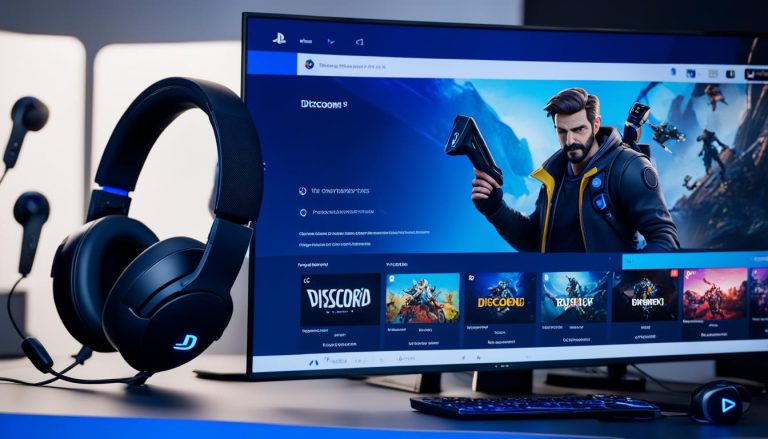To unsubscribe from your Xbox Game Pass subscription and avoid future charges, you can easily follow the steps provided by Microsoft. Whether you want to cancel on your Xbox console or through your PC, the process is straightforward and can be accomplished in a few simple steps. It’s important to note that cancelling your subscription will prevent it from auto-renewing, but you will still have access to your favourite games until the end of your current payment period.
Are you ready to put an end to your Xbox Game Pass membership? Follow the instructions provided in this article, and you’ll be on your way to cancelling your subscription hassle-free. Whether you’re a console gamer or prefer playing on your PC, we’ve got you covered. Continue reading to learn how to unsubscribe from Xbox Game Pass on both platforms.
How to Unsubscribe Xbox Game Pass on Xbox Console?
If you prefer to cancel your Xbox Game Pass subscription on your Xbox console, the process is simple. You can access the necessary settings by pressing the Xbox button on your controller and navigating to the account tab. From there, you can locate the Subscriptions section and select your Xbox Game Pass plan. Follow the prompts to cancel your subscription and confirm the cancellation. Once completed, your subscription will no longer auto-renew.
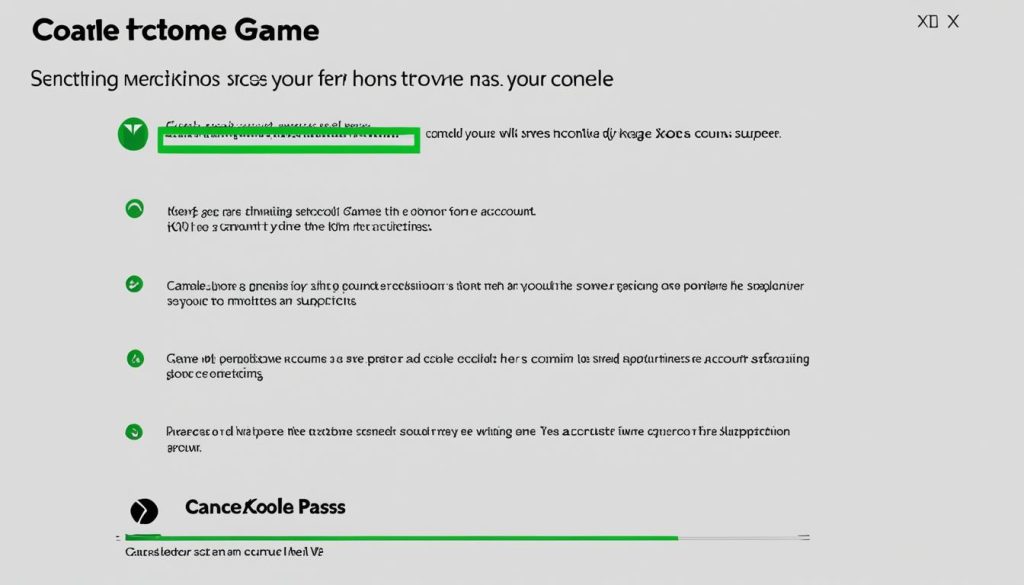
If you’re ready to end your Xbox Game Pass membership and stop the charges, follow these steps:
- Press the Xbox button on your controller to open the guide.
- Scroll right to the Profile & system tab and select the Account tab.
- Select the Subscriptions section.
- Find your Xbox Game Pass plan and select it.
- Follow the prompts to cancel your subscription.
- Confirm the cancellation to stop the auto-renewal.
If you change your mind and want to resubscribe to Xbox Game Pass in the future, you can easily reactivate your subscription by following the same steps. Remember, canceling your subscription will prevent future charges, but you’ll still have access to Xbox Game Pass games until the end of your current payment period.
How to Unsubscribe Xbox Game Pass on PC?
To cancel your Xbox Game Pass subscription on your PC, you’ll need to visit the Microsoft website and sign in to your account. Once signed in, navigate to the Services & Subscriptions section, where you can find your Xbox Game Pass subscription.
Click on the Manage button and select Cancel Subscription. Follow the prompts to confirm the cancellation, and your subscription will no longer auto-renew.
If you’re unsure how to navigate the cancellation process, refer to the step-by-step guide below:
- Open a web browser and go to the Microsoft website.
- Sign in to your Microsoft account using your email address and password.
- Once signed in, click on your profile picture or initials in the top right corner of the screen.
- A dropdown menu will appear. Select the My account option.
- In the My account section, scroll down and locate the Services & Subscriptions tab.
- Click on Services & Subscriptions to view your active subscriptions.
- Look for your Xbox Game Pass subscription in the list and click on Manage.
- On the subscription management page, you should see the option to Cancel Subscription. Click on it.
- Follow the on-screen prompts to confirm the cancellation of your Xbox Game Pass subscription.
By following these steps, you can easily terminate your Xbox Game Pass subscription on your PC, ensuring that you no longer have to make any payments for the service.
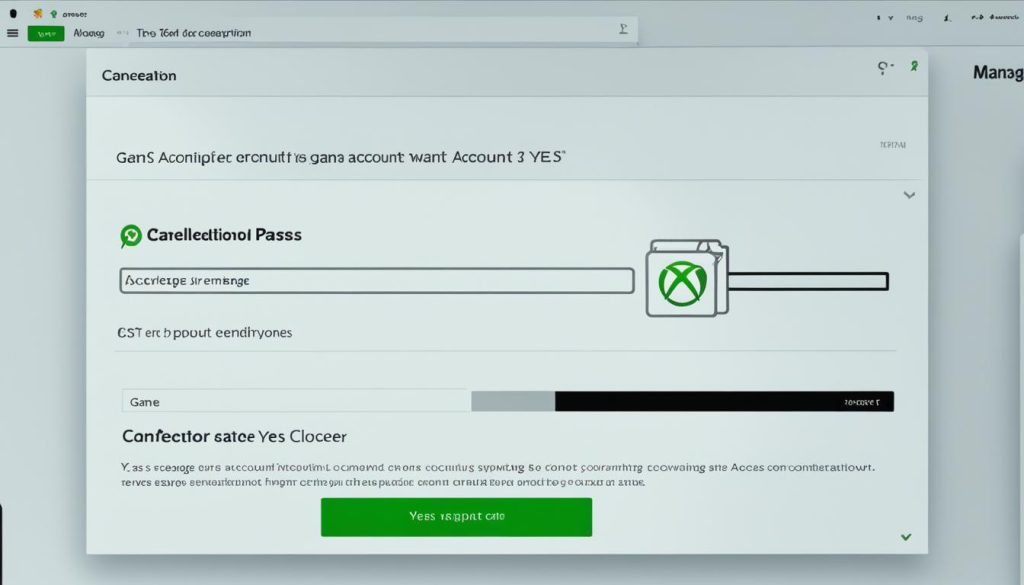
Xbox Game Pass Alternatives
If you’re looking for alternatives to Xbox Game Pass, there are a few options available. One popular alternative is EA Play, which offers a mix of classic and newer releases from EA’s game library. For a slightly higher price, you can also consider Ubisoft+, which provides unlimited access to a wide range of Ubisoft games. Both of these alternatives can be purchased from the Xbox Store.
EA Play, previously known as EA Access, gives gamers access to a vast collection of EA games, including popular titles like FIFA, Madden NFL, and Star Wars Jedi: Fallen Order. With EA Play, you get exclusive in-game rewards, trials of new games before release, and discounts on digital purchases.
Ubisoft+, formerly known as UPlay+, offers an extensive library of Ubisoft games, including acclaimed franchises like Assassin’s Creed, Far Cry, and Watch Dogs. Subscribers to Ubisoft+ also enjoy early access to new releases and premium editions of games, as well as access to additional content and expansions.

Whether you’re a fan of EA’s titles or prefer the immersive worlds of Ubisoft, these alternatives provide a wide range of gaming options beyond the Xbox Game Pass. Consider exploring EA Play or Ubisoft+ to discover new experiences and dive into your favorite franchises.
Troubleshooting Subscription Cancellation
If you’re having trouble canceling your Xbox Game Pass subscription, don’t worry. Although the cancellation process is usually straightforward, there can be some issues that you may encounter. These cancelation issues can include being logged in to the wrong Microsoft account or having pending balances on your account.
To resolve cancellation issues and successfully cancel your subscription, here are a few steps you can take:
- Ensure that you are using the correct Microsoft account associated with your Xbox Game Pass subscription.
- Check for any pending balances on your account and clear them to prevent any complications in the cancellation process.
- If you are still experiencing difficulties, it is advisable to contact Microsoft customer support for further assistance. Their dedicated team will be able to provide guidance and help resolve any cancelation issues you may be facing.
Remember, it’s important to address these cancelation issues promptly to avoid any unwanted charges or complications with your Xbox Game Pass subscription.
Common Cancelation Issues and Solutions
Here are some common cancelation issues Xbox Game Pass users may encounter and their corresponding solutions:
| Cancelation Issue | Solution |
|---|---|
| Trouble accessing the cancelation option in the account settings | Try accessing the cancelation option using a different device or browser. Sometimes, technical glitches may prevent the option from appearing on certain platforms. |
| Incorrect credit card or payment information linked to the subscription | Verify your payment details and update them if necessary. Ensure that you have a valid payment method associated with your Xbox Game Pass subscription. |
| Subscription still auto-renewing despite the cancellation attempt | Contact Microsoft customer support for immediate assistance. They will be able to investigate and resolve the issue to prevent any further auto-renewals. |
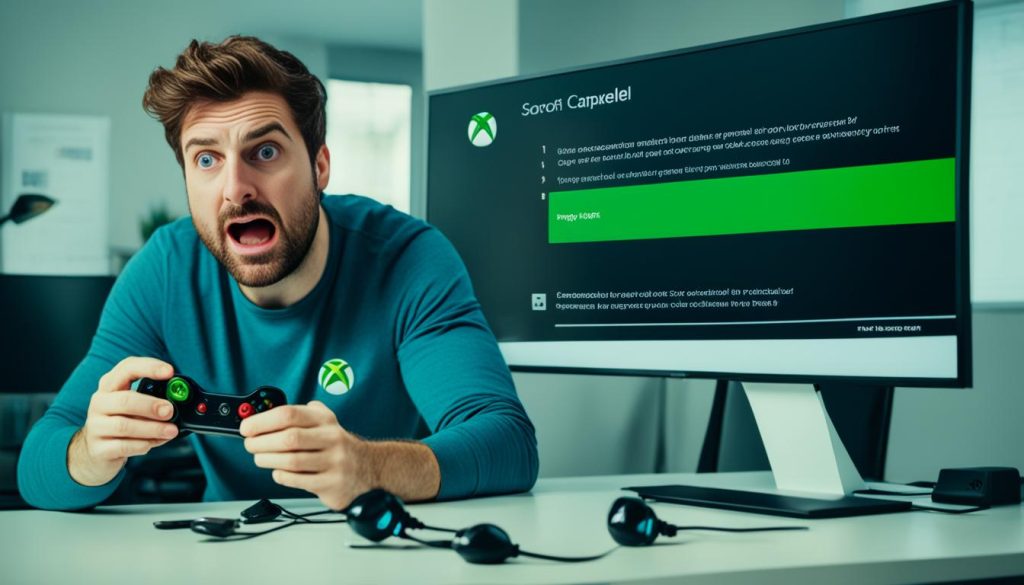
By following these troubleshooting steps and contacting Microsoft customer support if needed, you can ensure a smooth cancelation process and resolve any cancelation issues you may encounter with your Xbox Game Pass subscription.
Using Privacy Cards for Controlled Payments
Privacy Cards provide a secure and convenient solution for managing your online subscriptions and payments. By connecting your debit card or bank account to Privacy, you gain the ability to generate virtual cards for each transaction, ensuring protection against fraud and unwanted charges.
With Privacy Cards, you have the flexibility to choose between Single-Use Cards and Merchant-Locked Cards. Single-Use Cards are ideal for one-time transactions as they automatically close after the first use, providing an extra layer of security. On the other hand, Merchant-Locked Cards are linked to a specific merchant, making them suitable for recurring payments such as subscriptions.
One of the key benefits of using Privacy Cards is the control it offers over your subscription charges. You can set spending limits on your cards, allowing you to manage your budget effectively and avoid any unexpected charges. This level of control gives you peace of mind and ensures that your payments are always within your desired limits.
Privacy Cards Features
Let’s explore some of the features that make Privacy Cards an excellent choice:
- Enhanced Security: Protect your financial information and prevent unauthorized charges with the use of virtual cards for each transaction.
- Controlled Payments: Set spending limits on your cards to stay within your budget and avoid overspending on subscriptions.
- Convenience: Easily generate virtual cards through the Privacy platform, providing a seamless experience for managing your online payments.
- Simplified Subscriptions: Use Merchant-Locked Cards for recurring payments, ensuring hassle-free subscription management.
By utilizing Privacy Cards, you can take control of your online payments, protect your privacy, and manage your subscriptions with ease.
Privacy Cards Pricing Plans
Privacy offers three pricing plans to cater to different needs and budgets. Let’s take a look:
| Plan | Price per Month | Features |
|---|---|---|
| Basic | Free | Single-Use Cards, Limited Spending Controls |
| Pro | £9.99 | Merchant-Locked Cards, Advanced Spending Controls |
| Premium | £19.99 | Merchant-Locked Cards, Advanced Spending Controls, Premium Customer Support |
Choose the plan that best aligns with your requirements and start enjoying the benefits of Privacy Cards today!
Additional Privacy Features and Signup Process
In addition to virtual cards, Privacy offers a range of privacy features that enhance your online shopping experience. With a browser extension and mobile app, you gain convenient access to powerful tools that help you manage your virtual cards and monitor transactions in real time. These features give you complete control over your online privacy and security.
Privacy’s signup process is quick and easy. To get started, simply create an account on the Privacy website by providing the necessary identification information. Once your account is set up, you can connect your debit card or bank account to generate virtual cards and start enjoying the benefits of enhanced privacy.
Privacy understands that different users have different requirements, which is why they offer three pricing plans to cater to your specific needs. Each plan comes with unique privacy features and benefits that allow you to customize your protection. Whether you’re a casual shopper or a frequent online buyer, Privacy has a pricing plan that suits you.
Privacy Pricing Plans
Here’s a breakdown of Privacy’s pricing plans:
| Plan | Features | Price |
|---|---|---|
| Basic | Single-Use Cards | Free |
| Pro | Merchant-Locked Cards Spending Limits |
£6.99/month |
| Teams | Team Management Advanced Security |
£25/user/month |
The Basic plan is a great starting point, offering single-use virtual cards for free. The Pro plan provides additional features like merchant-locked cards and spending limits, giving you more control and flexibility for £6.99 per month. If you’re a business or team, the Teams plan offers advanced security and team management capabilities at £25 per user per month.
By choosing the right pricing plan for your needs, you can unlock the full potential of Privacy’s privacy features and enjoy a safer and more secure online shopping experience.
Conclusion
Unsubscribing from Xbox Game Pass is a simple process that can be completed on your Xbox console or through your PC. By following the provided steps, you can easily cancel your subscription and avoid future charges. If you’re looking for new gaming experiences, considering alternatives like EA Play or Ubisoft+ can provide you with a fresh selection of games to enjoy. In case you encounter any difficulties during the cancellation process, reaching out to Microsoft customer support or utilizing tools like Privacy Cards can help resolve any issues and ensure secure and controlled payments for your subscriptions.
FAQ
How do I cancel Xbox Game Pass on my Xbox console?
To cancel your Xbox Game Pass subscription on your Xbox console, press the Xbox button on your controller and navigate to the account tab. From there, locate the Subscriptions section and select your Xbox Game Pass plan. Follow the prompts to cancel your subscription and confirm the cancellation.
How do I cancel Xbox Game Pass on my PC?
To cancel your Xbox Game Pass subscription on your PC, visit the Microsoft website and sign in to your account. Once signed in, navigate to the Services & Subscriptions section and find your Xbox Game Pass subscription. Click on the Manage button and select Cancel Subscription. Follow the prompts to confirm the cancellation.
Are there any alternatives to Xbox Game Pass?
Yes, there are alternatives to Xbox Game Pass. One popular alternative is EA Play, which offers a mix of classic and newer releases from EA’s game library. Another option is Ubisoft+, which provides unlimited access to a wide range of Ubisoft games. Both alternatives can be purchased from the Xbox Store.
What should I do if I encounter issues canceling Xbox Game Pass?
If you encounter difficulties canceling your Xbox Game Pass subscription, ensure you are using the correct Microsoft account and clear any outstanding payments. If the issues persist, it’s recommended to contact Microsoft customer support for assistance.