Tired of squinting at a small screen while playing Clash of Clans (COC)? Want to experience the game on a larger, more immersive scale? The good news is that you can play COC on your PC and enjoy all the strategic battles and exhilarating gameplay right from your computer. In this guide, we will show you how to easily set up COC on your PC using an Android emulator and take your gaming experience to the next level.
How to Play COC in PC?
By using an Android emulator like BlueStacks, you can create a virtual Android device on your computer. This allows you to download and install COC, just like you would on a smartphone or tablet. With the emulator, you can use your mouse for clicking instead of tapping and the keyboard for easy navigation in the game. It’s a simple process that can quickly get you up and running with COC on your PC.
In the following sections, we will guide you through the step-by-step process of downloading and installing BlueStacks, setting up the emulator, installing COC, and finally, playing the game on your PC. Let’s dive in and get started!
Downloading and Installing BlueStacks
The first step to playing COC on your PC is to download and install BlueStacks, an Android emulator. By using BlueStacks, you can create a virtual Android device on your computer, enabling you to download and play COC just like you would on a smartphone or tablet.
To get started, visit the official BlueStacks website and download the installer for your operating system. Whether you are using Windows or MacOS, BlueStacks has you covered. Simply choose the appropriate version and click on the download button to get the installer file.
Once the downloader has finished downloading, locate the file and run it to initiate the installation process. Follow the on-screen instructions to proceed with the installation. BlueStacks will guide you through a series of steps to ensure that the emulator is properly installed on your computer.
Once the installation is complete, you will find the BlueStacks application icon on your desktop or in the Start menu. Click on the icon to launch BlueStacks and get ready to play COC on your PC!
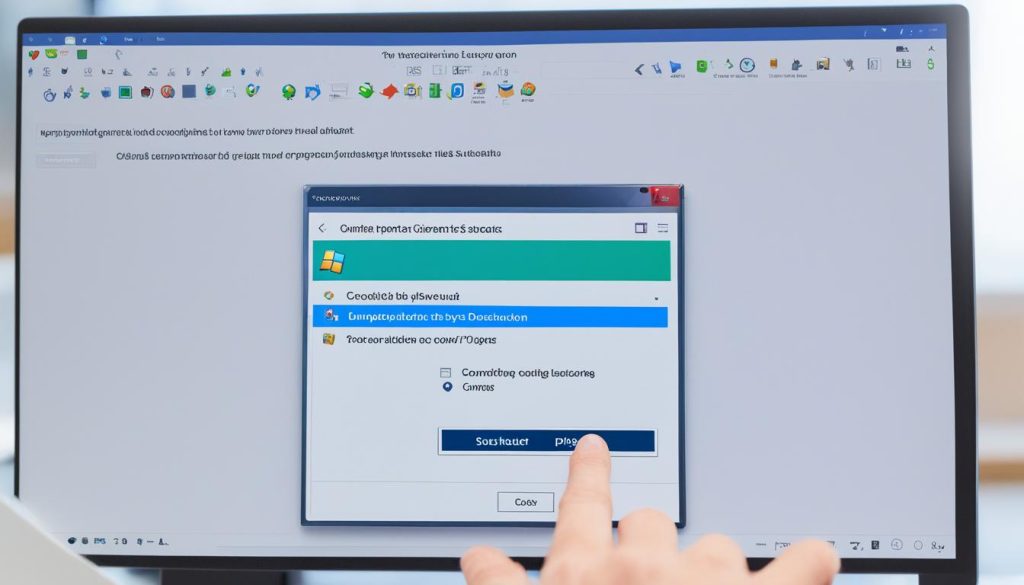
| Step | Action |
|---|---|
| Step 1 | Visit the official BlueStacks website |
| Step 2 | Download the installer for your operating system |
| Step 3 | Run the downloaded installer |
| Step 4 | Follow the on-screen instructions to install BlueStacks |
| Step 5 | Launch BlueStacks and start playing COC on your PC |
Setting Up BlueStacks and Installing COC
Once you have successfully installed BlueStacks on your computer, it’s time to set up the emulator and install Clash of Clans (COC). Follow these simple steps to get started:
- Open BlueStacks: Launch the BlueStacks emulator that you have installed on your PC.
- Sign in with your Google account: To access the Google Play Store and download COC, sign in with your Google account within BlueStacks. This will allow you to sync your game progress and purchases across different devices.
- Search for Clash of Clans: Once you are signed in, open the Google Play Store within BlueStacks and search for “Clash of Clans” using the search bar.
- Install Clash of Clans: Locate the official Clash of Clans game in the search results and click on the “Install” button to start the installation process. BlueStacks will download and install COC automatically.
- Launch Clash of Clans: Once the installation is complete, you can launch Clash of Clans from the BlueStacks home screen or the desktop shortcut. The game will open in the BlueStacks emulator, ready for you to dive into the world of COC.
With BlueStacks set up and Clash of Clans installed, you can now enjoy playing the popular strategy game on your PC. Get ready to build your village, train your troops, and engage in epic battles with players from around the world!

Now that you have successfully set up BlueStacks and installed COC, you are just a click away from embarking on an exciting adventure in Clash of Clans on your PC.
Playing COC on PC
When playing Clash of Clans (COC) on your PC, you have the advantage of using your mouse to click on buttons, buildings, and troops instead of tapping the screen, making for a more precise and enjoyable gameplay experience. Additionally, you can utilize the keyboard to navigate through the game, zoom in and out, and perform various actions. Whether you’re playing on a desktop computer or a laptop, the experience of playing COC on PC is quite similar.
Improved Controls with Mouse and Keyboard
The ability to use a mouse and keyboard while playing COC on your PC gives you more control and accuracy during gameplay. Instead of relying on touchscreen gestures, you can simply move the mouse cursor and click on the desired objects or buttons within the game. This eliminates the possibility of mis-taps or accidental actions that can occur on a smaller mobile screen.
The keyboard also plays a crucial role in enhancing your COC experience on PC. You can navigate through different menus and screens using the arrow keys or WASD keys, simplifying the process and saving you time. Moreover, keyboard shortcuts can be used to quickly access certain game features or perform actions, improving efficiency and convenience.
Enjoy on a Larger Screen
Playing COC on your PC allows you to enjoy the game on a larger screen, whether it’s a desktop computer monitor or a laptop display. This provides a more immersive gaming experience, allowing you to appreciate the intricate details of the game’s graphics and animations. The larger screen also makes it easier to strategize and manage your base, as you can view more components of the game at once.
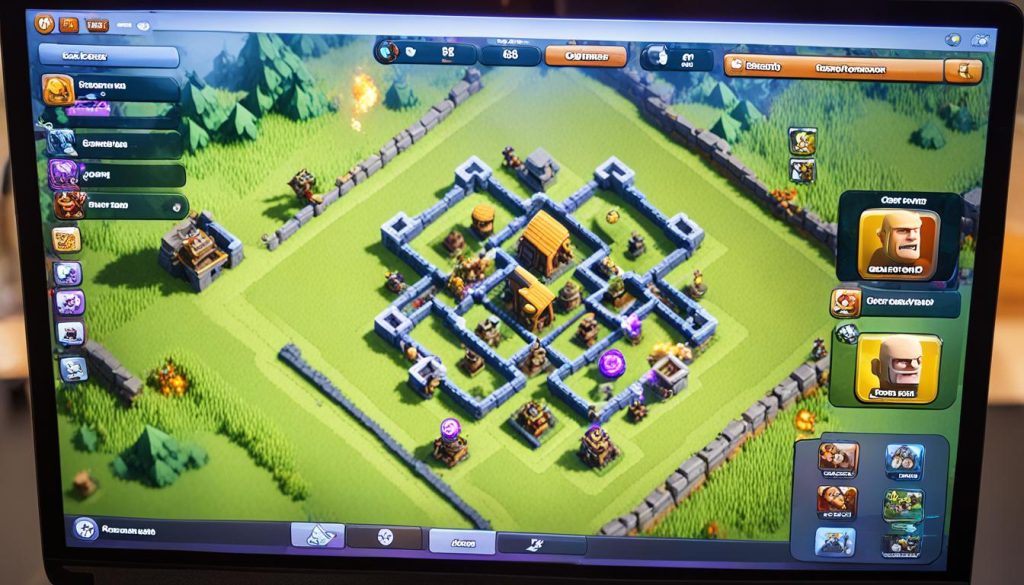
The image above showcases an example of COC gameplay on a PC, highlighting the enhanced visuals and the convenience of using a mouse and keyboard.
Similar Gameplay Experience on Desktop and Laptop
Whether you’re playing COC on a desktop computer or a laptop, the overall gameplay experience remains consistent. The controls and mechanics are identical, allowing you to seamlessly transition between different devices without any loss in progress or performance. This flexibility enables you to enjoy COC whenever and wherever you prefer, whether you’re at home or on the go.
| Benefits of Playing COC on PC | Benefits of Playing COC on Laptop |
|---|---|
| 1. Larger screen for better visibility | 1. Portable gaming experience |
| 2. Enhanced controls with mouse and keyboard | 2. Can be played anywhere with internet connectivity |
| 3. More precise gameplay | 3. Ability to play during travels |
| 4. Utilize keyboard shortcuts for efficiency | 4. Flexibility to switch between gaming and other tasks |
| 5. Seamless transition between devices | 5. Relaxed gaming posture with the option to use a controller |
As illustrated in the table above, playing COC on PC and laptop offers unique advantages depending on your preferences and needs.
By playing COC on your PC or laptop, you can elevate your gaming experience with improved controls, a larger screen, and flexibility in device usage. Whether you’re aiming for higher gameplay precision or appreciate the convenience of a larger display, playing COC on PC provides a more immersive and enjoyable experience overall.
Conclusion
Playing Clash of Clans (COC) on your PC can provide a better gaming experience compared to playing on a smaller mobile device. The larger screen allows for a more immersive gameplay experience, while the precise controls offered by an Android emulator like BlueStacks give you greater accuracy in navigating the game. Overall, playing COC on PC offers a smoother and more enjoyable gaming experience.
Fortunately, installing COC on your PC is a simple process, regardless of whether you’re using Windows 10 or Windows 7. By following the steps outlined in this guide, you can easily set up BlueStacks, download Clash of Clans, and start playing on your computer in no time.
One of the best things about playing COC on PC is that it is completely free. There are no additional costs involved, allowing you to enjoy the game without any financial commitments. So, if you’re looking to enhance your COC gaming experience, why not give it a try on your PC? Follow these steps and start playing Clash of Clans on your computer today.
FAQ
How do I set up BlueStacks and install Clash of Clans?
After installing BlueStacks, open the emulator and sign in with your Google account. This will give you access to the Google Play Store within BlueStacks. Search for Clash of Clans in the Play Store and click on the Install button to download and install the game.
How do I play Clash of Clans on my PC?
When playing COC on your PC, you can use your mouse to click on buttons, buildings, and troops instead of tapping the screen. The keyboard can be used to navigate through the game, zoom in and out, and perform certain actions. This allows for more precise control and a better gaming experience on a larger screen.
Can I play Clash of Clans on my computer or laptop?
Yes, you can play Clash of Clans on your computer or laptop by using an Android emulator like BlueStacks. This allows you to enjoy COC on a larger screen and have more control over the game.






