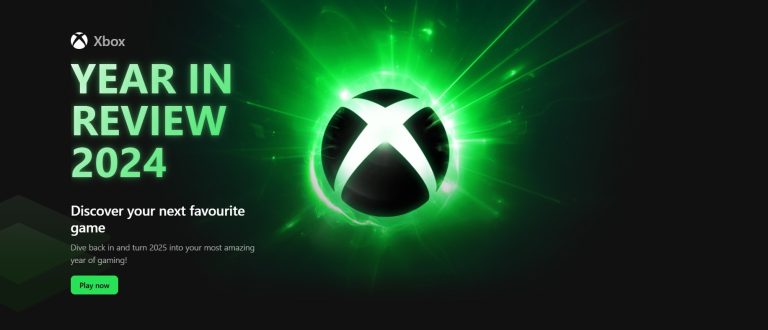With the ever-changing landscape of Fortnite, including new seasons that offer an array of fresh player skins, weapons, and identities, the procedure to alter your Epic Games Fortnite display name remains straightforward. This task can be accomplished via the Epic Games website if you’re on a PC. However, updating your display name on consoles such as the Nintendo Switch, PlayStation, and Xbox requires you to navigate through the respective console’s account settings.
It is essential to note that due to a name change restriction, you can only modify your name once every two weeks. Knowing how to update your Fortnite display name ensures your gaming persona stays as dynamic and evolving as Fortnite itself. So, how do you change your name in Fortnite chapter 2? Keep reading to find out the step-by-step process for each platform.
Introduction to Fortnite Name Change
The ability to change your Fortnite username opens up a realm of personalisation and refreshed gaming identity. This feature serves not only as a means to rebrand yourself but also as an opportunity to align your display name with your evolving gaming persona.
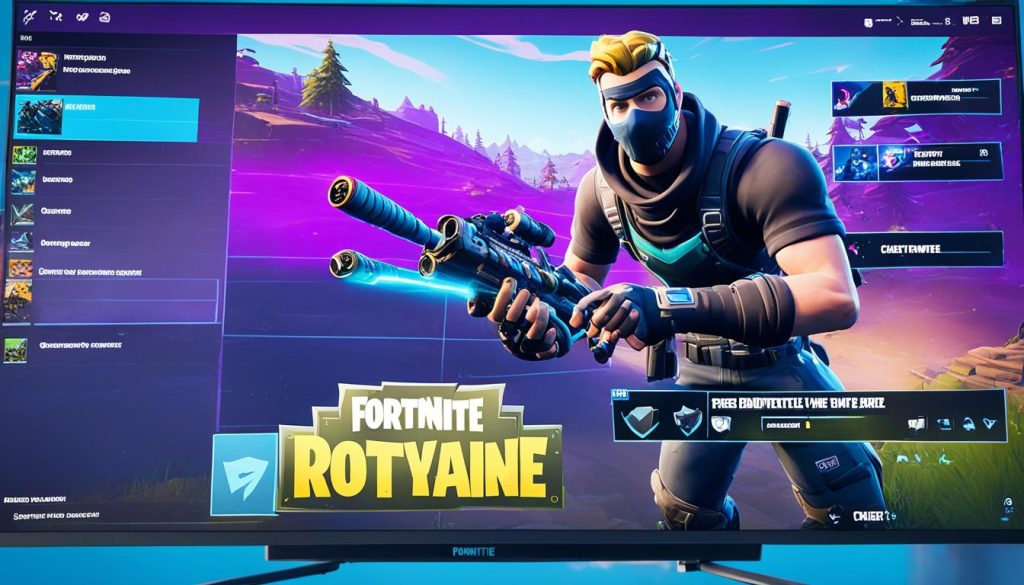
Altering your Epic Games name has a significant impact, as it directly influences your in-game representation across all platforms. Whether you’re playing on PC, Nintendo Switch, mobile devices, PlayStation Network, or Xbox Live, a single update to your display name will be reflected across these gaming avenues.
This guide aims to equip you with comprehensive instructions on how to perform a fortnite username change effectively. It will walk you through the steps required for each specific platform, ensuring that the process is seamless and straightforward. Each section is tailored to provide clear and concise instructions, helping you navigate the Epic Games name change process without any confusion.
How Do You Change Your Name in Fortnite on PC?
Changing your name in Fortnite on PC is a straightforward process. It all begins with accessing your Epic Games account. This section will guide you through each step, ensuring you understand how to update your Fortnite display name effortlessly and take advantage of new gaming identities.

Logging into Epic Games Account
To start, log into your Epic Games account through the official Epic Games website. If not already logged in, you will need to enter your email address and password to access your profile and settings.
Accessing Account Settings
Once logged in, navigate to the account settings. This can be found under the user profile section. In the ‘General’ tab, look for your display name, the current name shown in Fortnite.
Editing Your Display Name
Next, locate the blue pencil icon beside your current display name. Clicking this icon will allow you to edit your Fortnite display name. Enter your new desired name to update your Fortnite identity.
Finalising the Name Change
After entering the new name, ensure you save the changes by confirming the update. Remember that once changed, the Fortnite name change will be locked for a period of two weeks. This restriction emphasises the importance of choosing a name carefully to reflect your gaming persona accurately.
How Do You Change Your Name on Nintendo Switch?
Changing your Fortnite name on the Nintendo Switch is primarily managed through your Epic Games account. To start, you need to log in to the Epic Games website using the credentials associated with your Nintendo Switch. This approach is essential when figuring out how to change your Fortnite name on Switch.
Once logged in, navigate to the account settings section. In the ‘General’ tab, you will find your current display name. Clicking the blue pencil icon next to it allows you to edit this information. Enter your desired Fortnite name, and ensure you save these changes to successfully update your identity across all platforms, including the Nintendo Switch.
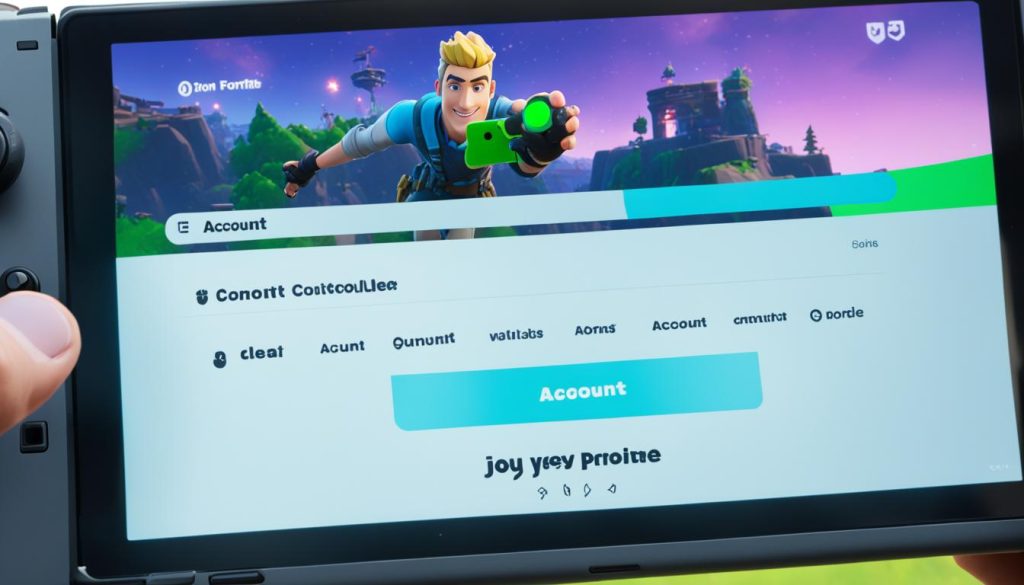
The cost aspect is often a concern. How much does it cost to change your name in Fortnite? The good news is that Epic Games does not charge a fee for name changes. However, remember the two-week restriction that applies before you can change your name again. These steps make adjusting your display name on the Nintendo Switch as effortless as possible.
Below is a brief comparative table summarising the name change process for PC and Nintendo Switch:
| Platform | Steps to Change Name | Cost |
|---|---|---|
| PC | Log in to Epic Games > Account Settings > Edit Display Name > Save Changes | No Cost |
| Nintendo Switch | Log in to Epic Games via Console > Account Settings > Edit Display Name > Save Changes | No Cost |
Following these instructions ensures your new Fortnite name is effective across devices, bringing your renewed gaming persona to life on the Nintendo Switch seamlessly.
How Do You Change Your Name in Fortnite on Mobile Devices?
The process to change your name in Fortnite on mobile devices is straightforward, leveraging your Epic Games account to make the changes. It is important to follow specific steps depending on whether you are using an Android or iOS device.

Steps for Android Users
For Android users, updating your Fortnite display name involves the following steps:
- Open your preferred web browser and navigate to the Epic Games website.
- Log in to your Epic Games account. If you don’t have one, you’ll need to create it.
- Go to the account settings by tapping on your username in the top right corner.
- In the account settings, locate the General tab where your current display name is shown. Beside it, you’ll see a blue pencil icon.
- Click on the pencil icon to edit your display name.
- Enter your new display name and save the changes.
Remember, this change is subject to a two-week waiting period, during which you cannot make further name changes.
Steps for iOS Users
For iOS users, the steps to change your name in Fortnite are similar:
- Open your Safari browser and go to the Epic Games website.
- Sign in to your Epic Games account. If needed, set up a new account.
- Navigate to your account settings by clicking on your username at the top right.
- In the account settings, find the General tab and locate your current display name.
- Tap the blue pencil icon beside your display name to edit it.
- Type in your desired new display name and save the changes.
As with Android users, the change will take effect across all platforms, but you must wait for two weeks before making any further changes.
For both Android and iOS users, the method for how to change your name in Fortnite on mobile is quite simple as long as the correct procedures are followed. Evaluating how do I change my account in Fortnite to reflect these changes ensures your new display name appears seamlessly across different devices.
Updating Your PlayStation Network Name for Fortnite
Changing your PlayStation Network (PSN) name directly impacts your Fortnite display name, which will be reflected when playing on the PlayStation 4. To ensure this change is accurately made, follow these essential steps.
- Log into your PlayStation account on the console or via a web browser.
- Navigate to the account settings option from the main menu.
- Locate the option to edit your PlayStation Network name.
- Enter your new desired name, keeping in mind that this will be your updated Fortnite display name.
- Save the changes and confirm the name update.
Users should be aware that modifying the PSN name might incur a fee depending on your PlayStation Plus subscription status. Those who are subscribed to PlayStation Plus may be eligible for a discounted or free name change, whereas other users might need to pay a standard fee.
Below is a comparison table highlighting the costs associated with changing your PSN name based on the subscription type.
| Subscription Type | Cost for Name Change |
|---|---|
| Standard PSN User | £7.99 |
| PlayStation Plus Subscriber | Free |
Understanding these details will guide you effectively on how do you change your name in Fortnite PS4. Once the name has been updated on the PSN, it will automatically sync with your Fortnite account, giving you a fresh identity within the game.
Changing Your Xbox Gamertag for Fortnite
For those playing Fortnite on Xbox, changing your Gamertag will correspondingly update your Fortnite display name. This is a straightforward process initiated through your Xbox account settings. Here, we outline the steps needed to ensure a seamless transition to your new identity in the game.
Accessing Xbox Account Settings
To begin the process, navigate to your Xbox account settings. This can be done directly on your console or via the Xbox website. Access your profile and select the option to edit your Gamertag. It is essential to have your new name ready, keeping within Xbox’s character and content guidelines.
Changing Your Gamertag
Once in the edit mode, enter your desired new Gamertag. Be sure to confirm that it meets the community guidelines and is not already taken. After entering your new Gamertag, save the changes to your account. Remember that this change will also update your name across all Xbox Live interactions.

Verifying the New Gamertag in Fortnite
Next, log in to Fortnite to confirm the name change has taken effect. Your new Gamertag should be visible as your in-game display name. If not, make sure to restart your game to allow the changes to sync across the platforms. This verification ensures that your identity in Fortnite is accurately reflected and updates smoothly.
Fortnite Name Change Limitations
The process of a fortnite account name update is accompanied by strict limitations to ensure that players carefully consider their choice before committing to a new identity. One key restriction is the two-week cool-off period which prevents multiple rapid changes. This limitation is implemented to minimise typos and regrettable decisions.
Unlike some console platforms that may impose fees for similar changes, Epic Games name change is offered free of charge. This consideration ensures that players have the liberty to refresh their in-game persona without incurring additional costs. The restriction is consistent across all platforms, ensuring fair play and stability within the game’s ecosystem.
Understanding the importance of this fortnightly limitation can significantly enhance the overall gaming experience. Players are encouraged to carefully plan and deliberate their epic games name change to fully benefit from the customisation possibilities that Fortnite offers. Remember, a well-thought-out fortnite account name update can make a notable difference in how one is perceived in the gaming community.
Tips for Choosing a New Fortnite Display Name
Choosing a new display name in Fortnite can be an exciting opportunity to redefine your gaming identity. When considering how to change your name in Fortnite, it’s vital to take several factors into account to ensure your new name resonates with your gaming persona and avoids common pitfalls.
Picking a Memorable Name
When determining how to change your name in Fortnite, choosing a memorable name is key. A name that stands out can help you form a unique identity within the game. Opt for something that reflects your character or your gaming style. Creativity and originality are highly encouraged to make your display name both impactful and easy to recall.
Avoiding Offensive Content
Ensuring your new Fortnite display name adheres to community guidelines is essential. When considering how to change your name in Fortnite, remember that offensive or inappropriate content can lead to penalties or account suspensions. Aim for a name that is respectful and inclusive, steering clear of any words or phrases that might be deemed offensive by other players or the game’s moderators.
Preparing for Future Changes
Given the fortnightly restriction on name changes, it’s wise to plan ahead when thinking about how to change your name in Fortnite. Choose a name that allows for flexibility and longevity, thereby eliminating the need for frequent changes. Your new name should be versatile enough to evolve with your gaming journey and remain relevant as you continue to play Fortnite.
| Consideration | Description |
|---|---|
| Memorability | Choose a name that is easy to remember and reflects your gaming identity. |
| Community Guidelines | Avoid any offensive or inappropriate content to adhere to community rules. |
| Longevity | Select a name with long-term potential to minimise frequent changes. |
Conclusion
Altering your Fortnite name delivers a fresh start or an updated identity in an ever-evolving game. Whether you play on PC, Nintendo Switch, PlayStation, Xbox, or mobile devices, the specific procedures for changing your name may vary slightly. However, the guiding principles remain consistent. Begin by logging into the appropriate account, navigating to the settings, and implementing the desired changes.
It’s crucial to remember that patience is necessary due to the restriction on frequency, with a two-week period mandated between each name change. Recognising this, players should take time to consider their new display name carefully to ensure it fits their gaming persona and avoids regrettable choices. Embracing the name change process, you can reinvigorate your gaming experience and truly make your Fortnite persona stand out.
As the landscape of Fortnite continues to evolve with new seasons, events, and updates, the importance of personalisation and adaptation becomes even more significant. Understanding how do you change your fortnifte name in 2024 can be an essential part of staying current and engaged within the gaming community. By following the outlined steps, you can navigate these changes seamlessly and continue to enjoy an enriched gaming environment.
FAQ
How do you change your name in Fortnite on Xbox?
Xbox users need to change their Xbox Gamertag to reflect the new Fortnite display name. This is done through Xbox account settings. Once changed, verify the new Gamertag in Fortnite to ensure it takes effect.
How often can I change my Fortnite display name?
You can change your Fortnite display name once every two weeks. This waiting period ensures players carefully consider their new names.
Does changing my Fortnite name cost anything?
Changing your Fortnite name through the Epic Games account is free. However, changing your PlayStation Network name may incur a fee if you are not subscribed to PlayStation Plus.
Can I change my Fortnite name on Chapter 2?
Yes, you can change your Fortnite name in Chapter 2 by following the same process as in previous chapters: accessing your Epic Games account settings and editing your display name.