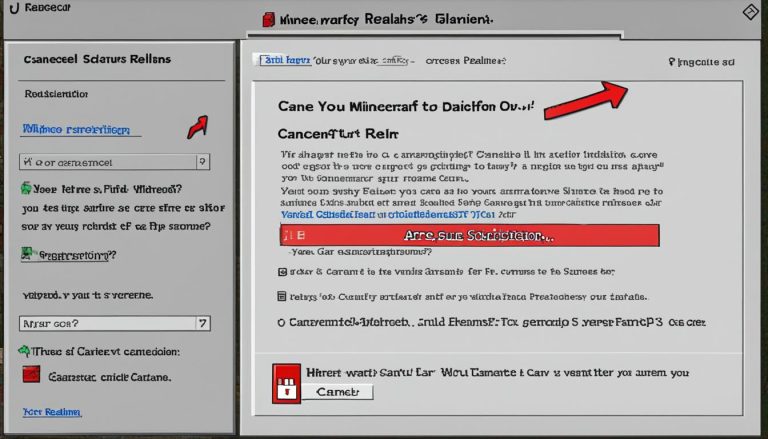Adding servers on Minecraft for Xbox is a straightforward process that allows you to connect with friends and other players across the globe. By adding servers, you can enhance your Minecraft experience, explore custom maps, and join communities of like-minded players. It’s like opening a door to a whole new world of possibilities!
How to Connect to a Bedrock Server on Nintendo Switch?
To connect to a Bedrock server on the Nintendo Switch, follow these steps:
-
- Open the System Settings menu.
- Select Internet Settings.
- Choose the network you are connected to.
- Change the DNS Settings to Manual.
- Enter the primary and secondary DNS codes.
- Save the settings.
- Open Minecraft Bedrock Edition on your Nintendo Switch.
- Select the profile you want to use.
- Hit Play.
- Scroll to the Servers tab.
- Select a server you want to join.
- Enter the server’s address, port, and optional display name.

By following these steps, you can easily connect to Bedrock servers and enjoy multiplayer gaming on your Nintendo Switch!
How to Connect to a Bedrock Server on PlayStation?
Connecting to a Bedrock server on PlayStation is a straightforward process that allows you to join multiplayer games and explore new worlds with other Minecraft players. Follow these simple steps to connect:
- Go to the Settings icon on the main menu.
- Select the Network tab.
- Choose the Set Up Internet Connection option.
- Switch the DNS Settings to Manual mode.
- Enter the primary and secondary DNS codes.
- Save the settings and exit the menu.
- Open Minecraft Bedrock Edition.
- Select a profile to use.
- Hit Play to access the game menu.
- Navigate to the Servers tab.
- Choose a server from the available list.
- Enter the server’s address, port, and optional display name.
- Click Join to connect to the selected server.
Once connected, you can start playing with other players and enjoy the multiplayer experience on PlayStation. Remember to enter the correct server information to connect successfully.
Common Issues and Troubleshooting Tips
While connecting to a Bedrock server on PlayStation, you may encounter some common issues. Here are a few troubleshooting tips to help you resolve them:
- No Add Server Button: If you don’t see the Add Server button in the Servers tab, make sure you have the latest version of Minecraft Bedrock Edition installed on your PlayStation.
- Server Configuration: If you’re unable to connect to a specific server, double-check the server’s address and port to ensure they are entered correctly. Additionally, verify if the server requires any specific configurations or password to join.
- Xbox Minecraft Online Play: It’s important to note that Minecraft Bedrock Edition supports cross-platform play. This means you can connect to and play on servers hosted by Xbox players or players on other platforms.
By following these steps and keeping these tips in mind, you’ll be able to connect to Bedrock servers on PlayStation effortlessly. Enjoy the multiplayer experience and have fun exploring new adventures in the Minecraft world!
| Issue | Troubleshooting Tip |
|---|---|
| No Add Server Button | Ensure the game is updated to the latest version. |
| Server Configuration | Double-check the server’s address and port. |
| Xbox Minecraft Online Play | Take advantage of cross-platform play for more gaming options. |

Connecting to Bedrock servers on PlayStation opens up a world of multiplayer gaming possibilities. Join the global Minecraft community, explore new realms, and embark on exciting adventures with fellow players. Start your journey today and experience the thrill of multiplayer gameplay on PlayStation!
How to Add Servers on Minecraft XBOX?
To connect to a Bedrock server on Xbox One, you’ll need to follow a few simple steps:
- Press the Xbox Button on your controller to open the main menu.
- Navigate to the Profile tab and scroll down until you find the Settings option. Select it.
- From the Settings menu, choose Network Settings and then Advanced Settings.
- Switch the DNS Settings to Manual.
- Enter the primary and secondary DNS codes provided by the server.
- Save the settings.
- Restart your Xbox console.
- Open Minecraft Bedrock Edition.
- Hit Play and scroll to the Servers tab.
- Choose a server from the list.
- Enter the server’s address, port, and optional display name.
By following these steps, you’ll be able to connect to a Bedrock server on Xbox One and start exploring new worlds with other players.
The Benefits of Adding Servers on Minecraft Xbox
Adding servers to your Minecraft experience on Xbox opens up a world of possibilities. With servers, you can explore custom maps, join communities, and participate in unique challenges and games. It’s like having a never-ending expansion pack for Minecraft! Whether you’re interested in survival games, building competitions, or simply exploring new worlds, servers have something for everyone. Additionally, joining servers is a great way to make new friends in the Minecraft community.
When you add servers to your Minecraft Xbox gameplay, you gain access to a vast array of user-generated content. These servers are created by the Minecraft community and offer a wide variety of experiences that go beyond the base game. You can join servers dedicated to specific themes, such as medieval role-playing, creative building, or even mini-games like parkour and battle arenas.
Exploring custom maps on these servers is a fantastic way to discover new adventures and challenges. You can immerse yourself in beautifully crafted worlds, each with its own unique storyline and objectives. Whether you’re sailing on pirate-infested seas, combating zombies in a post-apocalyptic city, or solving puzzles in a mysterious dungeon, these custom maps provide hours of entertainment.
One of the main advantages of adding servers is the ability to join communities of like-minded players. When you connect to a server, you become part of a vibrant and active community where you can chat, collaborate, and team up with other players. This social aspect of Minecraft Xbox multiplayer servers is perfect for making new friends and forging new alliances.
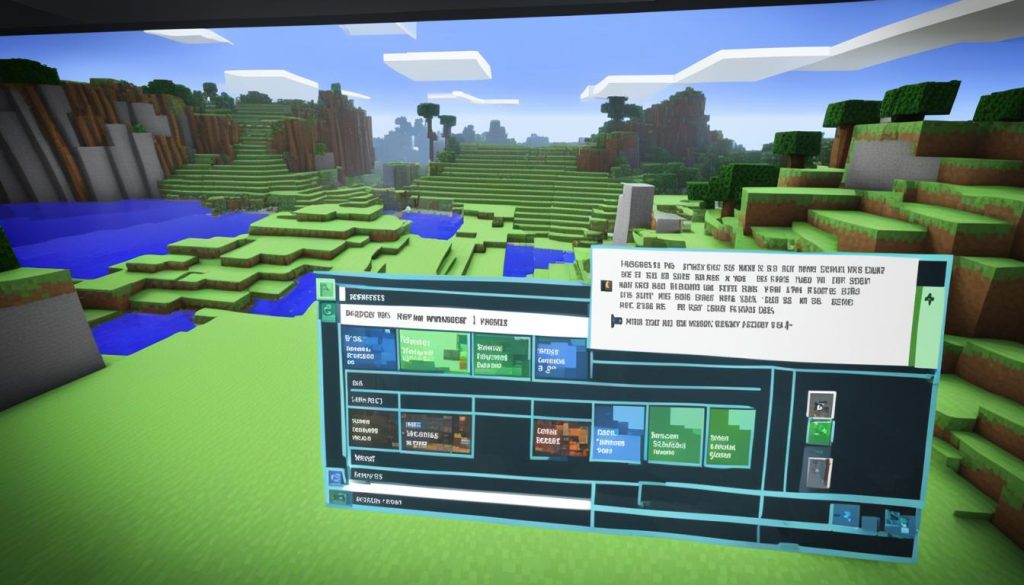
Aside from the social aspect, servers also offer competitive gameplay. You can participate in building competitions, where players showcase their architectural skills or face off in intense combat arenas where only the strongest survive. With regular tournaments and events organized by server administrators, there’s always a chance to prove your Minecraft prowess and earn recognition within the community.
Adding servers to your Minecraft Xbox experience is easy and straightforward. Simply follow the steps outlined in the previous sections, and you’ll be ready to embark on exciting multiplayer adventures. So, don’t miss out on the benefits of joining servers – dive into the vast world of Minecraft communities and discover new friends, challenges, and endless fun!
Enhance Your Minecraft Experience with Playbite
Are you looking to take your Minecraft experience to the next level? Look no further than Playbite! Playbite is a fantastic app that allows you to earn rewards while playing fun mobile games, including official Minecraft Gift Cards. With Playbite, you can enhance your gameplay, have a great time, and even earn rewards on the side.
Earn Rewards and Unlock Amazing Minecraft Servers
By downloading the Playbite app onto your mobile device and playing casual games, you can earn points towards unlocking amazing Minecraft servers. These servers offer unique gameplay experiences, allowing you to explore new worlds, challenge yourself, and connect with other players.
With Playbite, every game you play brings you one step closer to unlocking these fantastic servers. Whether you’re a seasoned Minecraft player or just starting out, you’ll find something exciting to discover on these servers.
How Playbite Works
Playbite operates on an ad-supported model, which means you can enjoy the app without any upfront costs. The app generates revenue through in-app advertisements and optional purchases. This revenue is then used to reward players like you with amazing prizes.
Simply download the Playbite app, create an account, and start playing! As you earn points by playing casual games, you’ll unlock rewards such as Minecraft Gift Cards. These Gift Cards can be used to enhance your Minecraft experience and access exclusive content.
Unlock a World of Fun with Playbite
With Playbite, the possibilities are endless. Not only can you have a blast playing engaging mobile games, but you can also earn rewards that enhance your Minecraft adventures. Whether you’re looking to explore new servers, build incredible structures, or connect with other players, Playbite can help you make it happen.
So why wait? Download Playbite today and unleash the full potential of your Minecraft experience!
Join Playbite for a Chance to Win Minecraft Minecoins
When you join Playbite, you have the opportunity to win Minecraft Minecoins by playing games on the app. Playbite has already rewarded over 500k winners with prizes, and you could be next! By playing games on Playbite, you can earn rewards that enhance your Minecraft experience, including Minecoins that you can use in the game. Don’t miss out on this exciting opportunity to earn while having fun!
Joining Playbite not only allows you to enjoy a wide variety of entertaining mobile games, but it also gives you the chance to win valuable Minecraft Minecoins. These virtual coins can be used to unlock additional content, customize your character, and access exclusive features within the game.
Playbite has already established a strong track record of rewarding players. With over 500k winners already, the odds of winning are in your favor. Simply play the engaging games on the Playbite app, earn points, and redeem them for exciting rewards, including Minecraft Minecoins.
By participating in Playbite, you can enhance your Minecraft experience without spending extra money. Use the Minecoins you win to expand your gameplay options, purchase unique items, and add a new level of excitement to your Minecraft Xbox adventure.
Don’t miss this chance to boost your Minecraft experience and unlock exclusive in-game rewards. Join Playbite today and start playing for a chance to win Minecraft Minecoins!
Conclusion
Adding servers to your Minecraft Xbox experience is a straightforward process that allows you to connect with friends and explore new worlds. Whether you’re playing on the Nintendo Switch, PlayStation, or Xbox One, you can easily follow the steps to add servers and unlock the full potential of multiplayer gaming on Minecraft Xbox.
Additionally, to enhance your Minecraft adventure, consider using the Playbite app. By playing casual mobile games on your device, you can earn rewards such as official Minecraft Gift Cards and Minecoins. The Playbite app adds an extra layer of fun and excitement to your gaming experience while allowing you to earn rewards effortlessly.
So, why wait? Start adding servers to your Minecraft Xbox game today and expand your horizons. Connecting with friends and exploring new worlds has never been easier. And with the Playbite app, you can level up your gaming experience and earn amazing rewards along the way. Get ready to embark on thrilling multiplayer adventures, discover new communities, and create lasting memories in the world of Minecraft Xbox!
FAQ
What are the benefits of adding servers in Minecraft?
Adding servers allows you to explore custom maps, join communities, compete in games, and engage with other players worldwide, enhancing your overall gaming experience.
What is Playbite, and how does it enhance my Minecraft experience?
Playbite is an app that allows you to earn rewards like Minecraft Gift Cards by playing casual mobile games. By accumulating points through gameplay, you can unlock access to unique Minecraft servers and other rewards.
Can I win Minecoins through Playbite?
Yes! By participating in games on Playbite, you can earn points that can be redeemed for Minecraft Minecoins, allowing you to expand your gameplay options and access exclusive content.
Is there cross-platform play available in Minecraft Bedrock Edition?
Yes, Minecraft Bedrock Edition supports cross-platform play, enabling you to connect and play with friends or players on different consoles.
How can I ensure a smooth multiplayer experience on Minecraft?
Make sure your game is updated, check your internet connection, follow the correct server setup process, and verify server information for accuracy to enjoy uninterrupted multiplayer gaming.