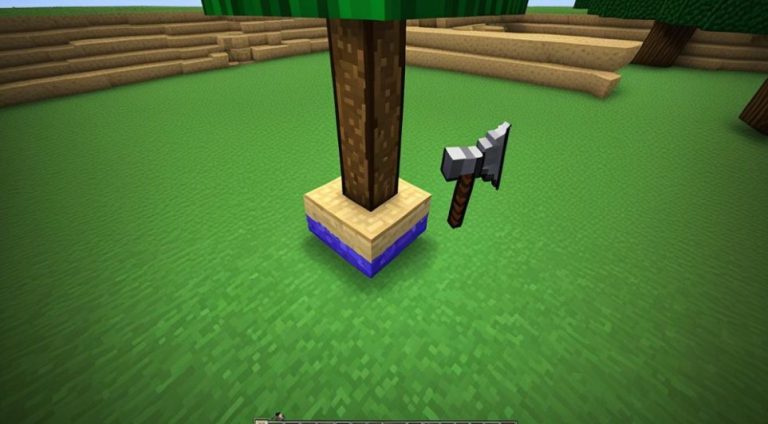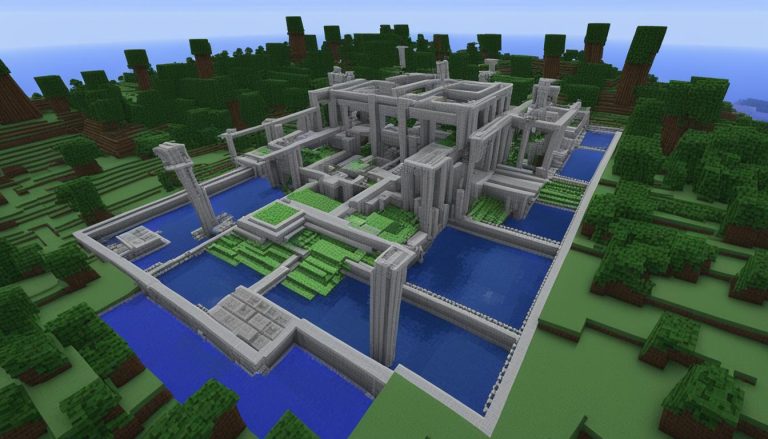Welcome to our step-by-step guide on how to cancel your Minecraft Realms subscription. Whether you’re looking to end your membership, stop auto-renewal, or simply cancel your subscription, we’ve got you covered. Minecraft Realms is a popular service that allows players to have their own server and access a variety of skins, resource packs, and worlds. However, if you find yourself needing to cancel for any reason, we’re here to help.
Before we dive into the cancellation process, let’s take a closer look at the cost and renewal details of Minecraft Realms Plus.
How Much Does Minecraft Realms Plus Cost and When Does It Renew?
Minecraft Realms Plus is available at a cost of £7.99 in the United Kingdom. You can choose to purchase the subscription with a recurring payment every 30 days or opt for a six-month package. Additionally, new subscribers can enjoy a 30-day free trial.
Now that we know the cost and renewal options, let’s explore what happens when you cancel your Minecraft Realms Plus subscription.
What Happens If You Cancel Minecraft Realms Plus?
When you cancel your Minecraft Realms Plus subscription, several things occur. First, you will lose access to your realm’s packs and cloud storage. Additionally, the extra content available in the Realm Plus catalog will no longer be accessible. However, it’s important to note that you can still purchase the skins, worlds, and texture packs you used in Realms Plus from the Minecraft store. In case you have world templates saved to your Realm, you can purchase and download them within 18 months from the end of your subscription.
If you’re ready to cancel your Minecraft Realms Plus subscription, we’ll guide you through the process for different platforms in the next section.
How to Cancel Minecraft Realms Plus on Different Platforms
Depending on the platform where you purchased your Minecraft Realms Plus subscription, the process may vary slightly. Whether you made the purchase via Google Play Store, Amazon, iOS, PlayStation, Windows 10, or Xbox, we have specific instructions for each platform to help you cancel your subscription.
Before we proceed, here are some tips to keep in mind when cancelling Minecraft Realms Plus.
Tips for Cancelling Minecraft Realms Plus
If you have recurring payments enabled for Minecraft Realms Plus, it’s crucial to cancel them before your billing date to avoid any additional charges. Additionally, remember that cancelling your subscription will result in the end of your access to realms. Hence, ensure you back up any data or worlds you wish to keep before proceeding with the cancellation process.
Now that we’ve covered the cancellation process and essential tips, let’s explore what Minecraft Realms is and why you might consider cancelling it.
What is Minecraft Realms and Why Would You Want to Cancel It?
Minecraft Realms is a built-in server system within the Minecraft game that allows players to create their own servers and play with friends. While it provides convenience, you may have specific reasons for wanting to cancel your subscription. These reasons could include the need for different features, budget constraints, changing needs, issues with the platform, or seeking better alternatives.
Speaking of alternatives, let’s compare Minecraft Realms with Minecraft Server Hosting in the next section.
Minecraft Realms vs Minecraft Server Hosting
While Minecraft Realms offers an easy setup for servers, it does have limitations in terms of customization and scalability. On the other hand, Minecraft Server Hosting gives you more control over plugins and mods, potentially allowing for a larger player base and greater customization options. Consider your specific requirements to decide which option is best for you.
In conclusion, cancelling your Minecraft Realms subscription is a straightforward process that can be done through the platform where you made the purchase. Be sure to follow the specific instructions for your platform and remember to back up any important data before proceeding. Keep in mind that if Minecraft Realms no longer meets your needs, exploring alternative options like Minecraft Server Hosting could be a valuable step.
How Much Does Minecraft Realms Plus Cost and When Does It Renew?
If you’re considering subscribing to Minecraft Realms Plus, it’s essential to understand its pricing and renewal options. In the United Kingdom, the cost of Minecraft Realms Plus is £6.99 per month. This subscription grants you access to an exclusive collection of skins, resource packs, and worlds to enhance your Minecraft experience.
If you prefer a longer-term commitment, you can opt for the six-month package, which costs £32.99. This package provides you with Minecraft Realms Plus for half a year, ensuring uninterrupted access to all the benefits and features offered by the service.
New subscribers can take advantage of a 30-day free trial period before deciding whether to continue their subscription. During this trial period, you can explore the full range of features available in Minecraft Realms Plus and assess its value to your gaming experience. It’s a great way to get a firsthand experience of the benefits before committing to the subscription.
Renewal Options
- Minecraft Realms Plus renewals occur every 30 days for individual monthly subscriptions.
- If you have purchased the six-month package, your subscription will automatically renew every six months.
- To manage your subscription and ensure a smooth renewal process, you can access the account settings on the platform where you originally purchased Minecraft Realms Plus.
By understanding the cost of Minecraft Realms Plus and its renewal options, you can make an informed decision about your subscription. Whether you choose the monthly plan or the discounted six-month package, Minecraft Realms Plus offers a convenient and accessible way to enhance your Minecraft gameplay.

| Subscription Type | Duration | Cost (in GBP) |
|---|---|---|
| Monthly | 30 days | £6.99 |
| Six-Month Package | 6 months | £32.99 |
What Happens If You Cancel Minecraft Realms Plus?
When you cancel your subscription to Minecraft Realms Plus, several changes occur that affect your gameplay and access to content. It’s important to understand what happens to make an informed decision.
No Access to Packs and Cloud Storage
Upon canceling your subscription, you will no longer have access to the packs and resources that were available in your realm. This means you won’t be able to use the skins, texture packs, and worlds that were part of Realms Plus.
Loss of Extra Content from the Realm Plus Catalog
Additionally, canceling your Minecraft Realms Plus subscription means losing access to the extra content available through the Realm Plus catalog. This includes exclusive content that was only accessible to subscribers of the service.
Purchase Skins, Worlds, and Texture Packs from the Minecraft Store
However, even if you cancel Realms Plus, you can still purchase the skins, worlds, and texture packs you used in Realms Plus from the Minecraft store. These items can be individually acquired to continue customizing your Minecraft experience.
Purchase and Download World Templates
If you have world templates saved to your Realm, there’s good news! You can still purchase and download these templates even after canceling your subscription. It’s important to note that the window for purchasing and downloading world templates is 18 months from the end of your subscription.
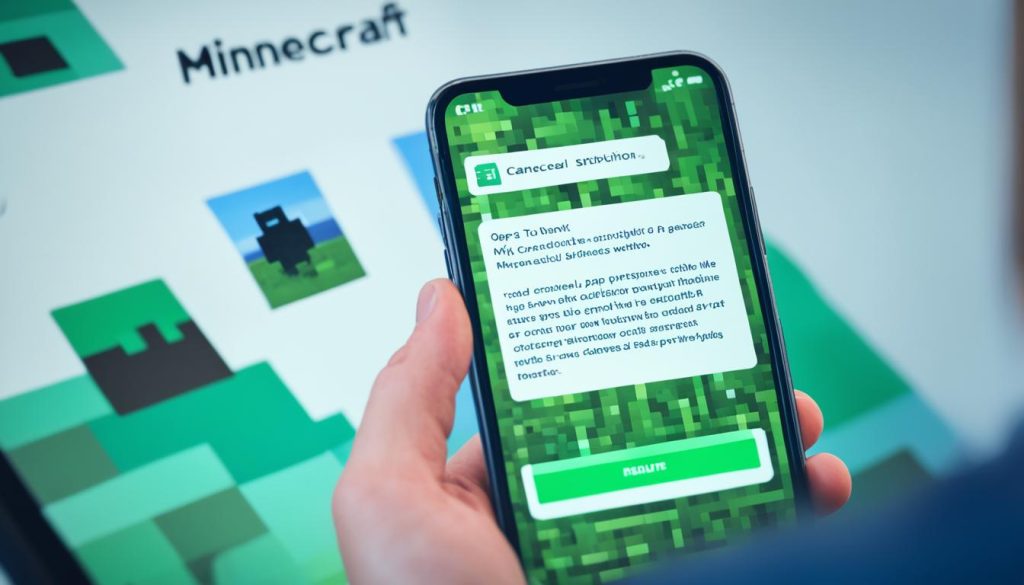
Overall, canceling your Minecraft Realms Plus subscription has some consequences, such as losing access to packs, cloud storage, and extra content from the Realm Plus catalog. However, you can still purchase individual skins, worlds, texture packs, and even world templates to continue enjoying your Minecraft experience. Take into account these considerations before making a decision that aligns with your needs and preferences.
How to Cancel Minecraft Realms Plus on Different Platforms
To cancel your Minecraft Realms Plus subscription, you need to go through the platform where you purchased it. The process may vary slightly depending on the platform you’re using, such as Google Play Store, Amazon, iOS, PlayStation, Windows 10, or Xbox. Follow the specific instructions provided by each platform to cancel your subscription.
Here’s a step-by-step guide on how to cancel Minecraft Realms Plus on different platforms:
Google Play Store
- Open the Google Play Store app on your Android device.
- Tap on the menu icon (three horizontal lines) in the top-left corner of the screen.
- Select “Subscriptions” from the menu.
- Find “Minecraft Realms Plus” in the list of subscriptions and tap on it.
- Tap on “Cancel subscription” and follow the on-screen instructions to confirm the cancellation.
Amazon
- Go to the Amazon website and sign in to your account.
- Hover over “Account & Lists” in the top-right corner of the page and select “Memberships & Subscriptions” from the drop-down menu.
- Locate “Minecraft Realms Plus” in the list of subscriptions and click on “Manage Subscription”.
- Click on “Cancel subscription” and follow the prompts to complete the cancellation process.
iOS
- Open the Settings app on your iOS device.
- Tap on your name at the top of the screen, then select “iTunes & App Store”.
- Tap on your Apple ID and select “View Apple ID”.
- Scroll down and tap on “Subscriptions”.
- Find “Minecraft Realms Plus” in the list of subscriptions and tap on it.
- Tap on “Cancel Subscription” and follow the on-screen instructions to confirm the cancellation.
PlayStation
- Go to the PlayStation Store on your PlayStation console.
- Scroll down and select “Subscriptions”.
- Find “Minecraft Realms Plus” in the list of subscriptions and select it.
- Select “Cancel Subscription” and follow the prompts to complete the cancellation process.
Windows 10
- Open the Microsoft Store app on your Windows 10 device.
- Click on the three-dot menu icon in the top-right corner of the screen and select “Downloads and updates”.
- Click on “Get updates” and then select “Library”.
- Find “Minecraft Realms Plus” in the list of apps and click on it.
- Click on “Manage” and then select “Cancel subscription”.
Xbox
- Turn on your Xbox console and sign in to your account.
- Press the Xbox button on your controller to open the guide.
- Go to “Settings” and select “Account”.
- Scroll down and select “Subscriptions”.
- Find “Minecraft Realms Plus” in the list of subscriptions and select it.
- Select “Cancel Subscription” and follow the on-screen instructions to confirm the cancellation.
By following these instructions, you’ll be able to cancel your Minecraft Realms Plus subscription on different platforms. Remember to cancel your subscription before the renewal date to avoid being charged.

Tips for Cancelling Minecraft Realms Plus
If you have recurring payments activated for your Minecraft Realms Plus subscription, here are some helpful tips to ensure a smooth cancellation process:
- Cancel before your billing date: To avoid being charged again, it’s important to cancel your recurring payments before your next billing date. This will prevent any unwanted charges and ensure that your subscription is effectively canceled.
- Back up your data: Canceling your Minecraft Realms Plus subscription will also mean losing access to your realms. To safeguard any important data or worlds you want to keep, make sure to back them up before canceling. This way, you can easily restore them if needed in the future.
By following these tips, you can confidently cancel your Minecraft Realms Plus subscription and avoid any unnecessary charges. Remember to cancel your recurring payments in advance and back up your important data to ensure a seamless transition.
Conclusion
Cancelling Minecraft Realms is a simple process that can be easily accomplished through the platform where you purchased your subscription. Just follow the specific instructions provided by your platform to cancel your membership. It’s important to consider backing up any important data or worlds before proceeding with the cancellation.
If Minecraft Realms no longer meets your needs or preferences, there are alternative options available, such as Minecraft server hosting. This alternative provides more flexibility and customization options, allowing you to have greater control over your gaming experience. With server hosting, you can explore a larger player base and fully tailor your server settings to suit your preferences.
In conclusion, cancelling Minecraft Realms is a straightforward decision that you can make whenever you feel it’s necessary. Should you choose to cancel, remember to back up your data and consider alternative options, like Minecraft server hosting, to ensure an enjoyable and personalized gaming experience.