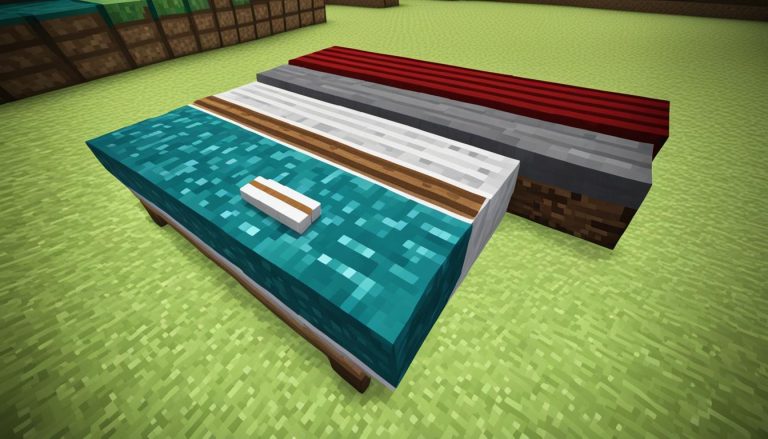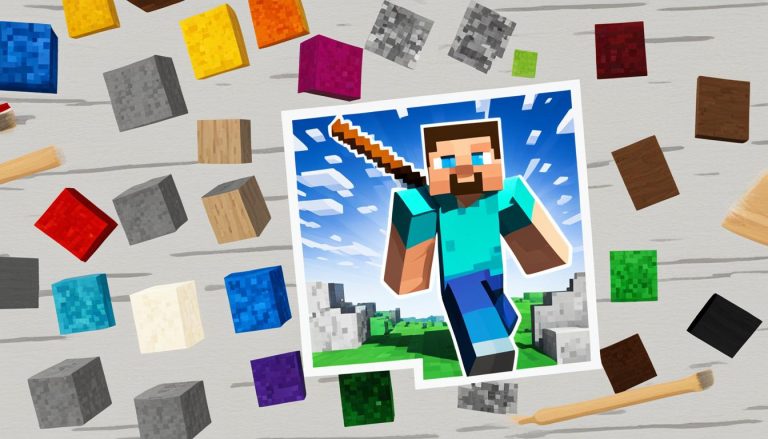Changing the gamemode in Minecraft allows you to switch between different modes of gameplay, including Survival, Creative, Adventure, and Spectator. If you’re wondering how to change gamemode in Minecraft, you’ve come to the right place. In this article, we will provide you with a step-by-step guide on how to switch gamemode, so you can customize your Minecraft experience to suit your preferences.
Understanding the Gamemodes in Minecraft
In Minecraft, there are four distinct gamemodes that offer players a variety of unique experiences. Each gamemode provides a different set of challenges and opportunities, allowing players to tailor their gameplay to their preferences and explore the limitless possibilities of the game.
1. Survival Mode
In Survival mode, players must gather resources, craft tools and weapons, and survive against hostile creatures and environmental hazards. It’s an immersive and thrilling experience that tests your survival skills. Whether you’re building a shelter to protect yourself from the night or embarking on epic adventures, Survival mode is the quintessential Minecraft experience.
2. Creative Mode
Creative mode is a haven for builders and creators. It grants players unlimited resources, invincibility, and the ability to fly freely through the game world. With no threats to survival, you can unleash your imagination and construct magnificent structures, elaborate redstone contraptions, or explore vast landscapes without limitations. Creative mode is perfect for those who want to bring their wildest ideas to life.
3. Adventure Mode
Adventure mode is a specialized gamemode often used for custom maps and unique gameplay experiences. In Adventure mode, players are restricted from breaking or placing blocks unless they have the right tools or permissions. This mode allows map creators to guide players through intricate narratives and puzzles, creating immersive adventures and challenging quests.
4. Spectator Mode
If you’re in the mood to observe and explore without any restrictions, Spectator mode is for you. In this mode, players can freely roam the game world, passing through blocks and entities as if they were ghosts. It’s a fantastic way to explore stunning builds, observe ongoing projects, or spectate exciting multiplayer matches. Spectator mode provides a unique perspective on the Minecraft universe.
Understanding the different gamemodes in Minecraft is crucial for selecting the right experience to suit your playstyle. Whether you prefer survival challenges, creative freedom, custom adventures, or simply observing the world, Minecraft has a gamemode for everyone.
| Gamemode | Description |
|---|---|
| Survival Mode | Gather resources, survive against enemies and the environment. |
| Creative Mode | Unlimited resources, flight, and building freedom. |
| Adventure Mode | Restricted block breaking and placing, ideal for custom maps. |
| Spectator Mode | Observe the game world without interaction or restrictions. |

Understanding the various gamemodes in Minecraft is essential for making the most of your gameplay experience. Whether you’re looking to survive, create, embark on adventures, or observe, Minecraft’s gamemodes cater to different playstyles and allow you to unleash your creativity or conquer challenges.
How to Change Gamemode in Minecraft?
In order to change your gamemode in Minecraft, you’ll need to enable cheats first. This can be easily done by creating a new world and selecting the “Allow Cheats” option. Let’s take a look at the step-by-step process:
- Create a new world in Minecraft.
- Before generating the world, click on the “More World Options” button.
- Under the Cheats section, tick the box that says “Allow Cheats”.
- Proceed with generating the world as usual.
Once you’ve enabled cheats in your world, you’ll have the freedom to switch your gamemode whenever you want. This opens up a whole range of possibilities to explore and experiment with different game modes in Minecraft.
Methods to Change Gamemode
Now that you have cheats enabled, there are multiple ways you can switch your gamemode in Minecraft. Let’s explore two commonly used methods:
Gamemode Switcher
The gamemode switcher tool was introduced in Minecraft in 2020, making it easier than ever to change your gamemode. By pressing the F3 key and tapping F4 simultaneously, a menu with four gamemode icons will appear on your screen. You can cycle through the gamemodes by continuously tapping F4 while holding F3. Once you’ve selected your desired gamemode, simply release the F3 key and your gamemode will be changed instantly.
Commands
Another method to change your gamemode is by using commands. Open the chat box in Minecraft and type /gamemode [mode], replacing [mode] with the gamemode you wish to switch to. For example, if you want to switch to Creative mode, type /gamemode creative. Press Enter to execute the command and your gamemode will change accordingly. This method works in both single-player and multiplayer modes, provided you have the necessary permissions.
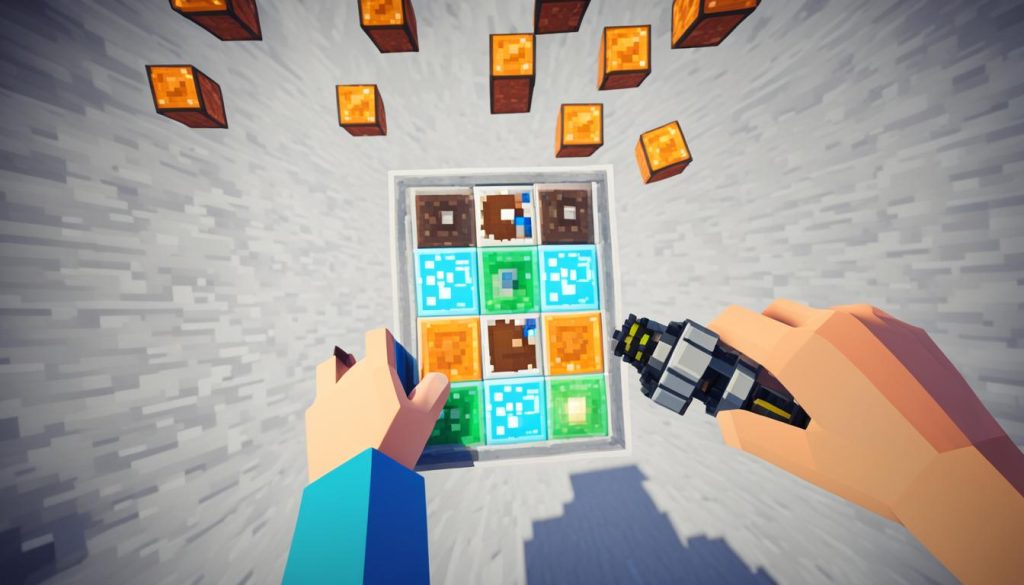
Now that you know how to enable cheats and switch your gamemode using different methods, you can easily adapt your Minecraft gameplay to suit your preferences and explore new possibilities. Experiment with different gamemodes and unleash your creativity in Creative mode or tackle challenges in Survival mode. The choice is yours!
| Gamemode | Description |
|---|---|
| Survival | A challenging mode where you gather resources, craft items, and survive against enemies and the environment. |
| Creative | An unrestricted mode that provides unlimited resources and allows you to fly, build, and explore freely. |
| Adventure | A mode typically used for custom maps, where you can explore and interact with the world without the ability to break or place blocks. |
| Spectator | A mode where you can observe the game world without interacting with it, ideal for exploring and spectating in multiplayer. |
How to Change Gamemode in Minecraft with Gamemode Switcher?
In 2020, Minecraft introduced a convenient and efficient tool called the gamemode switcher. This tool allows players to effortlessly change their gamemode with just a few simple keystrokes. By utilizing the gamemode switcher, players can switch between different game modes without the need for complex commands or extensive menu navigation.
To access the gamemode switcher, follow these steps:
Step 1: Press and hold the F3 key
Begin by pressing and holding the F3 key on your keyboard. This key is typically located at the top row.
Step 2: Tap the F4 key
While holding the F3 key, tap the F4 key on your keyboard. This action will trigger the gamemode switcher menu to appear on your screen.
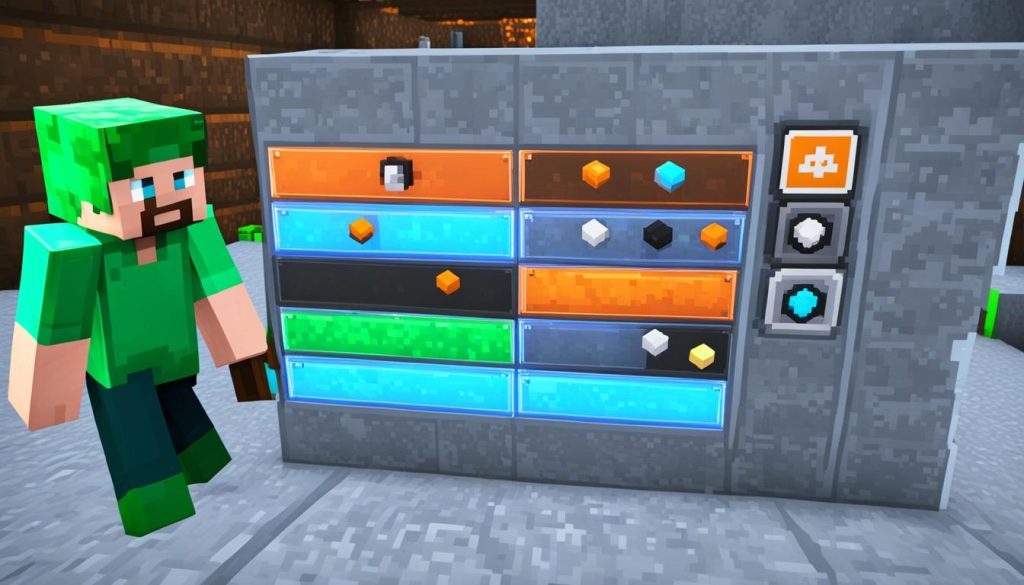
Step 3: Navigate through the Gamemodes
Once the gamemode switcher menu appears, you will notice four gamemode icons representing Survival, Creative, Adventure, and Spectator modes. To cycle through the gamemodes, continuously tap the F4 key while still holding down the F3 key. As you tap the F4 key, you will see the gamemode icons change accordingly.
Step 4: Select your Desired Gamemode
Release the F3 key when your desired gamemode icon is highlighted. This action will instantly change your gamemode to the selected mode.
The gamemode switcher offers an easy and efficient way to switch game modes in Minecraft. Whether you want to embark on a survival adventure, unleash your creativity in creative mode, explore custom maps in adventure mode, or observe the game world in spectator mode, the gamemode switcher ensures a seamless transition between modes without any hassle.
How to Change Gamemode in Minecraft with Commands?
If you want to change your gamemode in Minecraft without the need for external tools, using commands is a convenient option. With just a few simple steps, you can easily switch between different gamemodes.
To change your gamemode using commands, follow these steps:
- Open the chat box by pressing the “T” key on your keyboard.
- Type “/gamemode [mode]”, replacing [mode] with the desired gamemode (creative, survival, adventure, or spectator).
- Press Enter to execute the command and change your gamemode.
This method works not only in single-player but also on multiplayer servers if you have admin privileges. It provides a quick and efficient way to switch gamemodes without the need to leave the game or use external tools.
Example:
If you want to change your gamemode to Creative, you would type “/gamemode creative” in the chat box and press Enter.
Changing Gamemode with Commands – Benefits:
- Quick and efficient method
- No need for external tools
- Works in both single-player and multiplayer
- Provides flexibility to switch gamemodes on the fly
By utilizing commands, you have full control over your gamemode in Minecraft, allowing you to adapt your gameplay experience to suit your preferences and creative ideas.
Changing Gamemode in Survival Mode
In Survival mode, cheats are disabled by default, making it challenging to change your gamemode. However, there is a way to enable cheats and modify your player mode in Minecraft. Follow the steps below to understand how to change game mode settings in Minecraft and experiment with different gameplay experiences.
Enabling Cheats in a Survival World
To enable cheats in a Survival world, follow these simple steps:
- Open the game menu by pressing the ESC key.
- Click on the “Open to LAN” option.
- In the LAN settings menu, select the “Allow Cheats” button.
- Start the LAN world to activate the cheat privileges.
Enabling cheats in this way grants you temporary cheat privileges for the current session. It allows you to access the gamemode switcher and use commands to change your gamemode, enhancing your gameplay experience.
Now that you have enabled cheats in your Survival world, let’s explore two different methods to change your gamemode: using the gamemode switcher and using the /gamemode command.
Using the Gamemode Switcher
The gamemode switcher is a convenient tool that allows you to switch between different gamemodes in Minecraft. It can be accessed by following these steps:
- Hold down the F3 key on your keyboard.
- While holding F3, tap the F4 key.
- A menu with four gamemode icons will appear on your screen.
- Continuously tapping F4 while holding F3 will cycle through the gamemodes.
- Release the F3 key when your desired gamemode is selected.
Using the gamemode switcher, you can easily switch between Survival, Creative, Adventure, and Spectator modes, giving you the flexibility to adapt your gameplay style in Minecraft.
Using the /gamemode Command
Another method to change your gamemode in Survival mode is by using the /gamemode command. Here’s how you can do it:
- Open the chat box by pressing the “/” key.
- Type “/gamemode [mode]”, replacing [mode] with the desired gamemode (creative, survival, adventure, or spectator).
- Press Enter to execute the command and change your gamemode.
The /gamemode command is a versatile way to switch your gamemode not only in single-player but also on multiplayer servers if you have the necessary admin privileges. It provides a quick and efficient way to modify your player mode according to your desired gameplay style.
Remember, while changing your gamemode can provide new opportunities and challenges, it’s essential to consider the implications of these changes. Understanding the effects of changing your gamemode will help you make informed decisions and fully enjoy your Minecraft experience.
| Gamemode | Description |
|---|---|
| Survival | In Survival mode, players gather resources, craft items, and fight against enemies to survive in a challenging world. |
| Creative | Creative mode grants players unlimited resources, the ability to fly, and the freedom to build and explore without restrictions. |
| Adventure | Adventure mode is often used for custom maps and adventures, restricting players from breaking or placing blocks, and encouraging exploration and puzzle-solving. |
| Spectator | Spectator mode allows players to observe the game world and other players without interacting with it. It’s an excellent mode for exploring and spectating multiplayer servers. |
Understanding the Implications of Gamemode Changes
When it comes to Minecraft, changing your gamemode can have significant implications on your overall gameplay experience. It’s important to consider these effects before making any switches. Let’s explore some of the key implications that arise from changing gamemodes.
Gamemode: Creative
Switching to Creative mode brings various effects. While you gain unlimited resources and the ability to fly, it comes at a cost. In this mode, you will not be able to earn achievements in that particular save. Creative mode is perfect for players who want to unleash their creativity and build magnificent structures without limitations.
Gamemode: Adventure
Adventure mode introduces a different set of limitations. When you switch to Adventure mode, you are restricted from placing or breaking blocks as a player. This mode is often used for custom maps or specific gameplay scenarios where player interaction needs to be restricted to enhance the gameplay experience.
By understanding the implications of changing your gamemode, you can make informed decisions that align with your desired gameplay style. Whether you prioritize creativity or seek a more immersive adventure, being aware of these effects allows you to tailor your Minecraft experience to your preferences.
| Gamemode | Implication |
|---|---|
| Creative | Ability to fly and unlimited resources, but no achievements |
| Adventure | Restricted block placement and breaking |
Conclusion
Changing the gamemode in Minecraft allows you to customise your gameplay experience based on your preferences. Whether you want to survive against enemies in Survival mode or unleash your creativity in Creative mode, knowing how to change gamemode is essential. By following the step-by-step guide provided in this article and utilising the gamemode switcher or commands, you can effortlessly switch between different modes in Minecraft and create your own unique adventure.