Welcome to our quick guide on how to change your Minecraft skin. Whether you want to update your look or express your creativity, changing your Minecraft skin is a simple process that allows you to customize your character’s appearance.
In this guide, we will walk you through different methods to change your Minecraft skin on various platforms, including Java Edition, Bedrock Edition, mobile devices (PE Edition), and game consoles. We will also discuss how you can create your own Minecraft skin to truly make your character unique.
Method 1 – How to Change Minecraft Skin on Java Edition?
For Java Edition players, the process of changing your skin involves downloading a skin from a website like Minecraft Skindex and then uploading it to your Minecraft profile. Here are the steps to follow:
- Open the Minecraft Skindex website.
- Select a skin you like and click on the Download button.
- Go to the Minecraft website and log in to your account.
- Click on the Profile option and then select a file to upload.
- Choose the skin file you downloaded and click Open.
- Click Upload to change the skin for your account.
If you’re looking to customize your Minecraft character or update your player appearance, changing your skin on Java Edition is a simple step-by-step process. By following these instructions, you’ll be able to give your avatar a fresh new look.
Method 2 – How to Change Minecraft Skin on Bedrock Edition?
For Bedrock Edition players, you have the convenience of changing your Minecraft skin directly within the game itself. Follow these simple steps to switch up your skin and give your character a fresh new look:
- Launch Minecraft Bedrock Edition and navigate to the Dressing Room.
- Select the Edit Character option and then choose the Classic Skins menu.
- Browse through the wide range of available skins and select the one that resonates with your style and personality.
- Return to the main page and start exploring the Minecraft universe with your brand new skin.
Changing your Minecraft avatar outfit has never been easier! By modifying your game character skin, you can instantly bring a whole new dimension to your gameplay. Switch up your Minecraft skin look and stand out from the crowd with a unique and personalized appearance.
Method 3 – How to Change Minecraft Skin on Mobile Devices?
If you’re playing Minecraft PE on a mobile device, you can also change your skin. Here’s how:
- Open a web browser on your mobile device and go to a Minecraft skin website.
- Find a skin you want to download and tap on it.
- Tap the Download button and save the skin to your device.
- Open Minecraft PE and go to the Dressing Room.
- Tap on the Character option and then choose the Owned Skins tab.
- Tap on Import and select the downloaded skin.
- Choose a skin model and confirm to set it as your character’s default skin.
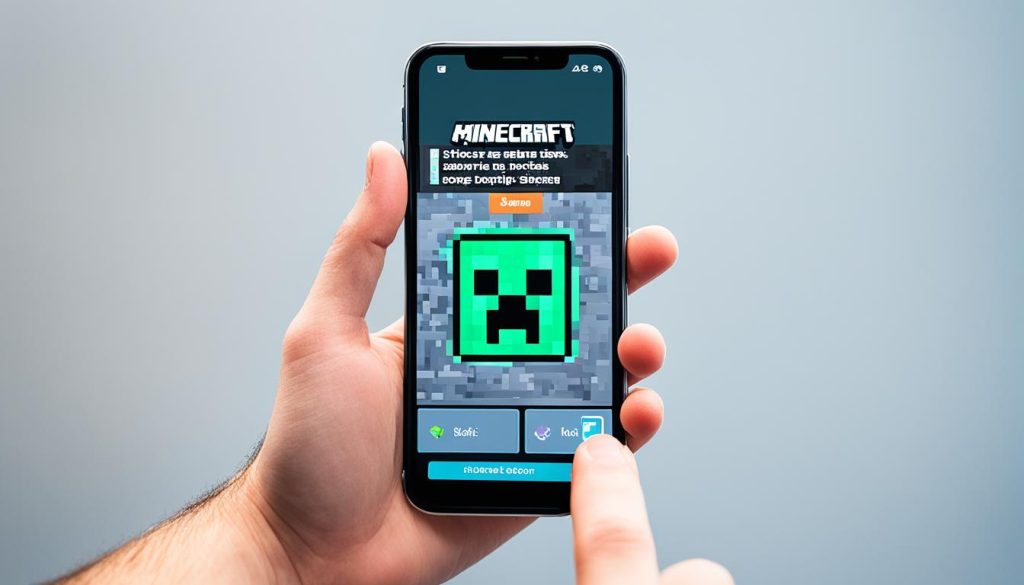
Method 4 – How to Change Minecraft Skin on Game Consoles?
If you’re playing Minecraft on a game console, you can also adjust, switch, and modify your Minecraft skin. Follow these simple steps:
- Launch Minecraft on your console.
- Go to the Help & Options section and select Change Skin.
- Scroll through the available skin packs and select one that suits your style.
- Choose a skin from the pack and set it as your character’s default.
Changing your Minecraft skin on a game console is a breeze. With a variety of skin packs to choose from, you can customize your character’s appearance to your heart’s content.
Comparison of Available Skin Packs
| Skin Pack | Number of Skins | Price |
|---|---|---|
| Fantasy Pack | 20 | £3.99 |
| Modern Pack | 15 | £2.49 |
| Superhero Pack | 10 | £1.99 |
| Animal Pack | 25 | £4.99 |
How to Make Your Own Minecraft Skin?
If you can’t find a skin that you like online, you can always create your own Minecraft skin. The process involves using a skin editor tool, such as the one available on Minecraft Skindex. You can customize every aspect of your skin using different colors and designs.
Here’s a simple guide to help you create your own Minecraft skin:
- Visit the Minecraft Skindex website.
- Click on the “Skin Editor” tab to access the skin editor tool.
- Choose a base template for your skin. You can select from a range of pre-made templates or start from scratch.
- Using the editor, modify the colors and design elements of your skin. You can change the hair, eyes, clothing, and more.
- Preview your skin as you make changes to see how it looks.
- Once you’re satisfied with your creation, click on the “Download” button to save the skin to your computer.
Now that you have your own custom Minecraft skin, follow the steps mentioned in the previous methods to upload and use it in the game.
Conclusion
Changing your Minecraft skin is a fun and easy way to personalize your character and give them a fresh new look in the game. Whether you want to download a pre-made skin or create your own, there are various methods available for you to update your Minecraft skin.
By following the step-by-step guides provided for each platform, such as Java Edition, Bedrock Edition, mobile devices, and game consoles, you can easily change your Minecraft skin and give your avatar a unique appearance. Whether you prefer a classic skin, a customized design, or a skin from a skin pack, the choice is yours.
So go ahead and express your creativity, show off your style, and stand out in the Minecraft world by changing your skin. Update your look today and enjoy a whole new level of personalization in your Minecraft gameplay!
FAQ
How to customize your Minecraft skin in Java?
Customizing your Minecraft skin in Java is a fun and easy way to make your gameplay experience more personalized. First, choose a skin that you like from online skin databases or create your own using image editing software. Next, open the Minecraft Launcher and click on “Skins” to access the skin editor. From there, you can upload your chosen skin and adjust it using different tools such as color selection, overlay options, and more. Once you’re satisfied with your customized skin, save and apply it in-game to see your unique character come to life!
How to import Minecraft skins?
Importing skins in Minecraft is a simple and fun process that allows you to personalize your gaming experience. First, find or create a skin that you like on the internet. Next, log into your Minecraft account and go to the “Skins” tab in your profile. From there, click on “Browse” and choose the skin file you downloaded or created. Once selected, click on “Upload” and your new skin will be saved and applied in game! Make sure to show off your unique style to your friends in the virtual world of Minecraft with your imported skin.
How to change character name in Minecraft?
Changing your character name in Minecraft is simple and easy. First, log into your Minecraft account on the official website. Then, go to the “Profile” section and click on the button that says “Change” next to your current username. From there, you can choose a new unique username for your character. Keep in mind that this can only be done once every 30 days, so choose wisely! Your new character name will be updated in all game modes and servers.






