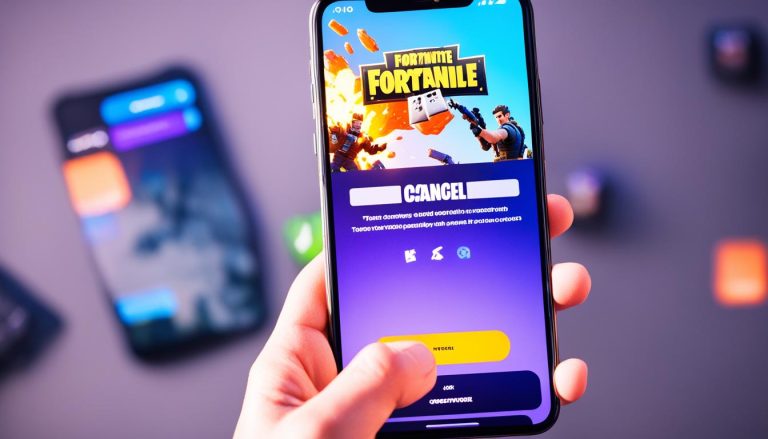Welcome to our easy guide on how to download and install the Google Play Store on your Android device. Whether you’ve just purchased a new phone or tablet, or you need to update your current Play Store version, we’ve got you covered. In this article, we’ll walk you through the step-by-step process of getting the Google Play Store up and running on your Android device.
Downloading the Google Play Store is essential for accessing a wide range of apps, games, movies, and more. But before we dive into the process, let’s take a quick look at why you might need to download the Play Store manually and explore some alternative app store options.
How to Update the Google Play Store?
To keep your Google Play Store app up to date on your Android device, follow these simple steps:
- Open the Google Play Store app on your device.
- Tap on your profile icon located at the top right corner of the screen.
- Select “Settings” from the drop-down menu.
- Tap the “About” option to access the update settings.
- Finally, tap on the “Update Play Store” button to check for updates and install the latest version if available.
Please note that the menus and steps may vary slightly depending on the specific device and software version you are using.
Keeping your Google Play Store app updated is essential to ensure that you have access to the latest features and security enhancements. Regular updates help improve app stability and performance, providing you with the best possible user experience.
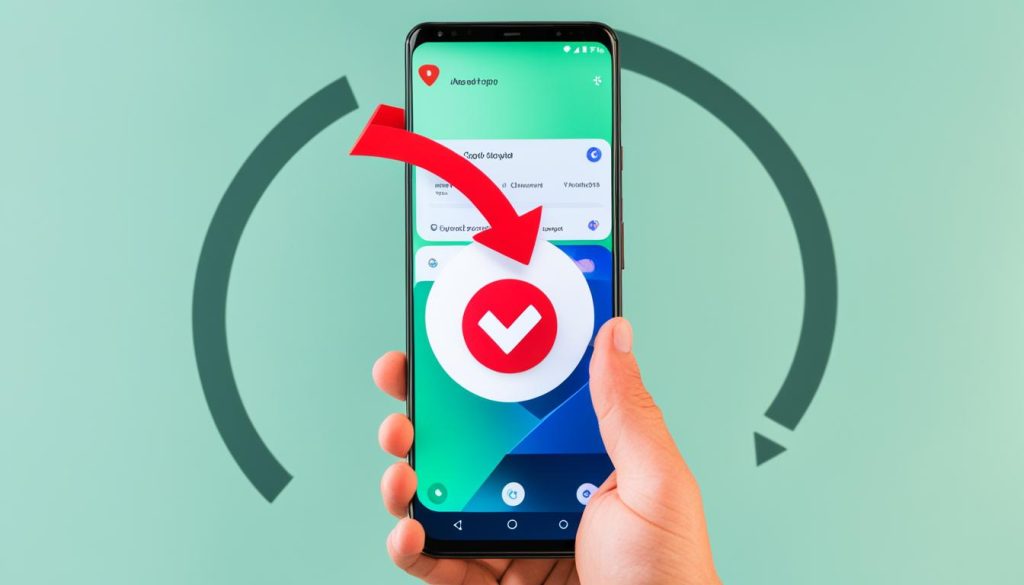
Updating the Google Play Store app will ensure that you can enjoy all the latest apps, games, and other digital content available on the Google Play platform. It’s recommended to enable automatic updates for the Play Store app on your device to avoid missing out on important updates in the future.
How to Download Google Play Store?
If you’re using an Android device running on Android 8.0 Oreo or a later version, you can easily download and install the Google Play Store by following these steps:
- Check your current Android version to ensure compatibility.
- Download the APKMirror Installer from a trusted source like APKMirror. This installer app will help facilitate the installation process.
- Next, download a Google Play Store APK from a reliable source such as APKMirror.
- Open the APKMirror Installer and use it to browse the files on your device.
- Locate the downloaded Google Play Store APK file and tap on it to initiate the installation process.
- Follow any on-screen prompts to complete the installation.
For Android devices running a pre-Android 8.0 Oreo version, the process is slightly different. Here’s what you need to do:
- Go to your device settings and enable the installation of apps from unknown sources.
- Download the necessary APK files for Google Account Manager, Google Services Framework, Google Play Services, and the Google Play Store from trusted sources.
- Once downloaded, install the APK files in the correct order.
Following these steps will ensure that you can successfully download and install the Google Play Store on your Android device, regardless of the Android version you’re using.

It’s important to note that downloading and installing APK files from unreliable sources can pose security risks to your device. Always make sure to download APK files from trusted sources like APKMirror to protect your device.
Consider Alternatives to Google Play Store
If you’re unable to download or install the Google Play Store, there are alternative app stores available. These alternatives provide a variety of options for users seeking alternative sources for apps and games.
Amazon Appstore
The Amazon Appstore is a popular choice for Amazon Fire Tablets and devices that don’t have access to the Google Play Store. With a wide range of apps and games available, the Amazon Appstore offers a comprehensive alternative for Android users. Visit the Amazon website or download the Amazon Appstore app to explore the selection of apps available.
F-Droid
F-Droid is another great alternative app store that focuses on open-source apps. If you’re interested in privacy-focused or open-source software, F-Droid is an excellent choice. It offers a curated collection of apps that prioritize transparency and user freedom. Visit the F-Droid website to browse their app collection and find unique alternatives to mainstream apps.
APK Mirror
APK Mirror provides direct downloads of APK files for various apps. It’s a reliable source for alternative app downloads, including popular apps not available on the Play Store. While using APK files requires some technical knowledge, it can be a useful option for accessing specific apps. Visit the APK Mirror website to search and download APK files.
It’s important to note that while these alternative app stores offer a diverse range of apps, they may not have the same extensive selection as the Google Play Store. Additionally, when downloading apps from alternative sources, ensure that you download from trusted websites to avoid malware and security risks. Take your time to explore these alternatives and find the apps that best suit your needs.

Installation Guide for Google Play Store on Different Devices
Installing the Google Play Store on Amazon Fire Tablets requires additional steps. To install the Play Store on your Amazon Fire tablet, follow these instructions:
- Step 1: Enable installation from unknown sources. Go to Settings > Security > Apps from Unknown Sources and toggle it on.
- Step 2: Download the necessary APK files for Google Account Manager, Google Services Framework, Google Play Services, and the Google Play Store.
- Step 3: Install the APK files in the following order:
| APK File | Installation Order |
|---|---|
| Google Account Manager | 1 |
| Google Services Framework | 2 |
| Google Play Services | 3 |
| Google Play Store | 4 |
Make sure to install each APK file in the order mentioned above to avoid any compatibility issues.
Once you have successfully installed the Google Play Store, you can now access and download your favorite apps on your Amazon Fire tablet, enhancing your device’s functionality and app availability.
Conclusion
Downloading and installing the Google Play Store on Android devices may vary depending on your device and Android version. The easiest way to update the Play Store is to use the built-in update feature within the app.
If you need to download and install the Play Store manually, start by downloading the APK from a trusted source. Once the APK is downloaded, follow the installation steps to get the Play Store up and running on your device.
If you encounter any issues accessing the Play Store, it’s worth exploring alternative app stores that offer a variety of apps. However, keep in mind that these alternative stores may not have the same extensive selection as the Google Play Store.
Overall, the process of downloading the Google Play Store and keeping it up to date is relatively straightforward. Just make sure to follow the correct steps tailored to your specific device and software version to ensure a smooth experience.