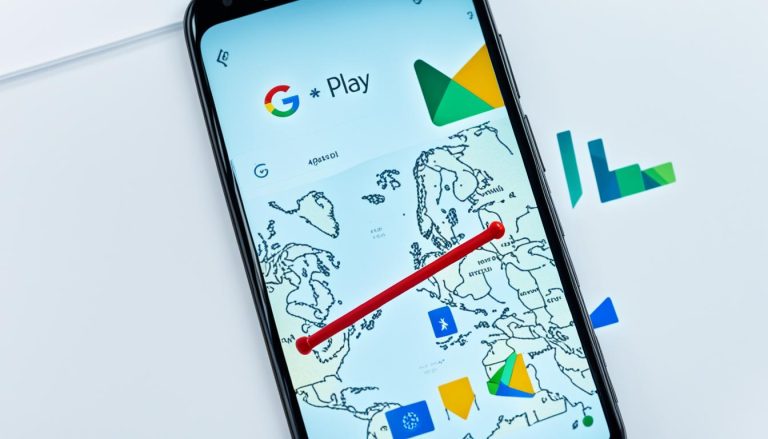Game sharing on the PlayStation 5 (PS5) is a fantastic way to share your game library with friends or family members, allowing them to access and play your games remotely. In this comprehensive guide, we will walk you through the easy-to-follow instructions on how to game share on your PS5. Whether you want to expand your game collection or enjoy more games together, this guide has got you covered.
By enabling console sharing and offline play, you can give anyone signed into your PS5 the ability to enjoy the games you own. It’s a convenient feature that promotes a sense of camaraderie and allows you to explore a wider variety of games without having to make additional purchases.
In the following sections, we will guide you through the step-by-step process of enabling and disabling game sharing on your PS5 console. We will also discuss the benefits and limitations of game sharing and how you can share games between PS4 and PS5. Additionally, we will cover activation limits, remote deactivation, and troubleshooting tips to ensure a seamless game sharing experience.
How to Game Sharing on PS5?
To enable game sharing on your PS5, follow these steps:
- Log in to your PlayStation Network account on your PS5.
- From the main menu, access the settings tab.
- Scroll down and select “Users and Accounts” and then choose “Other”.
- In the “Other” menu, select “Console Sharing and Offline Play”.
- If the option is enabled, you can proceed with game sharing. If not, select “disable”.
- After that, log out of your PSN account on your console.
- Have the person you want to game share with log in with their PSN account.
- They will then have access to your compatible games from their PS5.
Note: Game sharing setup on the PS5 allows you to share your games with another person.
How to Disable Game Sharing on PS5?
If you want to disable game sharing on your PS5, follow these simple steps:
- Log in to your PSN account on your PS5.
- Access the settings menu.
- Select “Users and Accounts”.
- Choose “Other”.
- Select “Console Sharing and Offline Play”.
- From there, you can choose to disable the feature.
Once you have disabled game sharing, it’s important to note that the person you were game sharing with will no longer have access to your games.

Why Disable Game Sharing?
There are various reasons why you might want to disable game sharing on your PS5. Perhaps you no longer wish to share your games with others or you want to regain full control over your game library. Whatever the reason, disabling game sharing is a simple and straightforward process that can be done in just a few steps.
Benefits and Limitations of Game Sharing on PS5
Game sharing on the PS5 offers both benefits and limitations. Understanding the advantages and restrictions of this feature can help you make the most of your gaming experience.
Benefits of Game Sharing
One of the main benefits of game sharing on the PS5 is the ability to share your game library with another person. By granting them access to your games and media, you can enjoy gaming together and explore a wider range of titles without having to purchase additional games. This is especially useful when you want to introduce a friend or family member to a particular game or enjoy multiplayer sessions.
Furthermore, game sharing also comes with the advantage of reciprocal access. When you share your games, you can also gain access to the other person’s game library on their console. This expands your options and allows you to try out games you may not have otherwise discovered or purchased.
Limitations of Game Sharing
While game sharing on the PS5 can be a fantastic feature, it does have some limitations. The primary restriction is that you can only game share with one other person at a time. Therefore, it is important to carefully consider who you want to share your games with. Choose someone you trust and with whom you have a good gaming relationship.
Additionally, it’s important to note that only one person can play the shared games at a time. If you’re playing a shared game and your friend or family member tries to access it, they will be unable to play until you finish or stop playing the game.
| Benefits of Game Sharing on PS5 | Limitations of Game Sharing on PS5 |
|---|---|
| Ability to share game library with others | Can only game share with one person at a time |
| Reciprocal access to the other person’s game library | Only one person can play the shared games at a time |
Despite these limitations, game sharing on the PS5 remains a valuable feature that enhances the gaming experience by enabling you to share games and explore new titles with trusted individuals.

Game Sharing Between PS4 and PS5
Game sharing is not limited to just the PlayStation 5. You can also share games between the PS4 and PS5 consoles. However, keep in mind that you cannot download or play PS5 games on a PS4. To game share between the two consoles, follow the same steps as enabling game sharing on the PS5. The person you’re game sharing with will have access to your compatible games from their PS5, and you’ll have access to their game library as well. It’s a great way to share games with friends who may have different consoles.
Check out the table below for a detailed comparison of game sharing capabilities between PS4 and PS5:
| PS4 | PS5 | |
|---|---|---|
| Play PS4 games on the console | ✅ | ✅ |
| Play PS5 games on the console | ❌ | ✅ |
| Access game library from another console | ✅ | ✅ |
| Game sharing with other console | ✅ | ✅ |
Note: Game sharing between PS4 and PS5 requires both consoles to be connected to the internet and have the latest system software updates installed.

With game sharing capabilities between PS4 and PS5, you can enjoy your favorite games across different console generations. Whether you want to share your collection with friends who haven’t upgraded to the PS5 yet or explore games from a friend’s library, game sharing offers a convenient way to expand your gaming experience.
Activation Limits and Remote Deactivation
When it comes to game sharing on the PS5, there are certain restrictions and activation limits to keep in mind. It’s important to understand how these limitations work to ensure a smooth and hassle-free gaming experience. Let’s dive into the details!
Activation Limits
To start, it’s essential to note that you can only enable console sharing and offline play on one PS5 console at a time. This means that if you want to activate a new console, you’ll need to disable the game sharing feature on your previous console. By adhering to this limitation, you can ensure that your game library remains accessible on the specific console of your choice.
Remote Deactivation
Now, what happens if you no longer have access to a console that has game sharing enabled? Luckily, the PS5 offers a solution. You can remotely deactivate all devices through the Account Management section. This gives you the ability to remove access to your game library from any console remotely. Keep in mind that remote deactivation can only be done once every 6 months, so use it wisely and consider your options carefully.
Understanding the activation limits and remote deactivation feature ensures that you have full control over your game library and can make appropriate adjustments whenever necessary. Now let’s explore ways to troubleshoot any issues you may encounter along the way.
Troubleshooting Game Sharing on PS5
If you encounter any issues with game sharing on your PS5, here are some troubleshooting tips:
- Install the Latest System Software: Make sure you have the latest system software installed on your console. This is important for ensuring optimal performance and compatibility with game sharing features.
- Check PSN Status: Check the PSN status page for any alerts or disruptions in service. It’s always a good idea to wait until the service is up and running before attempting game sharing again.
- Restart your Console and Router: If you’re experiencing connection issues, try restarting both your PS5 console and your router. Sometimes, a simple restart can resolve network connectivity problems.
- Double-Check Content and Benefits: If you can’t find or access specific games, downloadable content, or other benefits, double-check if the user who enabled game sharing has purchased the content. Additionally, ensure that the PlayStation Plus subscription is active to access online multiplayer features and free monthly games.
By following these troubleshooting tips, you can overcome common issues and enjoy seamless game sharing with your friends on PS5.
| Common Issues | Troubleshooting Steps |
|---|---|
| Connection Issues | Restart your console and router |
| Content or Benefits not Accessible | Check if the user who enabled game sharing purchased the content or if the PlayStation Plus subscription is active |
| System Software Outdated | Install the latest system software |
| PSN Service Disruptions | Check the PSN status page for any alerts |
Conclusion
Game sharing on the PS5 is a fantastic feature that enables you to share your game library with friends and family. By following the easy-to-follow instructions outlined in this guide and enabling console sharing and offline play, you can give others access to your games while also enjoying their game library on your console. It’s a win-win situation that allows you to experience a wider range of games without having to make additional purchases.
However, it’s important to be aware of the limitations and activation limits of game sharing on the PS5. You can only game share with one other person at a time, so choose your gaming partner wisely. Additionally, keep in mind that only one person can play shared games at a time. If you encounter any difficulties, refer to the troubleshooting tips provided earlier in this article to resolve common issues.
With game sharing on the PS5, you can unlock the joys of gaming and create memorable experiences with your loved ones. Whether you’re passing the controller to a friend or engaging in multiplayer battles, the game sharing feature enhances your gaming community. So, gather your friends and family, follow the steps outlined in this guide, and embrace the fun of game sharing on the PlayStation 5.