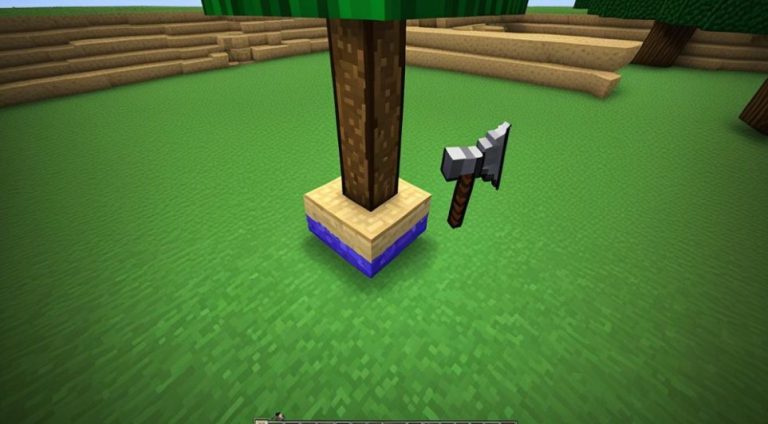Are you a passionate Minecraft player? Do you often find yourself getting lost or struggling to navigate your way around the vast virtual world? Don’t worry, we’ve got you covered! In this Minecraft coordinates tutorial, we’ll teach you how to retrieve and understand coordinates effectively. By mastering this skill, you’ll be able to track your location with precision and never lose your way again.
Whether you’re embarking on exciting adventures or constructing intricate structures, knowing how to get coordinates in Minecraft is crucial. With the right tools and techniques, you can confidently explore the game’s universe and navigate to specific locations without any hassle.
How to Get Coordinates in Minecraft?
In the following sections, we’ll walk you through three different methods to obtain coordinates in Minecraft. We’ll also explain the coordinate system used in the game and provide some useful tips for efficient coordinate usage. Additionally, we’ll guide you on how to enable coordinates in different versions of Minecraft.
So, if you’re ready to enhance your Minecraft gameplay experience and never get lost again, let’s dive right in! Follow along and become a master of Minecraft coordinates in no time.
Method 1: Using the Map
In the console versions of Minecraft (Xbox, PlayStation, Wii U), you can find your coordinates on your map. Open your inventory and locate the map to access your coordinates. The map will display three coordinates: X, Y, and Z. X represents your longitude, Y represents your current elevation above bedrock, and Z represents your latitude. By observing the coordinates while moving, you can see how they change in real-time based on your position in the world.
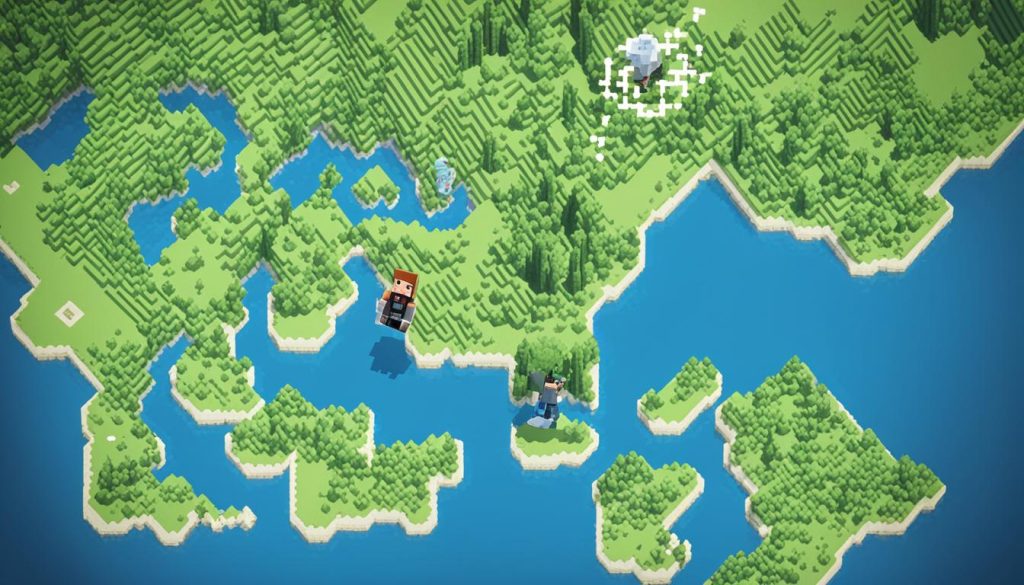
Using the map feature allows you to visualize and track your location more easily. It provides a clear representation of your coordinates, giving you a better understanding of your position within the Minecraft world. This method is particularly useful for players who prefer a visual approach to coordinate tracking.
Method 2: Enabling the Debug Screen
In newer versions of Minecraft, the debug information has been reduced by default. However, you can enable the full debug screen from the Options menu. Pressing the Debug key (usually F3 on PC) will open the debug screen, where you can find detailed coordinates labeled as “XYZ.” The X coordinate represents your position east or west of the starting block, the Y coordinate represents your elevation above or below the starting block, and the Z coordinate represents your position north or south of the starting block. Moving around will cause the coordinates to change, helping you understand the coordinate system better.
Note: The image above depicts the debug screen in Minecraft, providing a visual representation of the coordinate system.
Enabling the Debug Screen:
To enable the debug screen in Minecraft, follow these steps:
- Launch Minecraft and enter a game world.
- Press the Options button in the main menu.
- Select Controls from the options menu.
- Scroll down and locate the Debug keybinding.
- Assign a key to the Debug function (e.g., F3 on PC).
- Return to your game and press the assigned key to open the debug screen.
Method 3: Using Cheats
Enabling cheats in a Survival world allows you to use the /tp command to view your current location and coordinates. In Creative mode, cheats are enabled by default, so you can skip this step. Open the chat window and type “/tp ~ ~ ~” to teleport yourself to your current location. The coordinates will be displayed in the bottom-left area of the screen. The X coordinate represents your position east or west of the starting block, the Y coordinate represents your elevation, and the Z coordinate represents your position north or south of the starting block.
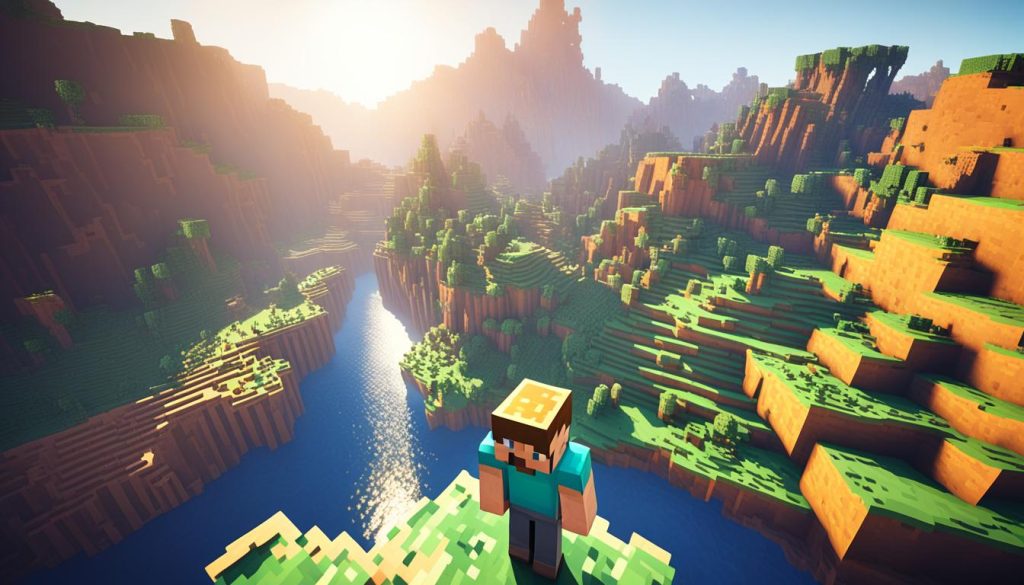
If you want to quickly access your coordinates without exploration or any complex procedures, using cheats is the way to go. Simply follow these steps:
- Ensure that you have enabled cheats in your world settings.
- Open the chat window by pressing the chat key or using the “T” key.
- Type the command “/tp ~ ~ ~” and press enter.
- Your character will be teleported to your current location, with the coordinates displayed at the bottom left of the screen.
By using this method, you can easily obtain your coordinates, allowing for precise location tracking in Minecraft.
Understanding the Coordinate System in Minecraft
In Minecraft, navigating the vast and intricate world requires a solid understanding of the game’s coordinate system. By mastering the coordinate system, you can precisely track your location and easily navigate through different regions of the game.
The Minecraft coordinate system consists of three values: X, Y, and Z. Each value represents a specific aspect of your position within the virtual world. Let’s delve deeper into each coordinate:
- X Coordinate: The X coordinate determines your position in an east-west direction. Positive values indicate positions to the east, while negative values indicate positions to the west. It’s important to grasp the X coordinate to accurately locate points of interest or navigate towards specific destinations.
- Y Coordinate: The Y coordinate measures your elevation above or below the starting block. Higher values indicate higher elevations, while lower values represent being closer to ground level or below it. Understanding the Y coordinate helps you navigate different terrains and determine the height of structures or natural formations.
- Z Coordinate: The Z coordinate signifies your position in a north-south direction. Positive values represent positions to the south, while negative values indicate positions to the north. Similar to the X coordinate, mastering the Z coordinate enables you to efficiently travel in the game’s vertical plane.
By combining these three coordinates, you can pinpoint any location within the Minecraft world. Whether you’re searching for a specific biome, locating valuable resources, or navigating towards distant landmarks, the coordinate system serves as your essential guide.
Examples:
| Location | X Coordinate | Y Coordinate | Z Coordinate |
|---|---|---|---|
| Village | 523 | 65 | 857 |
| Mountain Peak | -245 | 120 | -321 |
| Diamond Mine | 924 | 13 | -672 |
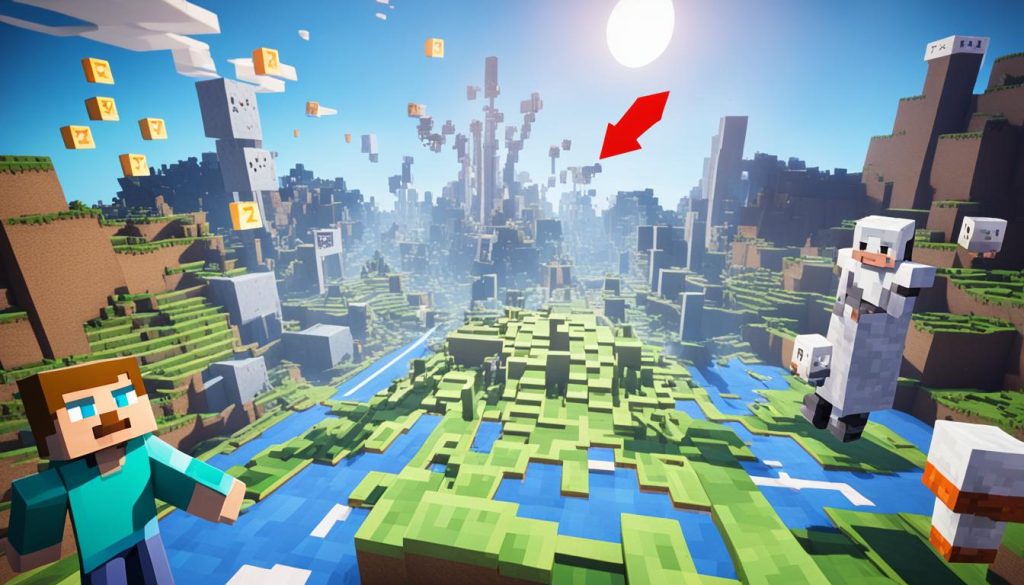
By visualizing the coordinate system and referring to your current coordinates in Minecraft, you can effectively track your location, plan your journeys, and explore the vastness of the game’s universe with precision and ease.
Tips and Tricks for Efficient Coordinate Usage
Here are some helpful tips to enhance your usage of coordinates in Minecraft:
- Use landmarks or notable features to mark important locations in your world. This can help you easily navigate and find specific areas whenever needed. For example, you can create a towering structure or build a distinctive monument to serve as a visual reference point.
- Utilize positive and negative coordinates to navigate efficiently in all directions. By using positive values, you can move east and south, while negative values allow you to travel west and north. Mastering this technique will enable you to explore your Minecraft world more effectively.
- Keep track of your position relative to important structures or points of interest. By regularly referencing your coordinates, you can easily find your way back to your base, significant landmarks, or hidden treasures. Be mindful of your position in relation to key points to avoid getting lost.
- Utilize the F3 key (or equivalent) to toggle the debug screen and monitor your coordinates while exploring. This feature provides real-time access to your coordinates, enabling you to keep a constant eye on your exact location. By familiarizing yourself with this tool, you can navigate your Minecraft world more efficiently.
- Combine coordinates with other in-game tools, such as maps, to create accurate navigation systems. By integrating coordinates with maps, you can create detailed guides or atlases that will help you navigate your Minecraft world with precision. This synergy offers a comprehensive and reliable way to track and explore various areas.
By leveraging these tips and tricks, you can optimize your coordinate usage in Minecraft, ensuring accurate location tracking and efficient navigation throughout your gaming experience.
Enabling Coordinates in Different Versions of Minecraft
Enabling coordinates in Minecraft can vary depending on the version of the game you’re playing. Here’s how to enable coordinates in different versions:
Minecraft Java Edition
In Minecraft Java Edition, coordinates are not visible by default. However, you can enable them by using commands or mods. To turn on coordinates, follow these steps:
- Open the game and enter your world.
- Press the T key to open the chat window.
- Type /gamerule showCoordinates true and press Enter.
- The coordinates will now be displayed in the debug screen.
Minecraft Bedrock Edition
In Minecraft Bedrock Edition, coordinates are usually enabled by default. To view coordinates, follow these steps:
- Open the game and enter your world.
- Press the F3 key (or Fn + F3 on some keyboards) to toggle the debug screen.
- The coordinates will be visible in the top-left corner of the screen.
Minecraft on Mac
On a Mac, accessing the debug screen to view coordinates requires different key combinations. Here’s how you can do it:
- Open the game and enter your world.
- Press Cmd + Option + F3 to toggle the debug screen.
- The coordinates will be displayed in the top-left corner of the screen.
Minecraft Xbox
In Minecraft Xbox Edition, coordinates are usually visible on the map or can be accessed through the debug menu. Here’s how to view the coordinates:
- Open the game and enter your world.
- Open the map.
- The coordinates will be displayed on the map.
With coordinates enabled, navigating and tracking your location in Minecraft becomes much easier. By following these steps for your specific version of Minecraft, you’ll have access to the valuable information provided by coordinates, enhancing your gameplay experience.
Conclusion
In conclusion, understanding how to get coordinates in Minecraft is crucial for accurate navigation and location tracking. By following the methods mentioned in this tutorial, you can easily obtain the coordinates you need and improve your gameplay experience. Whether you’re exploring new worlds or constructing intricate structures, coordinates provide valuable information about your position in the vast Minecraft universe.
By utilizing the map, enabling the debug screen, or using cheats, you can easily retrieve your coordinates and ensure precise location tracking. Familiarizing yourself with the coordinate system in Minecraft is essential for efficient navigation. Remember, the X coordinate represents your position east or west, the Y coordinate represents your elevation, and the Z coordinate represents your position north or south.
With these techniques at your disposal, you’ll be able to navigate your Minecraft world with confidence and accuracy. So go out there and put your newfound knowledge to use. Happy exploring!