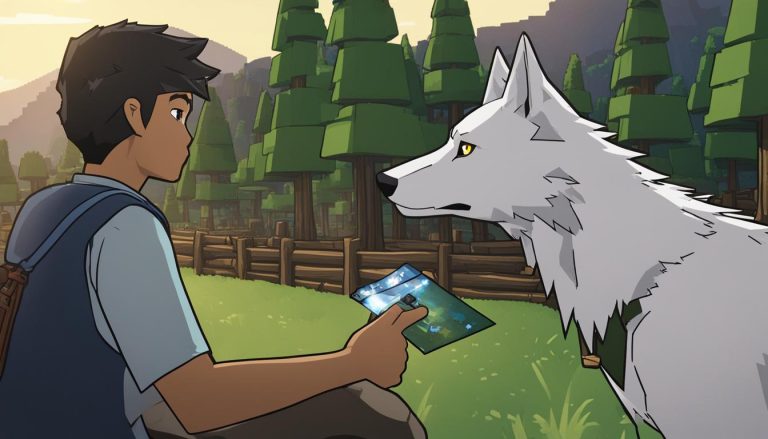Welcome to our beginner’s guide to installing Minecraft Forge, the go-to modding platform for Minecraft. Whether you’re looking to enhance your gameplay or explore customizations, Minecraft Forge is the perfect tool to unlock a world of possibilities. In this step-by-step tutorial, we’ll guide you through the installation process on Windows, Mac, and Linux, ensuring you can enjoy all the amazing mods the Minecraft community has to offer.
But first, let’s get started with the basics – downloading Minecraft Forge.
How to Install Minecraft Forge?
If you’re looking to enhance your Minecraft gameplay with mods, you’ll need to download Minecraft Forge. Follow these simple steps to get started:
- Visit the official Forge website.
- Navigate to the download page.
- Choose the version of Minecraft Forge that matches your Minecraft version.
- Scroll down to the “Recommended Download” section.
- Click on the “Installer” button.
- Wait for the ad timer to run down, then click “Skip”.
- The Forge installer will start downloading.
- Once the download is complete, double-click on the Forge file to open it.
- Follow the on-screen instructions to proceed with the installation process.
That’s it! You’re now ready to install Minecraft Forge and start exploring the incredible world of Minecraft mods.
The Benefits of Minecraft Forge
Minecraft Forge is a powerful tool that allows you to customize and expand your Minecraft experience. With access to a vast library of mods, you can add new features, blocks, items, and much more to your gameplay. Whether you’re interested in building epic structures, embarking on exciting adventures, or creating your own mini-games, Minecraft Forge opens up a world of possibilities.
| Key Benefits of Minecraft Forge | Why It’s Worth Downloading |
|---|---|
| 1. Vast Mod Library | Explore thousands of mods created by the Minecraft community. |
| 2. Customization Options | Personalize your Minecraft experience with mods tailored to your preferences. |
| 3. Enhanced Gameplay | Add new features, mechanics, and challenges to make your gameplay even more exciting. |
| 4. Community Interaction | Connect with fellow Minecraft enthusiasts and creators through mod forums and communities. |
| 5. Regular Updates | Forge is constantly evolving, ensuring compatibility with the latest Minecraft versions. |
Now that you know how to download Minecraft Forge and the benefits it offers, it’s time to start your modded Minecraft journey. Unleash your creativity, discover new adventures, and enjoy the endless possibilities that Minecraft Forge provides.
Installing Minecraft Forge on Windows
If you’re a Windows user and want to enhance your Minecraft experience with mods, installing Minecraft Forge is a straightforward process. Just follow these simple steps:
- Start by opening the downloaded Forge file, which should have a name like “forge-[version number]-installer.jar”.
- Once the file is open, ensure that the “Install client” option is selected.
- Make sure to double-check that the Minecraft install location is correct.
- Click on the “OK” button to kick-start the installation process.
- If prompted, install Java by following the on-screen instructions.
- Once the installation is complete, you can launch Minecraft.
- Select the Forge profile from the launcher, and you’ll gain access to the Mods menu.
With Minecraft Forge successfully installed on your Windows system, you can now explore and install a wide range of mods to personalize your Minecraft gameplay. Enjoy the added features and possibilities that mods bring to your Minecraft adventures!
To give you an idea of what the installation process looks like, take a look at the following table:
| Step | Action |
|---|---|
| 1 | Open the downloaded Forge file (forge-[version number]-installer.jar) |
| 2 | Ensure “Install client” option is selected |
| 3 | Check Minecraft install location |
| 4 | Click “OK” to start installation |
| 5 | Install Java if prompted |
| 6 | Launch Minecraft |
| 7 | Select Forge profile in the launcher |
Follow these steps and the table above, and you’ll be well on your way to enjoying a customized Minecraft experience with Minecraft Forge on your Windows PC.
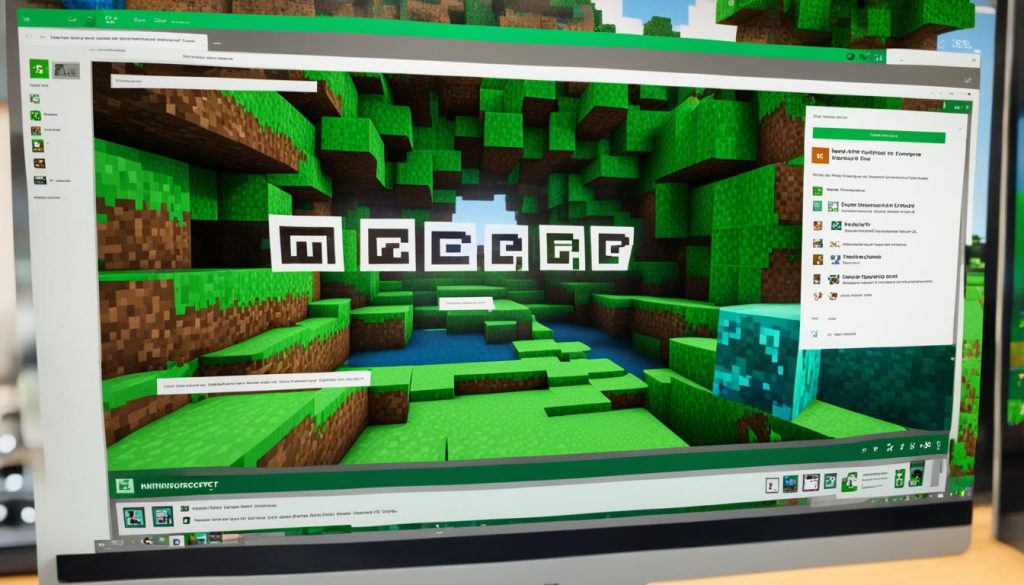
Installing Minecraft Forge on Mac
To install Minecraft Forge on Mac, follow these step-by-step instructions:
- Download the Forge File: Begin by downloading the Forge file (forge-[version number]-installer.jar) from the official Forge website.
- Resolve Security Settings: You may encounter an error message due to security settings. To resolve this, click on the Apple menu icon, go to System Preferences > Security & Privacy, click the lock icon to make changes, and then click “Open Anyway” to allow the installation.
- Launch the Installer: Open the downloaded Forge file and ensure that the “Install client” option is selected. Check that the Minecraft install location is correct.
- Start the Installation: Click “OK” to begin the installation process. Install Java if prompted by following the on-screen instructions.
- Launch Minecraft: Once the installation is complete, launch Minecraft and select the Forge profile.
- Access the Mods Menu: To access the Mods menu, select the Forge profile in Minecraft. From here, you can install your favorite mods and enhance your Minecraft gameplay.
Now you’re ready to enjoy the world of mods and explore endless possibilities in Minecraft! Happy gaming!
Installing Minecraft Forge on Linux
To install Minecraft Forge on Linux, follow these step-by-step instructions:
- Open the Terminal and navigate to the folder location of the downloaded Forge file.
- Type sudo chmod +x forge-[version number]-installer.jar and press Enter to make the file executable.
- Double-click the Forge install file (forge-[version number]-installer.jar) to run it.
- Ensure that the “Install client” option is selected and check that the Minecraft install location is correct.
- Click “OK” to start the installation process.
- You may be prompted to enter your administrator password. Provide the password to proceed with the installation.
- Once the installation is complete, you can launch Minecraft and select the Forge profile from the Minecraft Launcher.
- Access the Mods menu and install your favorite mods for an enhanced Minecraft experience.
It’s important to note that installing Minecraft Forge on Linux requires familiarity with the Terminal and administrative privileges. If you need further assistance or encounter any issues, consult the Minecraft community forums or official support channels for troubleshooting guidance.

| Linux Distribution | Terminal Command |
|---|---|
| Ubuntu | sudo apt-get install openjdk-8-jdk |
| Fedora | sudo dnf install java-1.8.0-openjdk |
| Arch Linux | sudo pacman -S jdk8-openjdk |
Troubleshooting Minecraft Forge Installation
If you encounter any issues during the Minecraft Forge installation process, there are a few common troubleshooting steps you can try. By following these steps, you can resolve problems and ensure a successful installation of Minecraft Forge.
1. Check the Minecraft Forge Version: Make sure you have the correct version of Minecraft Forge that is compatible with your Minecraft version. Using an incompatible version can lead to installation issues and mod compatibility problems.
2. Verify Java Installation: Ensure that you have Java installed on your computer. Minecraft Forge relies on Java to run properly. If you don’t have Java installed or have an outdated version, it can cause installation errors. You can download the latest version of Java from the official Java website.
3. Confirm Minecraft Install Location: Double-check the Minecraft install location before proceeding with the Forge installation. This step is crucial to ensure that Minecraft Forge is installed in the correct directory. Installing it in the wrong location can make it inaccessible and result in installation issues.
4. Windows Users – Beware of Minecraft: Java Edition: If you’re using Windows, make sure you have Minecraft: Java Edition installed and not the version from the Microsoft Store. The Minecraft: Java Edition is required for Minecraft Forge installation, as it allows for mod support. Installing Minecraft Forge with the Microsoft Store version may lead to compatibility problems.
5. Seek Assistance from the Minecraft Community: If you continue to experience problems with the Minecraft Forge installation, don’t worry! The Minecraft community forums and official support channels are excellent resources to seek assistance. There, you can find experts and fellow players who can help troubleshoot your specific issue and provide guidance to resolve it.
By following these troubleshooting steps, you can tackle common problems with Minecraft Forge installation and ensure a smooth setup process. Remember, persistence and the support of the Minecraft community can go a long way in resolving any installation hiccups you may encounter.

Conclusion
Installing Minecraft Forge opens up a world of possibilities for customising and enhancing your Minecraft gameplay. With the step-by-step guide provided, you should have no trouble installing Minecraft Forge on your preferred platform. Remember to always download mods from trusted sources and keep them updated for the best experience. Enjoy exploring the wide range of mods available and have fun customising your Minecraft adventures with Minecraft Forge!
FAQ
How to Use Minecraft Forge?
Minecraft Forge is a powerful tool that allows players to modify and customize their Minecraft experience. To use it, first, you need to download the Forge installer from their official website. Once it’s downloaded, double-click on the file to open the installer. Make sure you have Java installed on your computer before proceeding.
How to Get Forge for Minecraft 2024?
Thankfully, getting Forge for Minecraft 2024 is easier than ever. Simply head to the official Forge website and download the installer for your specific version of Minecraft. Once downloaded, run the installer and follow the step-by-step instructions to install Forge onto your game. With just a few clicks, you’ll have access to thousands of new mods and content for endless hours of gameplay in Minecraft 2024.
How to Install Forge 1.20 2?
Installing the latest version of Forge for Minecraft can be a bit tricky, but we’ve got you covered. Firstly, make sure you have the correct version of Minecraft installed. Then, go to the official Forge website and download the 1.20.2 installer for your operating system. Once downloaded, run the installer and select “Install client” option. After it is done installing, open your Minecraft launcher and select “Forge” as your profile. Now you’re ready to enjoy all the amazing mods and customizations that Forge has to offer in your Minecraft game!