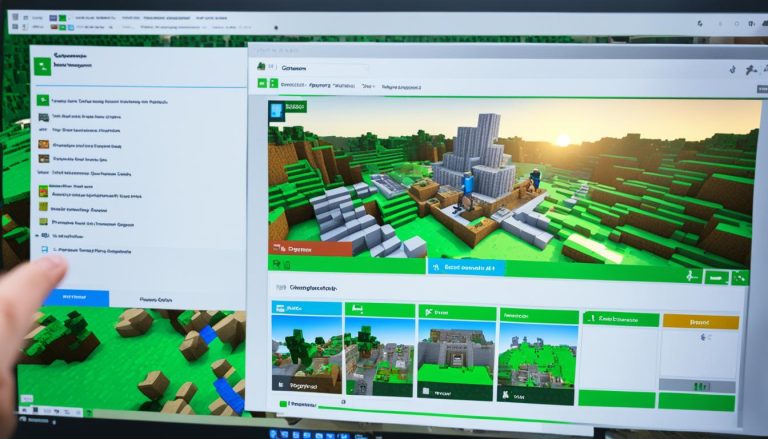Enhancing your Minecraft gameplay with mods can be an exciting and rewarding experience. Whether you’re looking to add new items, blocks, or make interface changes, mods can bring a whole new level of customization to your game. In this Minecraft mod installation guide, we will provide you with a step-by-step tutorial on how to install mods to ensure a smooth and enjoyable modding experience.
Understanding Minecraft Forge and Mod Launchers
Minecraft Forge is a popular modding add-on for Minecraft, allowing players to install and manage custom mods on the Java Edition of the game. With Minecraft Forge, you can enhance your Minecraft experience by adding new items, blocks, and gameplay features in Minecraft.
To get started with Minecraft Forge, follow these steps:
- Visit the official Forge website and download the recommended version of Minecraft Forge.
- Once the download is complete, run the Forge installer.
- Follow the installation prompts and make sure to select the correct Minecraft version.
- After the installation is complete, launch the Minecraft Launcher.
- Create a new profile and select the installed version of Minecraft Forge.
- Save the profile and launch the game with the Forge profile.
In addition to Minecraft Forge, there are other mod launchers available that simplify the process of installing modpacks and managing mods. Some popular mod launchers include:
- CurseForge: A user-friendly mod manager for Minecraft that offers a vast library of mods and modpacks.
- ATLauncher: Another mod manager with an extensive mod collection and convenient installation process.
- Feed the Beast (FTB): A popular modpack launcher that features curated modpacks created by the Minecraft community.
- Technic: Offers a wide selection of custom modpacks and an easy installation process.
These mod launchers provide a convenient way to discover and install various mods without the need for manual installation. They offer curated collections of mods that have been selected and tested by the Minecraft community.
Using Minecraft Forge or mod launchers, you can explore an extensive range of mods that cater to different preferences, whether you’re looking for gameplay enhancements, new materials, or even complete modpacks with custom worlds and quests.
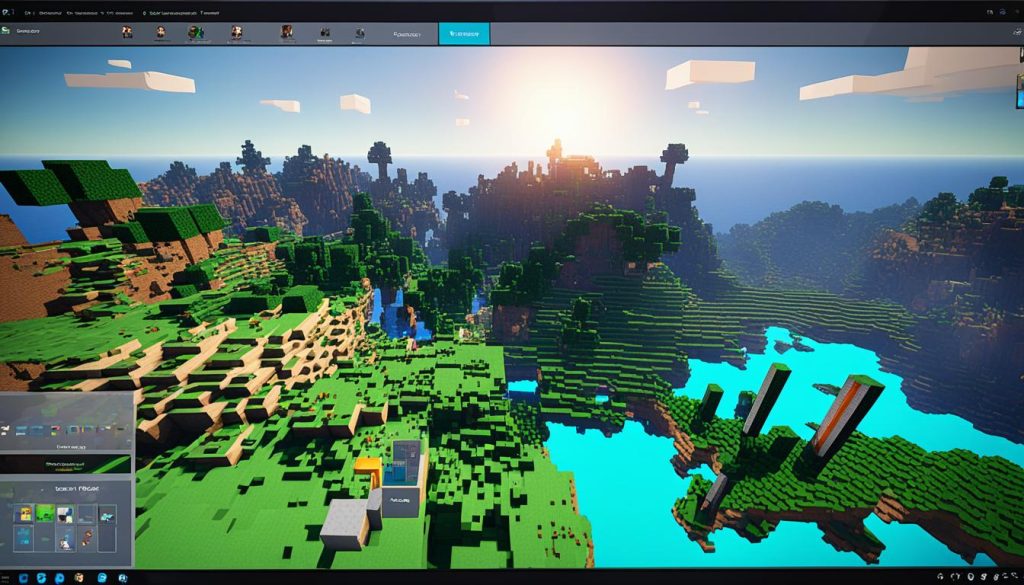
How to Install Minecraft Mods with Forge?
When it comes to modding Minecraft, Minecraft Forge is an essential tool. It provides a secure and reliable way to install mods and enhance your gameplay. Follow these steps to safely install mods using Minecraft Forge:
- Visit reputable websites like CurseForge or MinecraftMods to download your desired mods. Ensure that you choose mods compatible with your Minecraft version and Forge.
- Create a folder named “mods” if it doesn’t already exist in the vanilla Minecraft mods folder.
- Copy the downloaded mod files and paste them into the mods folder of both your Minecraft client and server installation directories.
- Restart your Minecraft server to apply the changes.
It’s important to follow best practices while installing mods to ensure a smooth experience. Here are some tips to keep in mind:
- Install mods one by one to properly test and troubleshoot if needed.
- Always verify that you have the correct version of Minecraft Forge installed.
- Select the Forge profile in the Minecraft Launcher before starting the game.
- Double-check that the mods are installed on both the server and client instances of Minecraft.
Minecraft Forge provides a stable platform for modding Minecraft, but it’s crucial to install mods safely and correctly to avoid any issues. With the right approach and attention to detail, you can enjoy a customized Minecraft experience with a wide range of mods available.
See the table below for a comparison of different mod installation methods:
| Installation Method | Safety | Convenience | Mod Variety |
|---|---|---|---|
| Minecraft Forge | High | Moderate | Wide range |
| Mod Launchers | Moderate | High | Varies by launcher |

How to Install Mods Minecraft with Mod Launchers?
Mod launchers like CurseForge, ATLauncher, and Technic offer an easy and convenient way to install modpacks in Minecraft. These modpacks come pre-packaged with multiple mods, allowing players to quickly enhance their gameplay experience. To install mods using these mod launchers, follow the step-by-step guide below:
- Download and install the desired mod launcher from their respective websites. Choose a reliable and trusted mod launcher that suits your preferences.
- Launch the mod launcher and browse through the available modpacks. Look for modpacks that include the best mods for Minecraft and cater to your specific interests.
- Once you’ve found a modpack you want to try, click the install button to begin the installation process. The mod launcher will automatically download and install all the necessary files for the modpack.
- After the installation is complete, you can run the server version of the modpack on your Minecraft server. Follow any additional instructions provided by the modpack creator to set up and configure the server.
- Players can now join the modded server using the launcher and enjoy the added mods and features. Explore new dimensions, discover unique items and blocks, and delve into exciting gameplay opportunities.
Installing mods through mod launchers eliminates the need for manual mod installations, saving time and effort. It ensures compatibility between different mods in the modpack and offers a user-friendly experience for both beginners and experienced players.
Comparison of Mod Launchers
| Mod Launcher | Features | User Rating |
|---|---|---|
| CurseForge | Wide selection of modpacks, easy installation process, regular updates | 4.8/5 |
| ATLauncher | Unique modpacks, comprehensive mod management tools, community-driven | 4.6/5 |
| Technic | Custom modpack creation, extensive mod library, multiplayer support | 4.7/5 |
Each mod launcher has its own strengths and advantages, offering a range of options and features for mod enthusiasts. Choose the mod launcher that best suits your needs and dive into the world of modded Minecraft with ease.
Testing and Troubleshooting Mods
After installing mods, it’s important to test if they are working correctly. To do this, launch Minecraft with the appropriate mod profile, go to the Mods menu, and check if the installed mods are displayed. If any mods are not functioning properly, you can try these troubleshooting tips:
- Ensure you have the correct Minecraft Forge version installed.
- Check that the Minecraft Forge profile is selected in the Minecraft Launcher.
- Make sure the mods are installed on both the server and client instances of Minecraft.
- Verify that the mod versions correspond to the Minecraft Forge version and that there are no conflicting mods.
- Ensure you are downloading mods from reliable sources to avoid malware or viruses.
- Double-check the installation directory and file paths for the mods.
- Some mods have dependencies that must be installed before they can work, so make sure you have all the necessary files.
| Troubleshooting Tips for Minecraft Mods |
|---|
| Ensure you have the correct Minecraft Forge version installed. |
| Check that the Minecraft Forge profile is selected in the Minecraft Launcher. |
| Make sure the mods are installed on both the server and client instances of Minecraft. |
| Verify that the mod versions correspond to the Minecraft Forge version and that there are no conflicting mods. |
| Ensure you are downloading mods from reliable sources to avoid malware or viruses. |
| Double-check the installation directory and file paths for the mods. |
| Some mods have dependencies that must be installed before they can work, so make sure you have all the necessary files. |
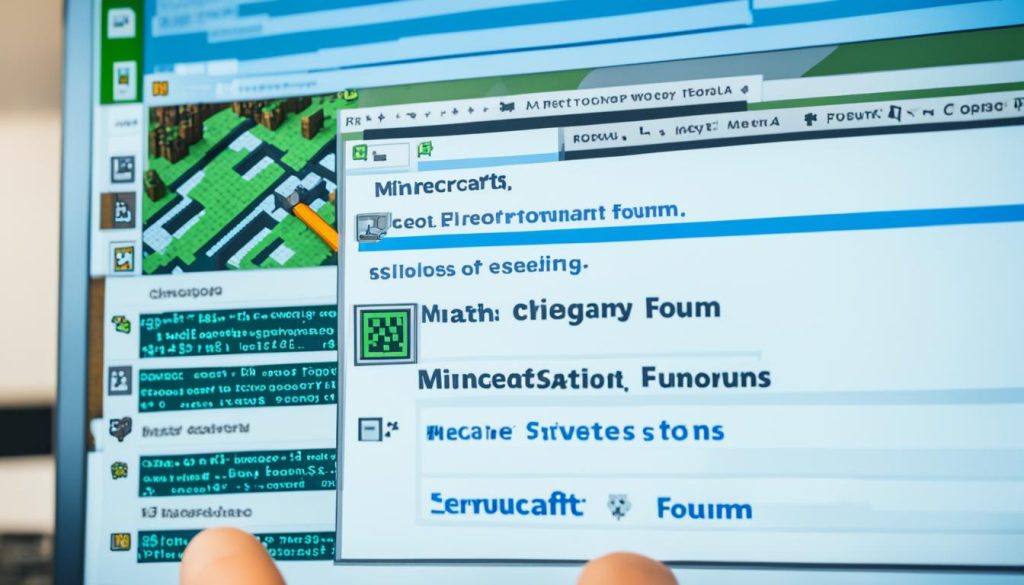
Conclusion
Installing mods in Minecraft can greatly enhance your gameplay and provide endless customization options. Whether you choose to use Minecraft Forge or mod launchers, make sure to follow the appropriate installation steps and consider taking backups before proceeding. Take care to download mods from trusted sources to ensure the safety of your game and always test the mods to ensure they work as intended. With the right mods, you can transform your Minecraft experience and create a truly unique and personalized gameplay.