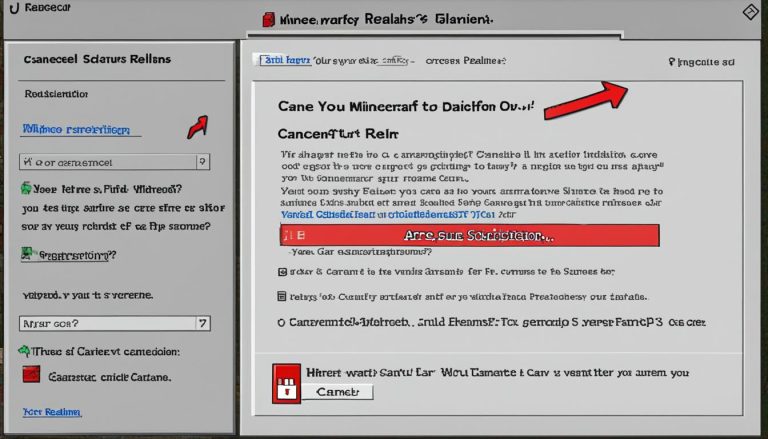Welcome to our quick guide on how to make a Minecraft server! Whether you’re a seasoned player or new to the world of Minecraft, setting up your own server can be a great way to customize your gaming experience and play with friends. In this guide, we’ll walk you through the steps and provide you with valuable tips for creating and managing your own server.
Recommended Minecraft Server Hosting Services
When opting for a VPS provider to host your Minecraft server, it’s crucial to choose a reliable and reputable service. Some recommended options include Amazon Web Services and Hostinger. These hosting services offer dedicated Minecraft-oriented hosting that streamlines the setup process. It’s also worth considering the support and customer service offered by the hosting provider, especially if you’re new to server administration.
| Hosting Service | Features | Price |
|---|---|---|
| Amazon Web Services | High-performance servers, scalable infrastructure | Varies based on configuration |
| Hostinger | User-friendly interface, dedicated support | Starting from £1.99/month |
Choosing a reliable hosting service ensures that your Minecraft server runs smoothly and efficiently. With these recommended options, you can focus on enjoying the game and creating the best gaming experience for you and your friends.

Server Requirements and Configuration
Before setting up your Minecraft server, it’s important to consider the server requirements and configuration. By understanding the necessary specifications and optimizing the server settings, you can ensure a smooth and enjoyable gameplay experience for yourself and your players.
Determining Server Requirements
The performance of your Minecraft server relies on several factors, including the size of your Minecraft world, the number of players, and the need for mods. These factors determine the server’s RAM and virtual CPU allocation, which directly impact its ability to handle player interactions and generate the game’s environment.
To optimize server performance, it’s recommended to start with a basic plan and scale up as your needs grow. This approach allows you to allocate sufficient resources while keeping costs manageable. Consider the number of players you expect to have on your server and the limitations of your chosen hosting provider.
Configuring the Server Settings
Customizing the server settings can significantly enhance your gameplay experience in Minecraft. It allows you to tailor the gameplay mechanics to suit your preferences and create a unique environment for your players.
One essential aspect to configure is the spawn rates of mobs and objects in the game world. Balancing the spawn rates ensures a fair and challenging gameplay experience. Additionally, you can control various aspects of the game, such as weather conditions, difficulty levels, and player permissions.
Here are some best practices for configuring your Minecraft server:
- Set appropriate spawn rates for mobs and objects to maintain gameplay balance.
- Use plugins to enhance server functionality and add exciting features.
- Implement proper backup procedures to safeguard your server data.
- Regularly update your server software to benefit from bug fixes and performance optimizations.
A Visual Representation of Minecraft Server Configuration Factors
| Factors | Recommendations |
|---|---|
| Server RAM Allocation | Allocate sufficient RAM based on the number of players and mods. |
| Virtual CPU Allocation | Consider the processing power required to handle player interactions and generate the game’s environment. |
| Spawn Rates | Customize the spawn rates of mobs and objects to create a balanced gameplay experience. |
| Backup Procedures | Implement regular backup procedures to protect your server data from loss or corruption. |
| Server Updates | Stay updated with the latest server software releases for bug fixes and performance improvements. |
By carefully considering the server requirements and configuring the settings, you can create an optimized Minecraft server that caters to your specific needs and preferences.
How to Make a Minecraft Serve with Hostinger?
Hostinger is a reputable web hosting service that provides streamlined and simplified Minecraft server hosting. With Hostinger, you have the flexibility to choose the Minecraft edition that suits your preferences and gain full root access for installing modpack JAR files. The pricing plans offered by Hostinger vary based on the required amount of RAM and server performance.
To create your own Minecraft server with Hostinger, follow these steps:
- Select a suitable hosting plan from Hostinger’s options.
- Complete the setup process by providing the necessary details and configuring the server settings.
- Install any additional plugins or mods that you’d like to enhance your Minecraft server experience.
- Start the server and enjoy your own server-hosted Minecraft world.
Setting up a Minecraft server with Hostinger is a user-friendly process that allows you to easily customize your gameplay experience. Here’s an example of the pricing plans offered by Hostinger:
| Plan | RAM | Players | Price |
|---|---|---|---|
| Basic | 2GB | Up to 50 | £4.99/month |
| Advanced | 4GB | Up to 100 | £7.99/month |
| Premium | 8GB | Up to 200 | £14.99/month |
Adding plugins and mods to your Minecraft server is made simple with Hostinger’s full root access. Here’s how to install a modpack JAR file:
- Access your server files through Hostinger’s control panel.
- Upload the modpack JAR file to the appropriate directory.
- Restart the server to apply the changes.
This easy installation process allows you to enhance your Minecraft server with various mods and plugins, adding new features and functionalities to your gameplay.

Take Your Minecraft Server to the Next Level
Now that you have successfully created your Minecraft server with Hostinger, it’s time to explore additional ways to enhance your server environment and gameplay experience:
- Install popular server management tools like Multicraft or McMyAdmin to simplify server administration.
- Customize your server settings to control aspects such as spawn rates, difficulty levels, and mob behaviors.
- Engage with the Minecraft community by participating in forums and social media groups to discover new mods, plugins, and game modes.
By leveraging the flexibility and capabilities of a Minecraft server hosted with Hostinger, you can create a unique and immersive gaming experience for yourself and your fellow players.
Hosting a Minecraft Server on Your Own PC
If you prefer a more hands-on approach, you can host a Minecraft server on your own PC. This process requires some technical knowledge and involves downloading Minecraft Java Edition and the necessary software, such as Java Development Kit (JDK). You’ll need to set up a folder for the server files, install Java, and configure the server settings. It’s important to ensure your computer meets the system requirements and has a stable internet connection. Hosting a Minecraft server on your own PC gives you full control but may require more troubleshooting and maintenance.
Step-by-Step Guide for Minecraft Server Setup:
- Download Minecraft Java Edition from the official website.
- Install the Java Development Kit (JDK) on your computer.
- Create a folder on your computer to store the Minecraft server files.
- Download the Minecraft server software from the official website.
- Move the server software file to the folder you created.
- Open the server software file and wait for it to generate the necessary files.
- Configure the server settings, such as the maximum number of players and server difficulty.
- Ensure your computer meets the system requirements for hosting a Minecraft server.
- Set up port forwarding on your router to allow external players to connect to your server.
- Share your server’s IP address with friends to let them join your private Minecraft server.
With these steps, you can create your private Minecraft server and enjoy playing with your friends within your own environment. Remember to regularly update the server software and keep an eye on system resources to ensure a smooth gaming experience for all players.

Conclusion
Setting up a Minecraft server can be an exciting and fulfilling endeavor, offering you the opportunity to personalize your gameplay and connect with friends. Whether you opt for a VPS hosting service or decide to host the server on your own PC, it’s crucial to carefully follow the setup instructions and consider the server requirements to ensure a smooth and enjoyable gaming experience. By dedicating the necessary time and effort to properly configure your Minecraft server, you can create a captivating and immersive world for yourself and others to explore.
Remember to select a reliable hosting service if you choose the VPS route, such as Amazon Web Services or Hostinger, to simplify the setup process and benefit from dedicated Minecraft-oriented hosting. If you decide to take on the challenge of hosting the server on your own PC, ensure your computer meets the system requirements and has a stable internet connection. Additionally, stay informed about the latest updates and best practices for server configuration to optimize performance and enhance gameplay.
FAQ
How can I host a Minecraft server on my own PC?
Download Minecraft Java Edition and necessary software, create a folder for server files, install Java, configure server settings, ensure system requirements are met, set up port forwarding, and share the IP address with friends.
How can I add plugins and mods to my Minecraft server hosted on Hostinger?
Access your server files through Hostinger’s control panel, upload the modpack JAR file to the appropriate directory, and restart the server to apply the changes.
Can you make a Minecraft server for free?
Yes, in fact there are multiple ways to create a Minecraft server for free. You can set it up on your own computer using the Minecraft server software, or you can use a hosting service that offers free servers with limited features. However, keep in mind that these free options may have limitations and may not provide the same level of customization or control as a paid server.