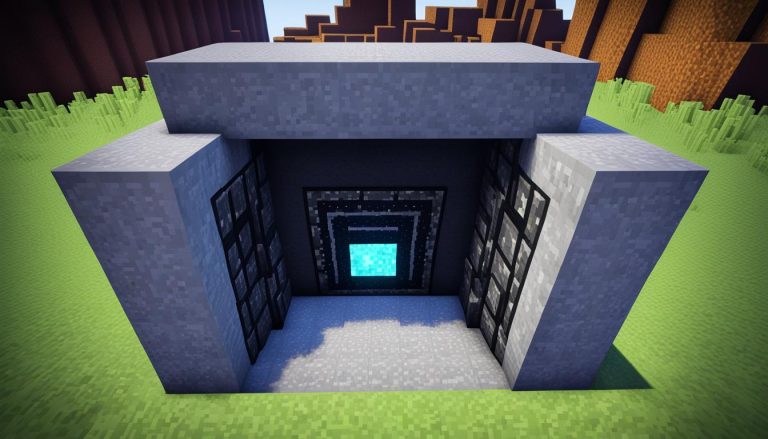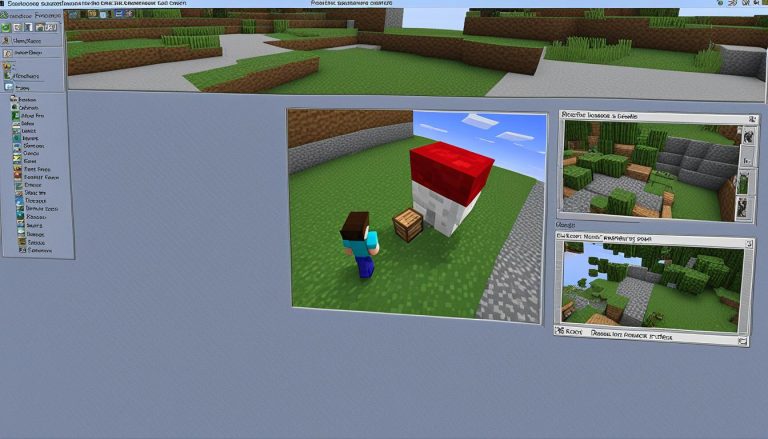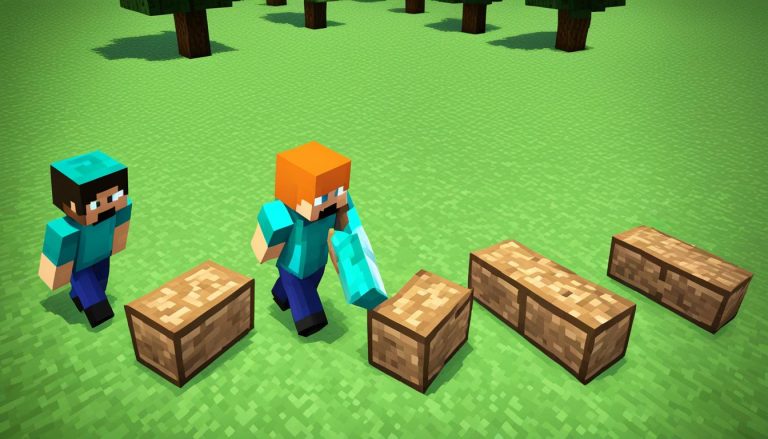Welcome to our comprehensive guide on how to play multiplayer in Minecraft! Whether you’re a seasoned player or new to the game, multiplayer mode in Minecraft opens up a whole new world of adventure and social interaction. In this article, we will walk you through the various ways to play multiplayer, from joining public servers to creating your own server or using Minecraft Realms. We’ll also provide you with valuable tips to enhance your multiplayer experience. So, let’s dive in and discover how to embark on exciting Minecraft multiplayer journeys with your friends!
Joining Public Servers in Minecraft
One popular way to play multiplayer in Minecraft is by joining public servers. These servers are hosted by other players or communities and allow you to connect with people from all over the world. To join a public server, you need to find a server that suits your interests, such as a survival server or a mini-game server, and obtain the server’s IP address. Once you have the IP address, you can add it to your Minecraft client and join the server.
Playing on public servers is a great way to meet new friends, participate in exciting challenges, and explore unique Minecraft worlds.

If you’re unfamiliar with the process of joining public servers in Minecraft, here’s a step-by-step guide to help you get started:
- Launch Minecraft and click on “Multiplayer” in the main menu.
- Click on “Add Server” to add a new server to your server list.
- Enter the IP address of the server you want to join.
- Give the server a memorable name to easily identify it in your server list.
- Click “Done” to save the server entry.
- Now, simply select the server from your server list and click “Join Server” to connect.
Once you’ve joined a public server, take some time to explore the different game modes and features it offers. Engage with other players, collaborate on building projects, or compete in thrilling PvP battles. Public servers often have rules and guidelines in place to ensure a fair and enjoyable gaming experience for everyone.
Benefits of Joining Public Servers
There are several benefits to joining public servers in Minecraft:
- Playing with friends in Minecraft: Public servers provide an opportunity to connect and play with friends in Minecraft from different locations. You can invite your friends to join the same server and explore Minecraft together.
- Access to multiplayer communities: By joining public servers, you can become part of larger Minecraft communities and interact with like-minded players who share your interests and passions.
- Varied gameplay experiences: Public servers offer a wide range of gameplay modes and mini-games, allowing you to try out new challenges and experiences in Minecraft.
- Exploring unique worlds: Each public server has its own unique Minecraft world, often created by the server owner or dedicated community members. Joining public servers gives you the opportunity to explore these worlds and discover exciting new locations.
- Educational opportunities: Some public servers focus on educational content, allowing players to learn while enjoying the game. These servers often have educational challenges, historical recreations, or science-themed activities.
Joining public servers in Minecraft is a fantastic way to expand your multiplayer experience, make new friends, and immerse yourself in endless adventures. So go ahead, find a server that suits your interests, and start your multiplayer journey in Minecraft!
Creating Your Own Minecraft Server
If you prefer more control over your multiplayer experience, you can create your own Minecraft server. This allows you to customize the server settings, invite your friends to join, and create your own unique world to play in. To set up your own server, you will need a dedicated computer or hosting service, as well as some technical knowledge. There are various server software options available, such as Spigot or Paper, which provide additional features and plugins. Once your server is up and running, you can configure the settings, invite your friends to join, and start exploring your custom Minecraft world together.
Setting Up Your Own Minecraft Server
To set up your own Minecraft server, follow these steps:
- Choose a hosting option: You can either use a dedicated computer to host your server or opt for a hosting service that specializes in Minecraft servers. Both options have their pros and cons, so consider your technical skills and budget before making a decision.
- Download server software: Once you have chosen your hosting option, you will need to download the server software. Popular options include Spigot, Paper, and Bukkit. These software platforms provide the necessary tools and features to host a Minecraft server.
- Configure server settings: After downloading the server software, you will need to configure the server settings. This includes setting the maximum number of players, enabling or disabling certain gameplay features, and adjusting resource consumption.
- Invite your friends: Once your server is set up and running, you can invite your friends to join. Share the server IP address with them so that they can connect to your server from their Minecraft client. You may also want to set up additional permissions and rules for your players to ensure a fair and enjoyable multiplayer experience.
- Explore and play together: With your server up and running and your friends joining in, it’s time to start exploring your custom Minecraft world together. Whether you want to embark on epic quests, build magnificent structures, or engage in thrilling PvP battles, the possibilities are endless.
Creating your own Minecraft server gives you the freedom to shape your multiplayer experience according to your preferences. With the ability to customize settings, add plugins, and invite friends, you can create a unique gaming environment that is tailored to your vision. So why wait? Start setting up your own Minecraft server and embark on an exciting multiplayer adventure with your friends!
Using Minecraft Realms
Minecraft Realms is an official hosting service provided by Mojang, the creators of Minecraft. It offers a user-friendly and hassle-free way to play multiplayer in Minecraft. With Minecraft Realms, you can easily create and customize your own private server, invite your friends to join, and explore the world together. Realms offers automatic backups, easy management of player permissions, and a secure environment for multiplayer gameplay. While there is a monthly subscription fee for Minecraft Realms, it provides a convenient and reliable option for those who want to play multiplayer without the need for technical setup.
If you want to enjoy multiplayer gameplay without the hassle of setting up and managing your own server, Minecraft Realms is the perfect choice. It allows you to focus on playing the game and enjoying the company of your friends, rather than dealing with technical complexities.
To get started with Minecraft Realms, you simply need to subscribe to a Realms subscription, which can be done through the official Minecraft website or directly from the game menu. Once you have subscribed, you can easily create your own private server and invite your friends to join by sending them an invitation link. Realms provides a secure and controlled environment for multiplayer gameplay, ensuring a smooth and enjoyable experience for everyone.
Benefits of Using Minecraft Realms
There are several benefits to using Minecraft Realms for multiplayer gameplay:
- Easy Setup: Creating and customizing your own private server is a straightforward process with Minecraft Realms. You don’t need to worry about server configurations or technical setup.
- Automatic Backups: Realms automatically creates regular backups of your server, ensuring that your progress is never lost.
- Player Permissions: Managing player permissions is simple with Realms. You can easily control who has access to your server and what they can do within it.
- Secure Environment: Realms provides a secure environment for multiplayer gameplay, protecting your server from unauthorized access or griefing.
- User-Friendly Interface: Minecraft Realms features a user-friendly interface that makes it easy to navigate and manage your server.
With all these advantages, Minecraft Realms offers a convenient and reliable option for playing multiplayer in Minecraft. Whether you want to create a server for your friends or join an existing Realm, you can enjoy the benefits of hassle-free multiplayer gameplay with Minecraft Realms.

So if you’re looking for a user-friendly and secure way to play multiplayer in Minecraft, consider using Minecraft Realms. It offers an easy setup process, automatic backups, player permissions management, and a secure environment for you and your friends to enjoy. Subscribe to Minecraft Realms today and embark on exciting multiplayer adventures in the world of Minecraft.
How to Play Multiplayer in Minecraft Locally? (LAN)
Playing Minecraft multiplayer locally, also known as LAN (Local Area Network) multiplayer, allows you to connect and play with your friends who are on the same network. This is a great option for playing with friends at home or in the same location. To play LAN multiplayer, one player needs to start a single-player world and enable LAN mode. Then, other players on the same network can join the game by accessing the Multiplayer menu in their Minecraft client and selecting the LAN world. LAN multiplayer is easy to set up and provides a seamless experience for playing Minecraft with your friends.

If you’re looking to join friends in Minecraft multiplayer and enjoy the game together, playing locally over LAN is an excellent choice. LAN multiplayer enables you to connect and play with your friends who are in the same network environment, ensuring a smooth and lag-free gaming experience.
To start a LAN multiplayer session, follow these simple steps:
- Ensure that all players who want to join the multiplayer game are connected to the same local network.
- One player should launch Minecraft and start a single-player world.
- Inside the game, press the “Esc” key to access the pause menu.
- Click on the “Open to LAN” button.
- Choose the desired game options, such as allowing cheats or enabling or disabling PvP.
- Click on the “Start LAN World” button.
- Note the game port number displayed in the chat, as other players will need this information to join.
- Other players on the same local network can open their Minecraft client and go to the Multiplayer menu.
- Click on the “Join LAN Game” option.
- A list of available LAN worlds will appear. Select the LAN world you want to join.
Once connected, you and your friends can explore, build, and embark on exciting adventures together in the Minecraft world you created. LAN multiplayer is a fantastic way to foster creativity, teamwork, and social interaction while enjoying the game with your friends.
Troubleshooting Tips for LAN Multiplayer:
If you encounter any issues while setting up or joining a LAN multiplayer game in Minecraft, here are some troubleshooting tips:
- Make sure all players are connected to the same local network.
- Check that the host player has enabled LAN mode in their single-player world.
- Confirm that the host player’s firewall or antivirus software is not blocking the Minecraft application.
- Ensure that all players have the same version of Minecraft installed.
- Restart the Minecraft client on all devices.
- If the LAN world is not visible, manually enter the host player’s IP address and port number in the “Direct Connect” option in the Multiplayer menu.
By following these steps and troubleshooting tips, you’ll be able to join friends in Minecraft multiplayer locally via LAN. Enjoy bonding, collaborating, and creating memorable experiences together in the dynamic and immersive Minecraft universe.
Conclusion
Playing multiplayer in Minecraft provides an incredible opportunity for endless exploration, excitement, and social interaction. Whether you choose to join public servers, create your own server, use Minecraft Realms, or play LAN multiplayer with your friends, the possibilities are limitless. By following the steps outlined in this article and exploring the various multiplayer options available, you can easily join friends in Minecraft multiplayer and experience the game in a whole new way.
Playing multiplayer in Minecraft allows you to embark on thrilling adventures, build together, and create lasting memories with your friends. Don’t hesitate to gather your friends, set up your server, and dive into the exciting world of Minecraft multiplayer. Connect with players from all over the globe or bond with your friends in the comfort of your own home. The choice is yours!
So, if you’ve ever wondered how to play multiplayer in Minecraft or how to join friends in Minecraft multiplayer, you now have all the tools and knowledge you need. It’s time to start your multiplayer journey and enjoy the immersive and collaborative experience that Minecraft has to offer. Get ready for hours of fun, laughter, and unforgettable moments with your friends in the extraordinary world of Minecraft multiplayer.
FAQ
What are the benefits of joining public servers in Minecraft?
Joining public servers allows you to play with friends from different locations, access multiplayer communities, explore varied gameplay experiences, and discover unique worlds.
How can I join a public server in Minecraft?
To join a public server, launch Minecraft, click on “Multiplayer,” add the server using its IP address, give it a name, and select it from your server list to connect.
What steps are involved in setting up your own Minecraft server?
To set up your own server, choose a hosting option, download server software like Spigot or Paper, configure server settings, invite your friends, and start playing together.
What are the benefits of using Minecraft Realms for multiplayer gameplay?
Minecraft Realms offers easy setup, automatic backups, player permissions management, a secure environment, and a user-friendly interface for hassle-free multiplayer experience.
How can I play multiplayer in Minecraft locally using LAN?
Playing via LAN involves starting a single-player world, enabling LAN mode, and having others on the same network join through the Multiplayer menu by selecting the LAN world.