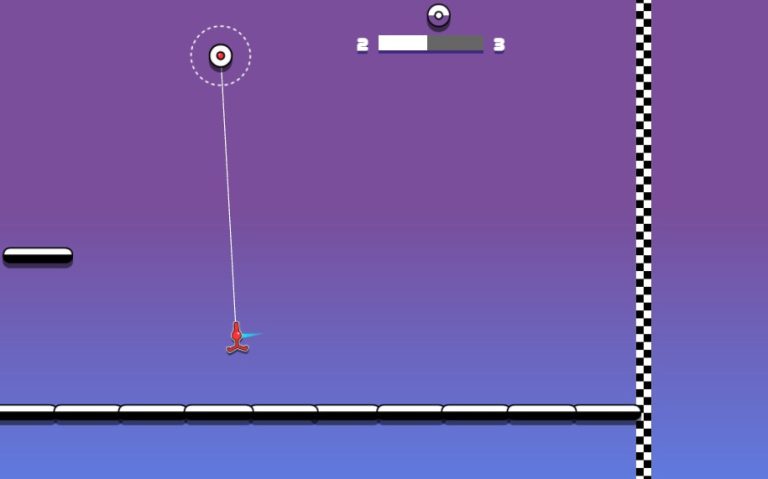Are you a fan of Roblox and own a Chromebook? Good news! You can now enjoy playing Roblox on your Chromebook using different methods. Whether your Chromebook supports Google Play apps or not, there’s a way for you to dive into the world of Roblox and indulge in endless gaming adventures. Let’s explore how to play Roblox on a Chromebook and get ready for an exciting gaming experience.
How to Play Roblox on Chromebook?
If your Chromebook supports Google Play apps, you have the easiest option available. Simply head to the Play Store in your Chrome browser and search for Roblox. Click on the INSTALL button to download and install the game. Once installed, you can launch Roblox, log in with your existing account or create a new one, and start enjoying the game right away.
Don’t worry if your Chromebook doesn’t support Google Play apps. You can still play Roblox in the Chrome browser using the Now.gg platform. Visit Now.gg, log in to your account, and search for Roblox. With Now.gg, you can play Roblox directly in your browser without the need for any additional installations.
For those with Linux installed on their Chromebook, there’s another avenue to explore. You can get Roblox for Linux and play it on your device. However, this method requires a bit more technical know-how and may not be suitable for everyone. You’ll need to set up a virtual machine or use WineHQ to run Windows applications in Linux.
Now that you know the different ways to play Roblox on your Chromebook, it’s time to dive in and join the millions of players in this immersive gaming universe.
Installing Roblox from the Google Play Store
If your Chromebook supports Google Play apps, you can easily install Roblox from the Play Store. Follow these simple steps:
- Open your Chrome browser on your Chromebook.
- Navigate to the Roblox page in the Play Store by clicking here.
- Click on the INSTALL button.
- Wait for the installation to complete.
- Once installed, you can launch Roblox.
After launching Roblox, you have the option to either log in to your existing account or sign up for a new one. To access Roblox at any time, simply click on the Launcher button in the bottom left-hand corner of your screen and choose the game’s icon.
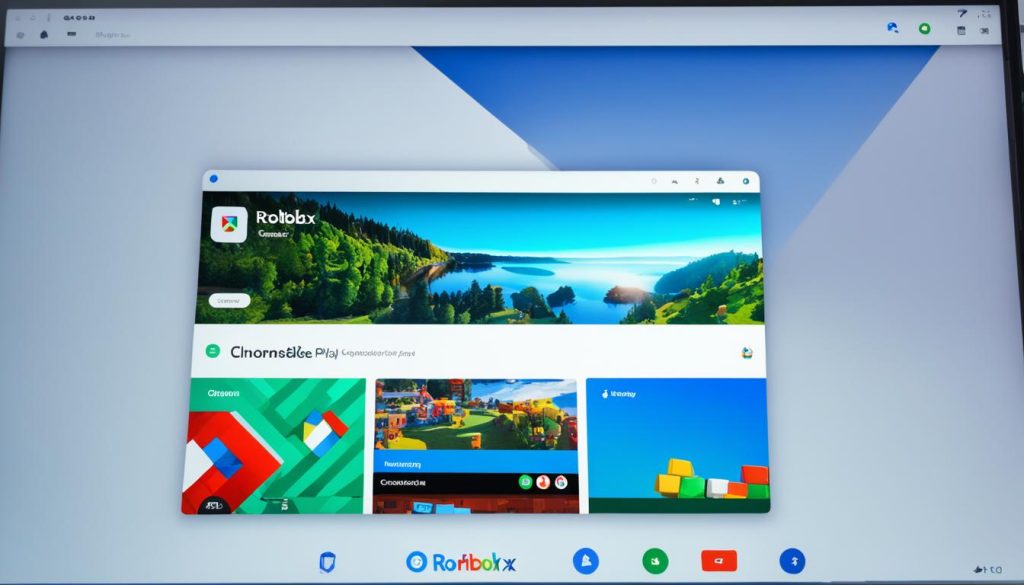
Installing Roblox from the Google Play Store is a convenient way to access and play the game on your Chromebook.
Playing Roblox in the Chrome Browser with Now.gg
If your Chromebook model doesn’t support Google Play apps, don’t worry! You can still enjoy playing Roblox on your Chromebook using the Now.gg platform. Now.gg is a mobile cloud gaming platform that allows you to play any mobile game, including Roblox, directly in your Chrome browser. It’s a convenient option for Chromebook users who want to experience Roblox without having to install any additional software.
To get started, follow these simple steps:
- Open your Chrome browser on your Chromebook.
- Visit the Now.gg website by typing “now.gg” in the address bar.
- Once on the Now.gg homepage, use the search function to find Roblox.
- Click on the Roblox game icon to access it.
- If you already have a Now.gg account, log in using your credentials. Otherwise, sign up for a new account.
By logging in to Now.gg, you can enjoy playing Roblox directly in your Chrome browser without the need for any additional installations. This means you can easily access your favorite Roblox games and join the Roblox community.
Benefits of Playing Roblox with Now.gg:
- No need to download or install Roblox on your Chromebook.
- Play Roblox directly in your Chrome browser without any compatibility issues.
- Enjoy a smooth gaming experience without any lag or performance issues.
- Access your Roblox account and play your favorite games from anywhere, as Now.gg is a cloud-based platform.
- Play other mobile games on Now.gg and explore a wide range of gaming options.
With Now.gg, you can indulge in the exciting world of Roblox gaming on your Chromebook, even if it doesn’t support Google Play apps. Whether you’re a new player or a seasoned Roblox enthusiast, Now.gg provides a seamless and convenient way to enjoy your favorite games without any hassle.
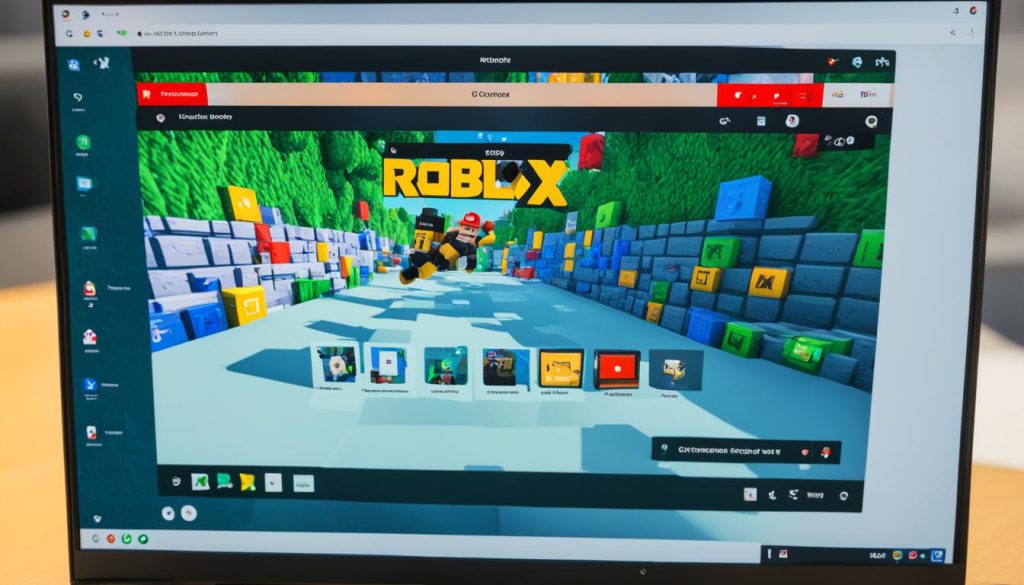
Installing Roblox on Chromebook with Linux
If you have Linux installed on your Chromebook, you can enjoy Roblox on your device. However, please note that this method requires some technical knowledge and may not be suitable for everyone. Here’s how you can get started:
- Create a new virtual machine using VMware’s Fusion.
- Install the Linux operating system on the virtual machine.
- Once Linux is up and running, you have two options to run Roblox:
- Run Roblox through the virtual machine.
- Use the WineHQ application to run Roblox as a Windows application in Linux.
It’s important to note that running Roblox on Linux may not provide the smoothest gaming experience, especially on older Chromebook models. However, if you’re comfortable with Linux and have the necessary technical skills, this method allows you to enjoy Roblox on your Chromebook.
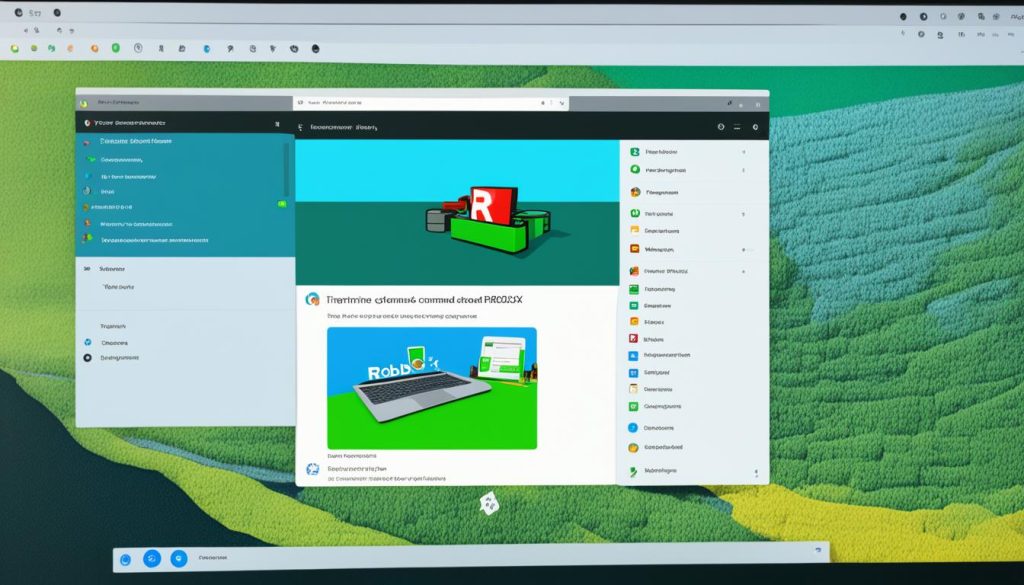
Best Practices for Roblox on Chromebook with Linux
If you choose to play Roblox on your Chromebook with Linux, here are some best practices to enhance your gaming experience:
| Best Practices | Description |
|---|---|
| Keep your Linux operating system updated | Regularly update your Linux operating system to ensure compatibility and access to the latest features and improvements. |
| Optimize your virtual machine or WineHQ settings | Experiment with different settings and configurations within your virtual machine or WineHQ to optimize performance and minimize lag. |
| Close unnecessary applications | Prioritize running Roblox on its own without any resource-heavy applications running in the background, which can hinder performance. |
| Ensure sufficient storage space | Make sure you have enough storage space on your Chromebook to accommodate the Linux operating system and Roblox installation. |
By following these best practices, you can make the most out of your Roblox gaming experience on a Chromebook with Linux.
Troubleshooting Roblox on Chromebook
If you encounter any issues while playing Roblox on your Chromebook, there are a few troubleshooting steps you can try. Here are some helpful tips to enhance your Roblox experience on a Chromebook:
1. Close and Re-Open the App
If you’re facing any problems with Roblox, start by closing the app and re-opening it. Sometimes, this simple step can resolve minor issues and glitches.
2. Restart Your Chromebook
If closing and re-opening the app doesn’t work, try restarting your Chromebook. This can help clear any temporary files or processes that might be causing conflicts with Roblox.
3. Re-Install the App
If the previous steps didn’t solve the problem, consider re-installing the Roblox app on your Chromebook. To do this, uninstall the app from your device and then reinstall it from the Google Play Store.
4. Check Date and Time Settings
Incorrect date and time settings on your Chromebook can sometimes cause issues with Roblox. Ensure that your device’s date and time are set correctly by going to the settings and adjusting them if necessary.
5. Reach Out to Roblox Support
If none of the troubleshooting steps mentioned above resolve the problem, it’s best to reach out to Roblox’s support for further assistance. They have dedicated resources to help users troubleshoot and resolve technical issues.
By following these troubleshooting tips, you can enhance your Roblox experience on your Chromebook and enjoy uninterrupted gaming sessions. Remember, if you encounter any difficulties, don’t hesitate to seek support from Roblox’s dedicated team.
| Troubleshooting Steps | Effectiveness |
|---|---|
| Close and re-open the app | ✅ |
| Restart your Chromebook | ✅ |
| Re-install the app | ✅ |
| Check date and time settings | ✅ |
| Reach out to Roblox support | ✅ |
Conclusion
Playing Roblox on your Chromebook is entirely possible, thanks to the various methods available. Whether you choose to install it from the Google Play Store, use the Now.gg platform in your Chrome browser, or run it on Linux, there are options that cater to different preferences and requirements. While some methods may involve additional technical knowledge or have performance limitations, they still provide Chromebook users with the opportunity to enjoy the immensely popular gaming platform.
By following the step-by-step guides and utilizing the troubleshooting tips mentioned in this article, you can easily access and play Roblox on your Chromebook. So don’t miss out on the fun! Whether you’re a seasoned Roblox player or a newbie, grab your Chromebook and embark on exciting adventures in the Roblox universe.
Remember, regardless of the method you choose, playing Roblox on your Chromebook opens up a world of endless possibilities, social interactions, and creative experiences. Let your imagination run wild, connect with friends, and immerse yourself in the captivating realms that Roblox has to offer. So go ahead, start your Chromebook, and dive into the exciting world of Roblox gaming today!