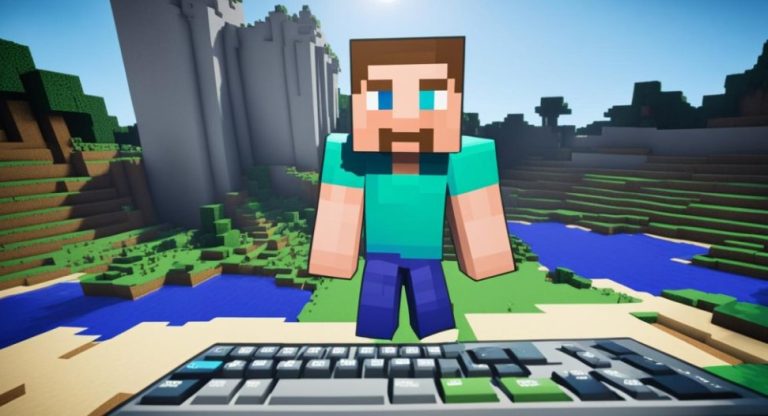Welcome to our Minecraft multiplayer guide! If you’re looking for a way to play together on Minecraft and have a blast with your friends, you’ve come to the right place. Playing Minecraft with friends is a fantastic way to enjoy virtual adventures and unleash your creativity in the blocky world. In this guide, we’ll walk you through various methods of playing together on Minecraft, ensuring an exciting and seamless multiplayer experience.
Whether you’re playing Minecraft Java Edition or Minecraft Bedrock Edition, there are several ways to connect with your friends and embark on unforgettable journeys. From joining public servers to hosting your own server, using Minecraft Realms, playing on LAN, or even utilizing split-screen on consoles, we’ve got you covered!
So, grab your pickaxe, put on your diamond armor, and let’s dive into the wonderful world of multiplayer Minecraft!
Join Minecraft Public Servers
Both Minecraft Java Edition and Minecraft Bedrock Edition offer public servers that anyone can join. In Minecraft Java Edition, players can find servers by using server listing sites such as minecraftservers.org.
They can then join these servers by copying the server’s IP address and pasting it into the Minecraft client. Minecraft Bedrock Edition has a simpler process, where players can access a list of featured servers within the game or add a server by entering its IP address and port.

Joining Minecraft Java Edition Servers
To join a public server in Minecraft Java Edition:
- Visit a server listing site like minecraftservers.org.
- Browse the list of available servers, filtering by categories, player count, or server type.
- Note the server’s IP address.
- Launch Minecraft Java Edition and select “Multiplayer” from the main menu.
- Click “Add Server” and enter the server’s IP address.
- Click “Done” and then select the server from the list to join.
Joining Minecraft Bedrock Edition Servers
To join a public server in Minecraft Bedrock Edition:
- Open Minecraft Bedrock Edition on your device.
- From the main menu, select “Play”.
- Click “Servers” to access a list of featured servers.
- Choose a server from the list and click “Join Server”.
Adding a Minecraft Bedrock Edition Server
If the server you want to join is not featured on the list, you can add it manually:
- Open Minecraft Bedrock Edition on your device.
- From the main menu, select “Play”.
- Click “Servers” and then “Add Server”.
- Enter the server’s IP address and port.
- Click “Add” to save the server and join it.
| Minecraft Edition | Joining Process |
|---|---|
| Minecraft Java Edition | Copy server IP and paste in Minecraft client |
| Minecraft Bedrock Edition | Access featured servers or add server by IP and port |
How to Play With Friends on Minecraft?
If you want more control over your multiplayer experience, you can consider hosting your own Minecraft server. There are third-party services like Minehut and Aternos that allow you to set up a Minecraft server for free. These services provide the necessary resources to host the server, eliminating the need for you to keep your computer on all the time. You can customize your server, install mods, and invite friends to join.
One popular option for hosting a Minecraft server is Minehut. It offers a user-friendly interface and allows you to create a server quickly. With Minehut, you can configure various settings, manage plugins, and even upload your own world. It’s a great choice for beginners who want a hassle-free server hosting experience.
Another reliable option is Aternos. Aternos lets you host a Minecraft server with ease, providing a range of customization options and plugins. Setting up a server on Aternos is straightforward, and you can easily manage your server settings through the intuitive control panel. This platform is suitable for both beginners and experienced players who want more flexibility in their server configuration.
Here is a comparison between Minehut and Aternos, highlighting their key features:
| Feature | Minehut | Aternos |
|---|---|---|
| Free Server Hosting | ✓ | ✓ |
| Custom Server Settings | ✓ | ✓ |
| Plugin Support | ✓ | ✓ |
| World Upload | ✓ | ✓ |
| Player Limit | 20 | Unlimited |
Both Minehut and Aternos offer reliable and user-friendly Minecraft server hosting services, allowing you to create your own multiplayer world. Choose the service that best suits your needs and start enjoying the freedom of customizing your Minecraft experience.
Minecraft Realms
Minecraft Realms is an official hosting service provided by Mojang for both Minecraft Java Edition and Minecraft Bedrock Edition. With Minecraft Realms, players can easily create and join private servers for a seamless multiplayer experience.
Here’s how you can get started with Minecraft Realms:
- Purchase a subscription plan for Minecraft Realms.
- Create a realm by following these simple steps:
- Open Minecraft Java Edition or Minecraft Bedrock Edition.
- Click on “Realms” in the main menu.
- Select “Create New Realm”.
- Customize your realm settings, such as the name and difficulty.
- Choose the region for your realm’s server location.
- Click on “Create Realm” to finalize the creation process.
- Invite your friends to join your Minecraft Realm:
- Open the “Realms” menu in Minecraft.
- Select the realm you want to invite your friends to.
- Click on “Configure” and then select “Members”.
- Add your friends’ Minecraft usernames to the member list.
- Click on “Invite” to send the invitations.
- Once your friends accept the invitation and join the realm, you can start playing together in your private server.
Minecraft Realms offers several advantages for multiplayer gaming:
- Convenience: Minecraft Realms simplifies the process of creating and managing private servers, with a user-friendly interface.
- Reliability: Realms provides a stable and secure multiplayer environment, ensuring smooth gameplay with minimal lag.
- Streamlined Experience: With Realms, there’s no need to configure complex server settings or worry about technical issues. Mojang takes care of server maintenance, allowing you to focus on playing and having fun with your friends.

| Features | Minecraft Java Edition | Minecraft Bedrock Edition |
|---|---|---|
| Supports Custom Mods | No | No |
| Maximum Number of Players | 10 | 10 |
| Price | £5.99/month | £5.99/month |
| Supported Platforms | PC (Windows, macOS, Linux) | PC, Xbox, PlayStation, Nintendo Switch, iOS, Android |
| Integrated Voice Chat | No | No |
Play Minecraft LAN
Want to play Minecraft with friends who are nearby? You can use the LAN (Local Access Network) feature to connect and enjoy multiplayer in Minecraft. Whether you’re playing Minecraft Java Edition or Minecraft Bedrock Edition, LAN play provides a convenient way to collaborate and have fun with your friends in the same location.
How to Play Minecraft LAN in Java Edition?:
- Navigate to the Multiplayer menu in Minecraft Java Edition.
- Join the available LAN server displayed on the list.
- Players on the same local IP address can easily join each other’s LAN worlds and embark on exciting adventures together.
How to Play Minecraft LAN in Bedrock Edition?:
- In Minecraft Bedrock Edition, LAN play is enabled by default.
- Players on the same network can join each other’s worlds without any additional setup.
- Simply start a LAN game, and your friends can easily connect and join the fun.
Playing Minecraft LAN provides a great way to experience collaborative gameplay with friends who are physically nearby. Whether you’re exploring new worlds, building epic structures, or battling mobs, the LAN feature enhances the multiplayer experience, allowing you to share your adventures in real time without the need for internet connectivity. So gather your friends, set up a LAN game, and let the Minecraft fun begin!
| Minecraft Edition | LAN Play |
|---|---|
| Minecraft Java Edition | Players on the same local IP address can join each other’s LAN worlds. |
| Minecraft Bedrock Edition | LAN play is enabled by default, allowing players on the same network to join each other’s worlds without any additional setup. |

Use Minecraft Split-Screen
For console players, Minecraft Bedrock Edition offers the option to play split-screen with up to four players. This feature allows friends to play together on a single screen, making it a great choice for social gaming. Simply launch Minecraft on your console and select split-screen mode to start playing with your friends. This is a unique multiplayer experience that brings back the nostalgic feeling of playing games together in the same room.
Advantages of Minecraft Split-Screen:
- Enhances social gaming by enabling friends to play together on one screen.
- Allows for real-time collaboration and communication between players.
- Perfect for multiplayer games nights or family gatherings.
- Offers a nostalgic gaming experience reminiscent of playing games in the same room.
With Minecraft Bedrock Edition’s split-screen feature, you can enjoy hours of fun and adventure with your friends without the need for multiple consoles or screens. Whether you’re building, exploring, or battling mobs, playing Minecraft together on a single screen creates a unique and memorable gaming experience.
Conclusion
Playing Minecraft with friends is an incredible experience that allows you to socialize and embark on virtual adventures together. Whether you prefer the excitement of joining public servers, the freedom of hosting your own server, the convenience of Minecraft Realms, the simplicity of LAN play, or the nostalgia of split-screen gaming, Minecraft offers a variety of options to connect with your friends.
By following the instructions in this guide, you can start playing Minecraft with your friends and enjoy the thrill of online gaming together. Create unforgettable memories as you explore the vast world of Minecraft, build amazing structures, defeat challenging enemies, and embark on epic quests.
So gather your friends, equip your pickaxes, and dive into the world of Minecraft. With virtual gaming, you can forge lasting friendships, challenge each other, and create beautiful experiences together. Whether it’s building towering castles, surviving in harsh environments, or venturing into the mysterious Nether, the possibilities in Minecraft are endless when you have friends by your side.
FAQ
How do I join a public server in Minecraft?
For Java Edition, browse server listing sites like minecraftservers.org, copy the server’s IP address, and paste it into the multiplayer menu. For Bedrock Edition, open the game, select “Play,” then “Servers,” and choose from the featured servers or add one manually using its IP and port.
What are Minecraft Realms?
Minecraft Realms is an official hosting service by Mojang that allows players to create and manage private servers easily. It offers a user-friendly interface for inviting friends, customizing settings, and maintaining stable gameplay.
How can I set up a LAN game in Minecraft?
In Java Edition, create a world and navigate to the multiplayer menu; players on the same local IP can join. In Bedrock Edition, LAN play is enabled by default—start your game, and nearby friends can connect without additional setup.
Can I play Minecraft in split-screen mode?
Yes, Minecraft Bedrock Edition allows split-screen gameplay on consoles, accommodating up to four players on a single screen, making it perfect for social gaming sessions.
How to make a Bed in Minecraft?
To make a bed in Minecraft, you’ll need 3 wool blocks and 3 wooden planks. First, gather wool by shearing sheep or collecting it from their bodies. Then, open your crafting table, place the wool in the top row and the wooden planks in the bottom two rows. After crafting, drag the bed into your inventory, and you can place it in your world to sleep and skip the night!
How to make Bricks in Minecraft?
To make bricks in Minecraft, you first need to gather clay blocks, which can be found underwater in rivers or lakes. Once you have clay, smelt the clay blocks in a furnace using a fuel source (like coal) to convert them into brick items. Each clay block will yield four bricks when smelted. Finally, you can use these bricks to craft brick blocks or other brick-related items!
How to build a Castle in Minecraft?
To build a castle in Minecraft, start by planning your layout, including walls, towers, and a central keep. Gather materials like stone, wood, and cobblestone, then construct thick walls and add defense structures, such as watchtowers and gates. Use decorative blocks, banners, and torches to enhance the castle’s appearance, and consider adding a moat for extra protection. Finally, furnish the interior with rooms for living, storage, and crafting!