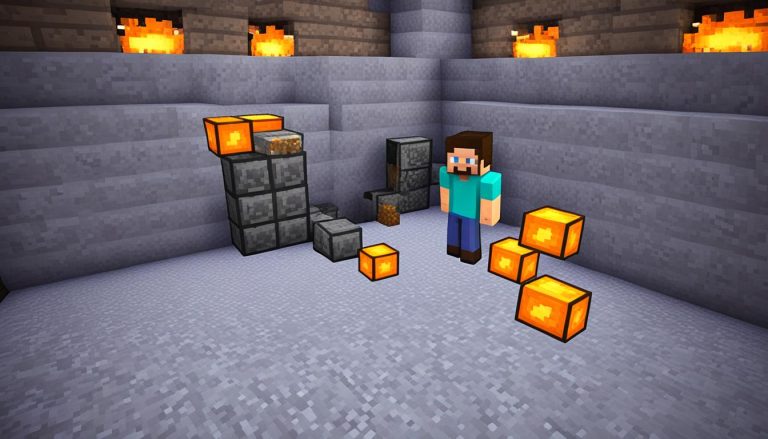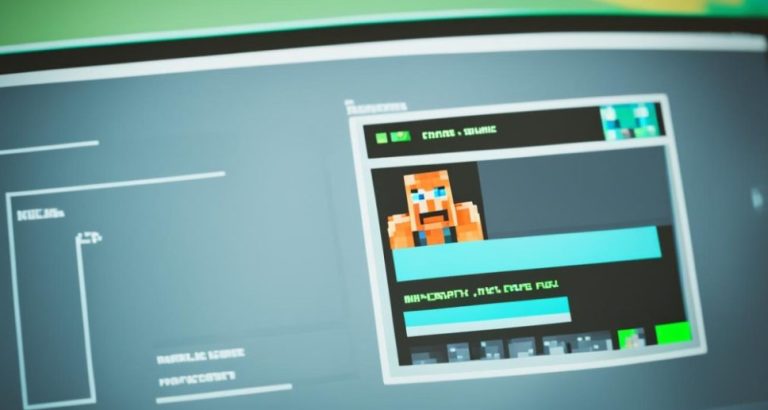Welcome to our easy guide on how to reload chunks in Minecraft! Minecraft, the popular sandbox game, features chunks as fundamental units of its world. These chunks, measuring 16×16 in area and extending 384 blocks in height, play a crucial role in the game’s performance and map management.
Reloading chunks is essential for efficient gameplay, quicker world loading, and addressing potential performance issues. Whether you’re facing lag, stuttering, or missing terrain, knowing how to reload chunks can greatly improve your Minecraft experience.
In this article, we’ll provide a step-by-step guide on how to reload chunks in Minecraft, covering different methods and techniques. By the end of this guide, you’ll be equipped with the knowledge to optimize your chunk loading and enhance your gameplay performance.
Understanding Minecraft Chunks
In Minecraft, chunks serve as the fundamental building blocks of the game world. They are the sections in which terrain, structures, and entities are contained. Understanding the concept of chunks is essential for optimizing performance and troubleshooting various issues in the game.
When playing Minecraft, you may encounter problems such as lag, stuttering, missing or glitched terrain. Reloading chunks can help address these issues and improve overall performance. By refreshing chunks, you can optimize the game’s rendering and ensure smoother gameplay.
Minecraft chunks are 16×16 areas that span 384 blocks in height. They are loaded and unloaded as you explore the game world. Reloading chunks can be particularly helpful when encountering performance hiccups or terrain rendering errors.
Reloading chunks effectively resets the terrain in a specific area, allowing the game to re-render it and potentially resolve any visual glitches or missing elements. By doing so, you can enhance the immersive experience and enjoy Minecraft without interruptions.
If you notice lag or stuttering while playing Minecraft, it’s worth considering reloading chunks as a troubleshooting measure. By addressing issues with chunk loading, you can ensure a smoother and more enjoyable gaming experience.
Why Reload Chunks?
Reloading chunks in Minecraft can be a beneficial solution for addressing various issues that players may encounter. By understanding the benefits of reloading chunks, players can effectively fix Minecraft chunk errors, troubleshoot chunk loading problems, and improve overall performance.
Reduced Lag and Stuttering
One of the common issues that players face in Minecraft is lag and stuttering caused by inefficient chunk loading. When chunks are not properly loaded, it can result in delays and interruptions during gameplay. By reloading chunks, players can optimize the loading process and reduce lag, ensuring a smoother and more enjoyable gaming experience.
Fixing Missing or Glitched Terrain
Another problem that reloading chunks can address is missing or glitched terrain. Sometimes, certain parts of the Minecraft world may fail to load correctly, resulting in gaps or distorted landscape. Reloading chunks helps refresh the terrain and correct any visual anomalies, allowing players to explore a seamless and fully rendered environment.
Improved Performance
Reloading chunks can significantly improve the overall performance of Minecraft. By optimizing the loading process, the game becomes more efficient, ensuring faster loading times, smoother gameplay, and enhanced responsiveness. Whether playing alone or on multiplayer servers, reloading chunks can make a noticeable difference in the overall gaming experience.
To further support the importance of reloading chunks, we have provided a table below showcasing the key benefits:

| Benefits of Reloading Chunks in Minecraft |
|---|
| Reduced lag and stuttering |
| Fixing missing or glitched terrain |
| Improved overall performance |
By reloading chunks, players can unleash the full potential of their Minecraft adventure while overcoming common challenges associated with chunk loading. Now that we understand the benefits, let’s explore the methods for fixing Minecraft chunk errors and troubleshooting chunk loading problems in our next sections.
Checking System Requirements
Before attempting to reload chunks in Minecraft, it is crucial to ensure that your computer meets the minimum system requirements for the game. Minecraft is a resource-intensive game that relies heavily on your hardware specifications for optimal performance.
Playing Minecraft with inadequate hardware can result in poor chunk loading, lag, and overall gameplay issues. To avoid these problems, you need to check the official Minecraft website for the recommended system requirements. Here’s a brief overview of the minimum requirements:
| Component | Minimum Requirements |
|---|---|
| Processor | Intel Core i5-4690 or AMD A10-7800 |
| Memory | 8GB RAM |
| Graphics | Nvidia GeForce 700 Series or AMD Radeon Rx 200 Series |
| Storage | 4GB available space |
Keep in mind that these are just the minimum requirements, and for a smoother gaming experience, it is recommended to have higher specifications.
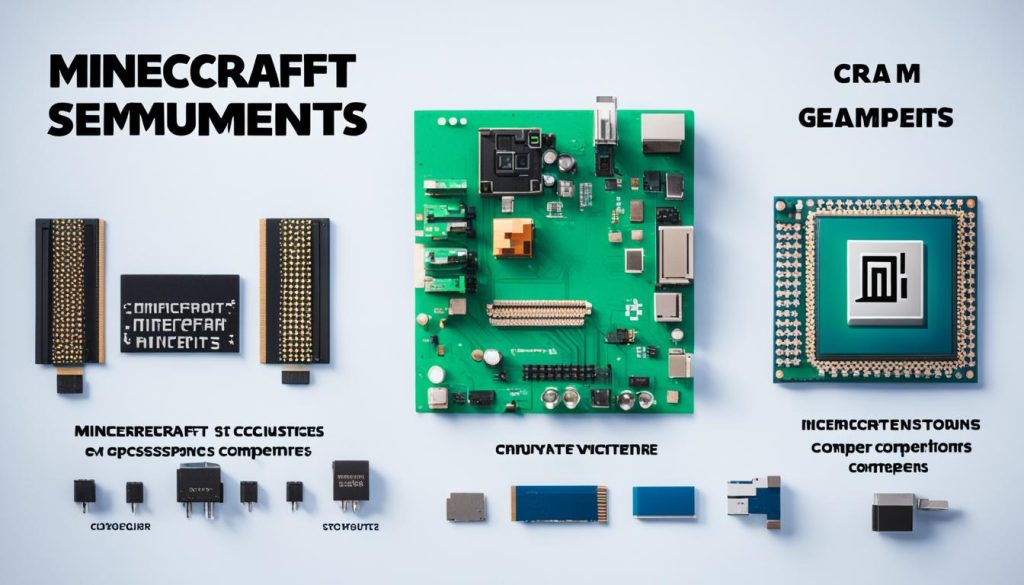
Ensuring that your computer meets these requirements will help eliminate any potential issues related to inadequate hardware. It will provide a solid foundation for smooth chunk loading and overall performance in Minecraft.
Accessing Minecraft Settings
To reload chunks in Minecraft, you need to access the settings menu in the game. Here’s how you can do it:
- From the main menu, click on the “Options” button. This will open the Minecraft settings menu.
- In the settings menu, you can make changes that affect the chunk loading and rendering. These changes can help improve performance and optimize your gameplay.
- One important setting to pay attention to is the “Video Settings“. This setting allows you to adjust various graphic options, including render distance, which directly impacts chunk loading.
By accessing the Minecraft settings menu and making the necessary adjustments, you can enhance your gaming experience and ensure smoother chunk loading.
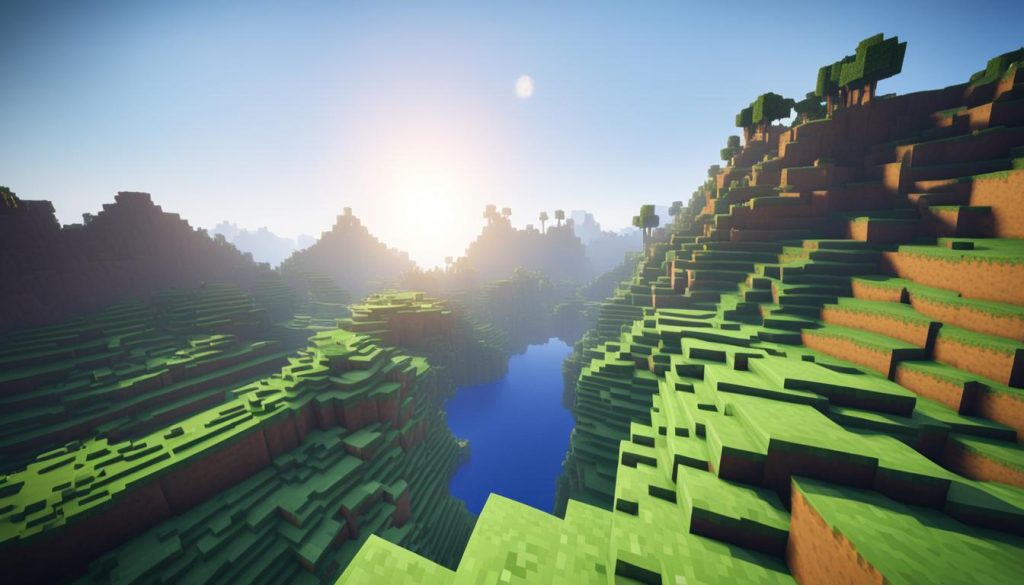
Table of Minecraft Settings
| Setting | Description |
|---|---|
| Render Distance | Controls how many chunks are loaded around the player. Lower values decrease the number of loaded chunks, which can result in improved performance. |
| Graphics | Allows you to adjust the overall graphics quality of the game. Higher settings may result in more demanding chunk loading. |
| Particles | Determines the density and complexity of particle effects in the game. Adjusting this setting can impact chunk loading performance. |
| View Bobbing | Toggles the screen bobbing effect when walking or running. Disabling this setting may lead to smoother chunk loading. |
By understanding and utilizing these settings effectively, you can optimize Minecraft’s chunk loading and create a more enjoyable gaming experience.
How to Reload Chunks in Minecraft?
To reload chunks in Minecraft and optimize gameplay performance, you can utilize the chunk render distance slider in the game’s settings menu. By adjusting this slider to the minimum value, you can force reload chunks and improve the efficiency of chunk loading.
When you decrease the chunk render distance, the game loads fewer chunks around your player. This process effectively unloads the existing chunks and reloads them as you move through the Minecraft world. It’s a simple yet efficient method to enhance chunk loading and expedite gameplay.
Adjusting Chunk Render Distance
To access the chunk render distance slider, follow these steps:
- Open Minecraft and navigate to the main menu.
- Click on the “Options” button to open the settings menu.
- In the settings menu, look for the “Video Settings” tab.
- Within the “Video Settings” tab, locate the “Render Distance” option.
- Move the slider to the left, towards the minimum value.
By reducing the render distance, you are effectively limiting the number of chunks loaded at any given time. This reduces the strain on your system and can significantly improve the performance and loading speed of Minecraft.
Effectively Reloading Chunks
Once you have adjusted the chunk render distance, start exploring different areas in Minecraft to load new chunks. As you traverse the world, pay attention to any improvements in performance and visual anomalies that may have been resolved. These positive indicators suggest that the chunks have been successfully reloaded, resulting in a smoother and more enjoyable Minecraft experience.
It’s worth mentioning that while adjusting the chunk render distance can improve chunk loading and performance, there may be trade-offs in terms of visual fidelity and overall game experience. Finding the right balance that suits your hardware capabilities and preferences is key. Feel free to experiment with different render distance values until you find the optimal setting for your setup.
With these simple steps, you can force reload chunks in Minecraft and enhance the efficiency of chunk loading, resulting in a more seamless and immersive gameplay experience.
Verifying Chunk Reload
After reloading the chunks in Minecraft, it is crucial to verify that the process was successful. By returning to the gameplay and exploring different areas, you can load new chunks and assess any improvements in performance or visual anomalies that have been fixed, indicating a successful chunk reload.
The following steps can help you verify the chunk reload:
- Explore Different Areas: Move around the Minecraft world and visit various locations to load new chunks. This will allow you to observe any changes in performance and ensure that previously problematic areas are now loading correctly.
- Check for Visual Anomalies: Pay attention to the terrain and structures in the reloaded chunks. Look for any missing or glitched terrain that may have been resolved after the chunk reload. If you notice any improvements or visually consistent surroundings, it indicates a successful chunk reloading process.
- Evaluate Performance: Assess the game’s overall performance after reloading chunks. Remember to monitor for any reduction in lag, stuttering, or delays in chunk loading. If you experience smoother gameplay and optimized performance, it indicates that the chunk reload has effectively resolved the loading issues.
By following these steps, you can ensure that the chunk reload in Minecraft has been successful and that any previous chunk loading issues have been addressed. Enjoy a more seamless gaming experience with properly loaded and rendered chunks!
Summary of Chunk Reload Verification
| Steps | Indicators of Success |
|---|---|
| Explore Different Areas | New chunks load properly |
| Check for Visual Anomalies | No missing or glitched terrain |
| Evaluate Performance | Reduced lag and smoother gameplay |
Conclusion
Reloading chunks in Minecraft is a valuable technique that can greatly improve gameplay and address performance issues. By understanding the fundamentals of Minecraft chunks and following a step-by-step guide, players can effectively reload chunks and enhance their overall gaming experience.
To start, it is important to check that your computer meets the minimum system requirements for Minecraft. Inadequate hardware specifications can impact chunk loading and overall performance. Once you have verified this, accessing the Minecraft settings menu allows you to make changes that affect chunk loading and rendering.
To reload chunks, simply adjust the chunk render distance slider to the minimum value, which reduces the number of loaded chunks around your player. This process efficiently unloads and reloads existing chunks, resulting in smoother gameplay. After reloading chunks, explore different areas of the game to verify whether the performance issues have been addressed and any visual anomalies have been fixed.
In addition to reloading chunks, implementing other performance-enhancing measures such as allocating more RAM, updating graphics drivers, and modifying render distance can further optimize Minecraft’s performance. By taking these steps, players can enjoy fast chunk reloading in Minecraft and a seamless gaming experience.