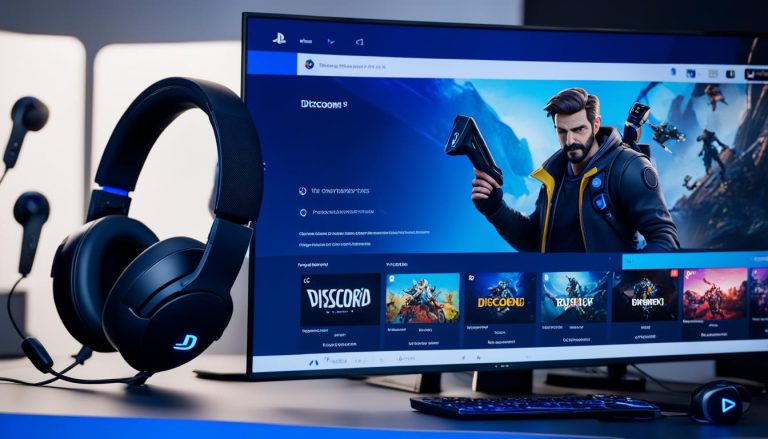Welcome to our comprehensive guide on how to switch off your Nintendo Switch. Whether you want to conserve battery power or give your console a break, we’ve got you covered. In this article, we’ll walk you through the various methods to power off your Nintendo Switch and ensure a longer battery life.
So, if you’re ready to learn how to turn off your Nintendo Switch, let’s dive in!
How to Switch Off Nintendo Switch? | Sleep Mode vs Power Off
The Nintendo Switch offers two options for powering down the console: sleep mode and power off. Understanding the differences between these power options can help you maximize battery life and ensure efficient use of your Nintendo Switch.
Sleep Mode: Maximizing Battery Life
Sleep mode is a convenient feature that allows you to quickly resume your game without consuming excessive battery power. When you tap the power button, the Nintendo Switch enters sleep mode, suspending the game and conserving battery life. This is ideal for short breaks or when you want to quickly pick up where you left off.

In sleep mode, the Nintendo Switch uses minimal power, allowing you to conserve battery life while keeping your game session intact. It’s a great option when you plan to return to your game shortly or if you want to keep your progress saved without using too much power.
Power Off: Long-Term Battery Saving
If you won’t be using your Nintendo Switch for an extended period or if you want to save as much battery power as possible, powering off the console completely is recommended. When you power off the Nintendo Switch, all suspended software and background processes close, optimizing battery usage.
Powering off the Nintendo Switch ensures that no unnecessary power is consumed and preserves battery life for future gaming sessions. It’s a beneficial approach when you’re not planning to use the console for a while or if you need to conserve battery power for a particular reason.
Sleep Mode vs Power Off: Choosing the Right Option
Deciding between sleep mode and power off depends on your gaming habits and power-saving needs. Consider the following factors when choosing the right option:
- Battery Life: If you’re concerned about battery drainage, powering off the Nintendo Switch is the best choice. It prevents any power from being consumed and ensures a longer battery life.
- Game Progress: If you want to resume your game quickly without losing progress, sleep mode is ideal. It allows you to pick up where you left off and saves your game state.
- Long-Term Inactivity: If you won’t be using your Nintendo Switch for an extended period, it’s recommended to power off the console to conserve battery power and improve longevity.
By understanding the distinctions between sleep mode and power off, you can make an informed decision based on your gaming needs and battery-saving preferences. Remember to charge your Nintendo Switch regularly to ensure it’s always ready for your gaming adventures.
| Sleep Mode | Power Off | |
|---|---|---|
| Battery Usage | Minimal | No Power Consumption |
| Game Progress | Saved and Resumable | Closed |
| Long-Term Battery Saving | No | Yes |
How to Switch Off Nintendo Switch via Power Button?
To turn off the Nintendo Switch via the physical power button, locate the power button on the left-hand side between the left trigger button and the volume controls. By tapping the button, you can put the Nintendo Switch into sleep mode. If you want to fully power off the console, hold the power button in to bring up the options and select the power off option. This method applies to both the Nintendo Switch and Nintendo Switch Lite.
Step-by-Step Guide to Turn Off Nintendo Switch
- Locate the power button on the left-hand side of the Nintendo Switch.
- Tap the power button to put the console into sleep mode.
- If you want to fully power off the console, hold the power button in for a few seconds until the power options menu appears.
- Select the power off option to completely turn off the Nintendo Switch.
By following these simple steps, you can easily exit or stop playing on your Nintendo Switch and disable the console when you’re not using it. Whether you prefer to put it in sleep mode for quick resumption or fully power it off, this guide applies to both the regular Nintendo Switch and the Nintendo Switch Lite.
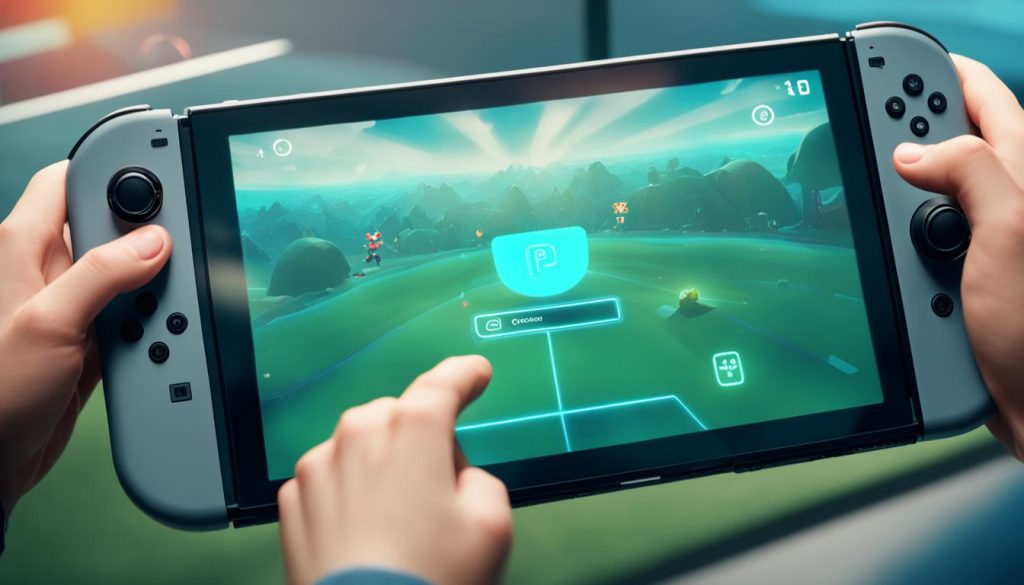
How to Turn Off Nintendo Switch via Software?
If you’re looking for an alternative method to turn off your Nintendo Switch console without using the physical power button, you’re in luck! The software provides a convenient way to power down your device.
Turning Off Nintendo Switch
To turn off your Nintendo Switch console using the software, follow these simple steps:
- Hold down the power button on the console for about two seconds.
- The Power Options menu will appear on the screen.
- Using the controller or touchscreen, select the “Power Off” option.
By following these steps, you can power off your Nintendo Switch without the need for the physical power button.
Compatibility
This method to turn off the Nintendo Switch via software is applicable to both the Nintendo Switch and Nintendo Switch Lite models.
If your Nintendo Switch is connected to a TV, you can also turn it off using the TV’s power button or remote control. This allows for added convenience when your console is connected to a larger display.
With this user-friendly method, you have multiple solutions to power down your Nintendo Switch console, whether using the software or the TV’s power controls. Choose the option that best suits your needs and preferences.
Restarting and Sleep Mode on Nintendo Switch
In addition to turning off the Nintendo Switch, you have the option to restart the console if needed. Simply hold the power button for a moment, and wait for the console to start up again. This can be helpful if you’re experiencing any performance issues or want to refresh the system.
Another handy feature is sleep mode, which allows you to leave your Nintendo Switch in a paused state, giving you the ability to quickly resume your game whenever you’re ready. To activate sleep mode, either tap the power button or press the home button on your console, and it will automatically enter sleep mode. Exiting sleep mode is as easy as tapping the home button again.
If you’re unsure whether to turn off the console completely or use sleep mode, it’s generally recommended to use sleep mode to conserve battery power. Sleep mode allows you to save your progress without fully shutting down the console, so you can continue playing where you left off without worrying about losing your game data.
If you’re having trouble turning off your Nintendo Switch or if it’s not responding as expected, performing a system update may help resolve the issue. You can also contact Nintendo support for further assistance if needed.
How to Turn Off Sleep Mode on Nintendo Switch?
If you want to turn off sleep mode and fully power down your Nintendo Switch, it’s a simple process. Just hold down the power button until the power options menu appears. From there, select “Power Options” and then choose “Power Off” to completely shut down the console. Keep in mind that turning off the console in this way will close any suspended software and help extend battery life.
Should You Turn Off Your Nintendo Switch or Use Sleep Mode?
Whether to turn off your Nintendo Switch or use sleep mode depends on your personal preferences and usage patterns. If you’re planning to take a short break from playing, sleep mode is a convenient option that allows you to quickly jump back into your game. On the other hand, if you won’t be using the console for an extended period or want to conserve battery power, fully turning off the console is recommended.
It’s also worth noting that sleep mode uses slightly more battery life compared to turning off the console completely. So, if you’re concerned about battery drain, make sure to turn off your Nintendo Switch when you’re not using it for an extended period.

Overall, the choice between turning off your Nintendo Switch or using sleep mode depends on your specific needs and preferences. Both options offer convenience and provide a way to preserve your game progress. Whether you want to quickly jump back into your game or conserve battery power, the Nintendo Switch gives you the flexibility to choose what works best for you.
Using Sleep Mode on Nintendo Switch
Sleep mode is a convenient feature on the Nintendo Switch that allows you to leave your console in a paused state. When in sleep mode, the game you’re currently playing is saved, and you can quickly resume from where you left off. To activate sleep mode, you can tap the home button on your console or tap the power button to automatically enter sleep mode. To exit sleep mode, simply tap the home button again. It’s important to note that sleep mode uses slightly more battery life than turning off the console completely.

Battery Saving Tips
While sleep mode is convenient for quick resume, it’s essential to consider battery saving tips to maximize your gaming experience. Here are some tips:
- Adjust the console’s display brightness to a lower level.
- Disable wireless connection and other unnecessary features when not in use.
- Close unused applications and games running in the background.
- Use headphones instead of the console’s built-in speakers to conserve power.
- Keep your console and ambient temperature cool to avoid battery drain.
By following these battery saving tips and utilizing sleep mode when convenient, you can enjoy longer gaming sessions on your Nintendo Switch.
| Sleep Mode | Power Off |
|---|---|
| Saves game progress | Closes all running software |
| Quick resume | Requires booting up the console |
| Uses more battery life | Conserves battery power |
Customizing Sleep Mode Settings on Nintendo Switch
If you want to have more control over sleep mode on your Nintendo Switch console, you can customize the settings according to your preferences. By accessing the System Settings on the Nintendo Switch Home Menu, you can adjust various options related to sleep mode.
- Automatic Sleep Mode: You can set the duration before your console automatically enters sleep mode. This is useful if you want to conserve battery power or prevent your console from remaining active for an extended period without use.
- Disable Sleep Mode during Media Playback: If you frequently use your Nintendo Switch for media playback, such as watching videos or streaming content, you may want to disable sleep mode during this time. By selecting this option, your console will remain powered on while playing media.
Once you have made your desired changes to the sleep mode settings, remember to save them by pressing the “B” button to exit the menu. This ensures that your customized sleep mode settings are applied and ready to enhance your Nintendo Switch experience.
Sleep Mode Customization Options
| Sleep Mode Settings | Description |
|---|---|
| Automatic Sleep Mode | Adjust the duration before the console automatically enters sleep mode. |
| Disable Sleep Mode during Media Playback | Choose whether sleep mode should be disabled while playing media on the Nintendo Switch. |
Conclusion
Now that you know how to switch off your Nintendo Switch, you can effectively conserve battery life and maintain your console. Whether you choose to use sleep mode or power off the console completely, it’s important to keep your Nintendo Switch charged and ready to play whenever you want. By following the simple steps outlined in this guide, you can easily turn off your Nintendo Switch and ensure a longer battery life.