Teleportation in Minecraft is a valuable skill that allows players to easily navigate the expansive worlds of the game. Whether you’re looking to explore distant locations, join friends quickly, or simply move around efficiently, mastering the art of teleportation can greatly enhance your gaming experience.
In this complete guide, we will walk you through the process of teleporting in Minecraft, from enabling cheats to using teleport commands effectively. Whether you’re a beginner or an experienced player, this guide will provide you with all the knowledge you need to become a master of teleportation in Minecraft.
Throughout this guide, we will cover various teleporting techniques, Minecraft teleport commands, and tips to ensure you can teleport precisely to your desired location. From teleporting yourself to teleporting other players, you’ll learn the ins and outs of teleportation in Minecraft.
So, whether you’re searching for hidden treasures, building magnificent structures, or exploring new realms, join us on this teleportation journey and discover the wonders of Minecraft.
Enabling Cheats and Teleporting Basics
Before you can teleport in Minecraft, you need to enable cheats in your world or server. This can be done by creating a new world with cheats enabled or by opening the game menu and enabling cheats in an already existing world. Once cheats are enabled, you can use the teleport command to move to specific coordinates.
Simply press the designated button on your controller or keyboard, enter the command “/tp”, followed by the desired coordinates, and press enter to teleport to that location.
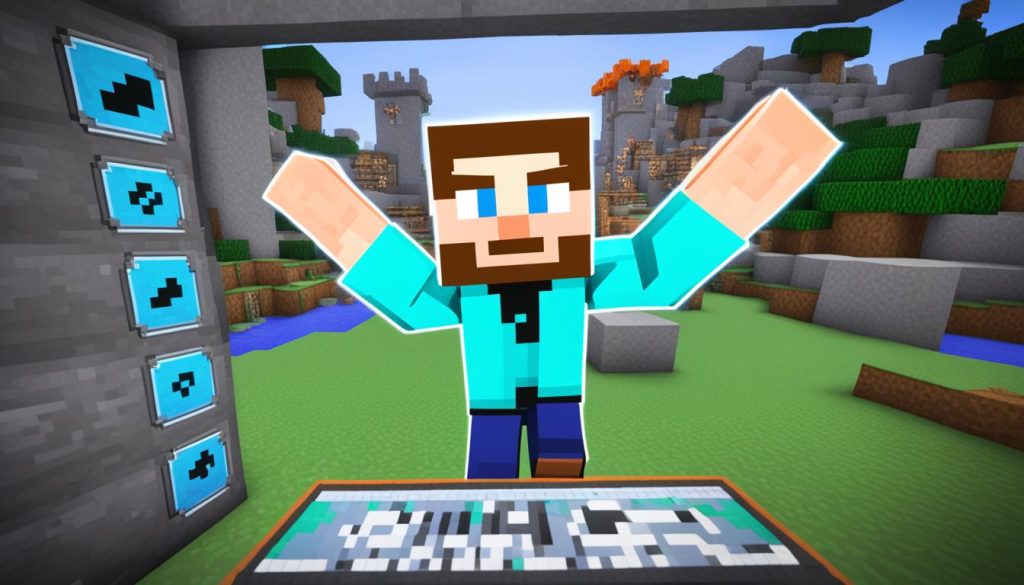
Enabling Cheats
To enable cheats in Minecraft, follow these steps:
- Create a new world with cheats enabled:
- When creating a new world, navigate to the “More World Options” menu.
- Toggle the “Allow Cheats” option to enable cheats.
- Proceed to create the world and start playing with cheats available.
- Enabling cheats in an existing world:
- Open the game menu by pressing the Esc key.
- Select the “Open to LAN” option.
- Toggle the “Allow Cheats” option to enable cheats.
- Confirm the changes and continue playing the world with cheats enabled.
Using the Teleport Command
The teleport command allows you to move to specific coordinates within the Minecraft world. Follow these steps to teleport:
- Press the designated button on your controller or keyboard to open the chat menu.
- Type “/tp” followed by the desired coordinates.
- Press enter to execute the teleport command.
| Command Syntax | Usage |
|---|---|
| /tp [player] [x] [y] [z] | Teleports a specific player to the given coordinates. |
| /tp [x] [y] [z] | Teleports yourself to the given coordinates. |
Now that you know how to enable cheats and use the teleport command, you can easily navigate and explore the vast landscapes of Minecraft with ease!
Teleporting Yourself and Others
When it comes to teleportation in Minecraft, you have the flexibility to transport yourself or other players to different locations within the game. Whether you want to quickly navigate to a distant village or gather resources in a specific area, the teleport command can be a handy tool. Here are some essential tips and tricks to help you master teleportation in Minecraft.
Teleporting Yourself
To teleport yourself, you can use the “/tp” command followed by the desired coordinates. First, ensure that you have enabled the “Show Coordinates” option in the game settings. This will display the numerical values of your current position, which you can use for teleportation.
For example, let’s say you want to teleport to the coordinates (x=100, y=70, z=-200). You would enter the following command:
/tp [your Minecraft username] 100 70 -200
Alternatively, if you want to teleport to relative coordinates instead of absolute coordinates, you can use the “~” symbol. This allows you to teleport to a location based on your current position. For instance, if you want to teleport 10 blocks west of your current location, you can use the following command:
/tp [your Minecraft username] ~-10 ~ ~
Teleporting Others
If you’re playing on a multiplayer server or you have administrative privileges, you can teleport other players to specific locations. Use the “/tp [player name] [coordinates]” command to teleport another player.
For example, let’s say you want to teleport a player named Steve to the coordinates (x=200, y=64, z=300). You would enter the following command:

Teleportation Commands
| Command | Description |
|---|---|
| /tp [player name] [x] [y] [z] | Teleports a player or yourself to the specified coordinates |
| /tp [player name] [x] [y] [z] [yaw] [pitch] | Teleports a player or yourself to the specified coordinates and sets the rotation angles |
| /tp [player name] [target player] | Teleports a player to the location of another player |
Advanced Teleportation Techniques
While basic teleportation commands are straightforward, Minecraft offers advanced teleportation techniques for more precise navigation. These techniques allow players to teleport to specific objects or players, adjust the direction they face upon teleporting, and set preset rotation angles for teleportation. By mastering these methods, you can enhance your teleportation skills, ensuring greater accuracy and efficiency in your Minecraft adventures.
Teleporting to Objects or Players
One advanced teleportation technique in Minecraft is the ability to teleport to the location of specific objects or players. This can be useful when you want to quickly reach a particular point of interest or meet up with other players in the game. To teleport to an object or player, use the relevant command followed by the target’s name or item ID. The game will then transport you directly to that location.
Teleporting with Custom Direction
In addition to teleporting to specific locations, Minecraft also allows players to control the direction they face upon teleporting. This can be helpful when you want to face a certain direction after teleporting, such as towards an enemy or a desired landmark. To teleport with a custom direction, include the rotation values in the teleportation command. These values determine the angle at which you will face upon teleporting, giving you better control over your orientation in the game world.
Preset Rotation Angles for Teleportation
Minecraft also provides the option to set preset rotation angles for teleportation. This means that every time you teleport, the game will automatically adjust your orientation to a predefined angle. This can be advantageous when you consistently want to face a specific direction after teleporting, allowing for smoother and more consistent gameplay. To set preset rotation angles, use the appropriate command followed by the desired rotation values. The game will then remember these angles for future teleportations.
By utilizing these advanced teleportation techniques in Minecraft, you can take your teleporting skills to the next level. Whether you need to quickly reach a specific location, meet up with other players, or ensure precise orientation after teleporting, these methods provide greater control and efficiency in your gameplay. Take the time to practice and master these techniques, and you’ll become a formidable teleportation expert in the world of Minecraft.

Conclusion
Teleportation is a powerful tool in Minecraft that can significantly enhance your gameplay experience. By enabling cheats and learning the teleport command, you can quickly traverse the vast worlds of the game with ease. Whether you’re a beginner or an experienced player, this comprehensive teleportation guide for Minecraft has provided you with the knowledge and techniques to unlock the full potential of teleportation in the game.
From basic teleportation to advanced techniques, such as teleporting to specific objects or players, Minecraft offers a range of options to suit your teleportation needs. By mastering these techniques, you can save valuable time and effort during your Minecraft adventures, allowing you to focus on exploring, building, and enjoying the game.
So, take the time to practice and experiment with teleportation commands in Minecraft. Use cheats wisely to teleport yourself or other players to specific locations, and don’t forget to utilize the “~” symbol for relative coordinates. With the teleportation powers at your command, you’ll be able to effortlessly navigate the Minecraft world and discover new horizons. Happy teleporting!
FAQ
How do I find the coordinates to teleport to in Minecraft?
You can find the coordinates to teleport to in Minecraft by enabling the “Show Coordinates” option in the game settings.
Can I teleport to relative coordinates instead of absolute coordinates in Minecraft?
Yes, you can use the “~” symbol to teleport to relative coordinates instead of absolute coordinates in Minecraft.
How can teleportation enhance my gameplay experience in Minecraft?
Teleportation in Minecraft allows you to quickly navigate the vast worlds of the game, saving time and effort in your adventures.






