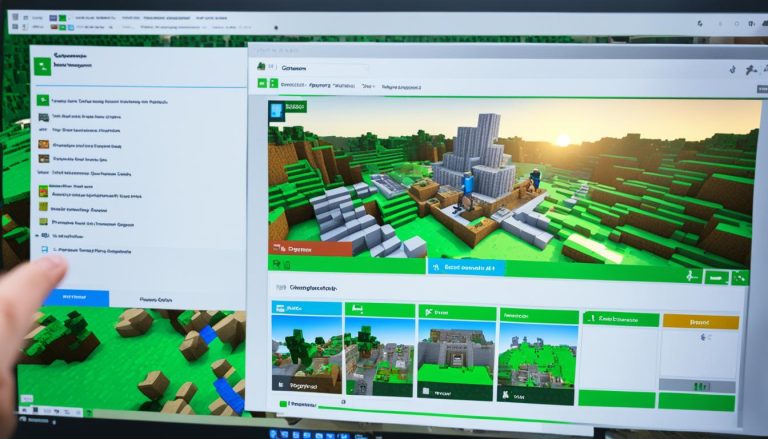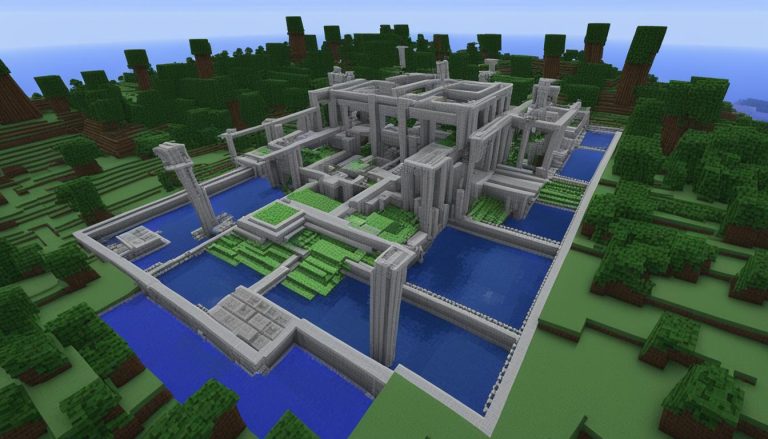Welcome to the ultimate guide on how to update Minecraft Bedrock Edition on your computer. Whether you’re a seasoned player or just getting started, it’s important to keep your game up to date with the latest features and improvements. In this guide, we’ll walk you through the steps to manually update Minecraft Bedrock on your PC, as well as enable auto-update to ensure you never miss a new release. Let’s dive in!
How to Update Minecraft Bedrock on PC?
If you want to update Minecraft Bedrock on your PC manually, follow these step-by-step instructions:
- Ensure that the Minecraft app is closed on your PC.
- Open the Microsoft Store. If you’re using Windows 10, you can find it in the Start menu under the “M” section.
- In the Microsoft Store, navigate to the Minecraft app by either searching for it or browsing through the available apps.
- If an update is available for Minecraft Bedrock, you’ll see the option to update it. Click on the update button.
- If you don’t see the update option, click on the “Library” option in the bottom left corner of the Microsoft Store.
- In the “Library” section, choose “Updates” to view all available updates.
- Select Minecraft or choose to update all your apps at once.
- If the update doesn’t start automatically, click on the update button next to the Minecraft app.
- Wait for the update to download and install.
- Once the update is complete, launch Minecraft Bedrock and enjoy the latest version.
Updating Minecraft Bedrock on your PC allows you to access new features, fixes, and improvements. Stay up to date with the latest version to enhance your gaming experience.
Important Note:
Remember to regularly check for updates and keep your Minecraft Bedrock version up to date to ensure compatibility with the latest content and features.
How to Enable Auto-Upda te for Minecraft Bedrock on PC?
By default, the Microsoft Store is set to automatically update apps and games, including Minecraft Bedrock. However, if you need to enable auto-update or check if it’s already enabled, follow these steps:
- Open the Microsoft Store on your PC.
- In the search bar at the top right corner, type “Minecraft”.
- Click on the “Minecraft” app icon in the search results.
- If the app is already installed, click on the three dots (…) to open the options menu.
- Select “Settings” from the options menu.
- Scroll down and check if the “Updates” option is enabled.
- If the “Updates” option is disabled, click on the toggle switch to enable it.
Once you’ve enabled auto-update for Minecraft Bedrock, the game will automatically update to the latest version whenever an update is available. This ensures that you always have access to the newest features, improvements, and bug fixes without any manual intervention.
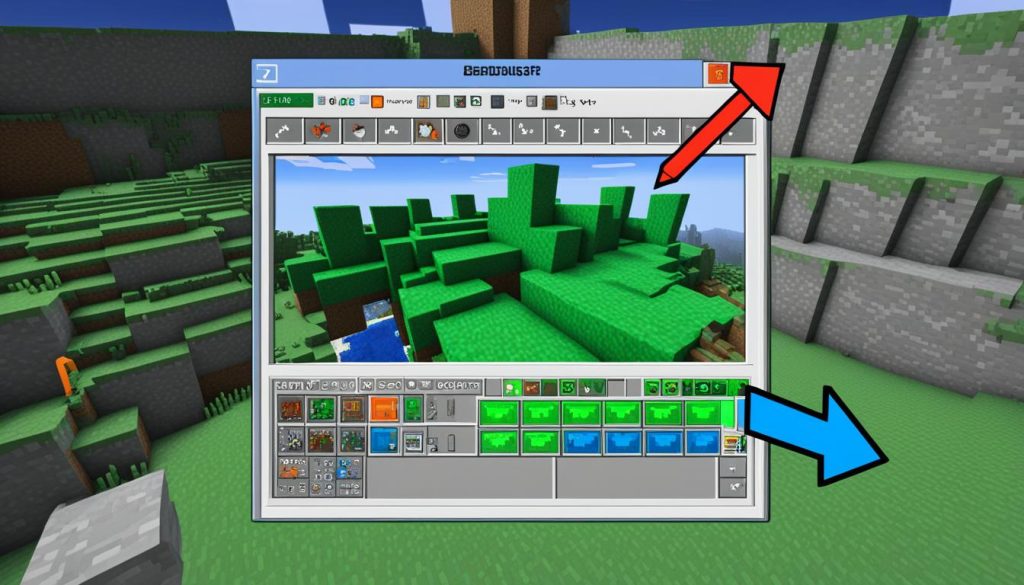
Now that you have enabled auto-update, you can sit back and relax, knowing that your Minecraft Bedrock Edition on PC will always stay up to date with the latest version.
Minecraft Bedrock Edition: Java vs. Bedrock
Minecraft offers two different versions: Java Edition and Bedrock Edition. Each version has its own unique features and benefits. Understanding the differences between Java and Bedrock Edition can help you choose the right one for your gaming experience.
Java Edition
Java Edition is the original version of Minecraft. It is primarily designed for players on PC and is compatible with Windows, Mac, and Linux operating systems. One of the advantages of Java Edition is its extensive modding community, which allows players to customize their gameplay experience with a wide range of Minecraft mods and add-ons. Additionally, Java Edition allows players to join multiplayer servers hosted by the community, providing endless opportunities for collaboration and competition.
Bedrock Edition
Bedrock Edition, also known as Minecraft for Windows 10, is a cross-platform version of the game that is compatible with multiple devices, including PC, Xbox, PlayStation, Nintendo Switch, and mobile platforms like iOS and Android. One of the key benefits of Bedrock Edition is its cross-platform playability, allowing players on different devices to join the same game session. This makes it easier to play with friends, regardless of the devices they own. Bedrock Edition also offers better performance and stability compared to Java Edition, making it a preferred choice for players looking for a smoother gameplay experience.
| Java Edition | Bedrock Edition |
|---|---|
| Designed for PC | Cross-platform compatibility |
| Extensive modding community | Cross-platform playability |
| Community-hosted multiplayer servers | Better performance and stability |
Choosing between Java Edition and Bedrock Edition depends on your preferences and gaming setup. If you enjoy modding and want a more customizable experience, Java Edition is the way to go. However, if you prefer cross-platform play and better performance, Bedrock Edition is the recommended choice.
Stay tuned for more updates on the latest Minecraft Bedrock version and how to update Minecraft Bedrock Edition on your computer.
Highlights of the Latest Minecraft Bedrock Edition Update
The latest update for Minecraft Bedrock Edition introduces exciting improvements and additions to enhance your gaming experience. Here are some of the highlights:
New Features
- Vanilla Experiments: Get a sneak peek of upcoming updates with the Vanilla Experiments feature.
- Structure Loot Additions: Discover new and exciting loot in various structures throughout the game.
- Villager Trade Enhancements: Enjoy improved trading options and interactions with village NPCs.
Improvements
- Bug Fixes: Experience smoother gameplay with fixes for various bugs and glitches.
- Performance Enhancements: Enjoy improved performance, optimized for a better gaming experience.
- User Interface Enhancements: Discover a refreshed and more user-friendly interface.
Balance Adjustments
- Mob Behavior Changes: Encounter tweaked mob behaviors for a more immersive and challenging gameplay.
- Block Mechanics Adjustments: Experience improved block mechanics for seamless building and crafting.
- Gameplay Balancing: Enjoy a more balanced gameplay experience with adjustments to various game mechanics.
New Additions to the Nether Update
The Nether Update has received exciting additions in the latest Bedrock Edition update, including:
| Feature | Description |
|---|---|
| Packed Ice | A new block variant that provides a challenging icy terrain in the Nether. |
| Axolotl Homes | Discover Axolotl homes scattered across the Nether, offering unique encounters. |
| Azalea Trees | Find Azalea Trees to decorate your landscapes and create beautiful forests. |
Stay tuned for more updates and additions coming to Minecraft Bedrock Edition, bringing exciting new features, optimizations, and adventures to your gaming world.
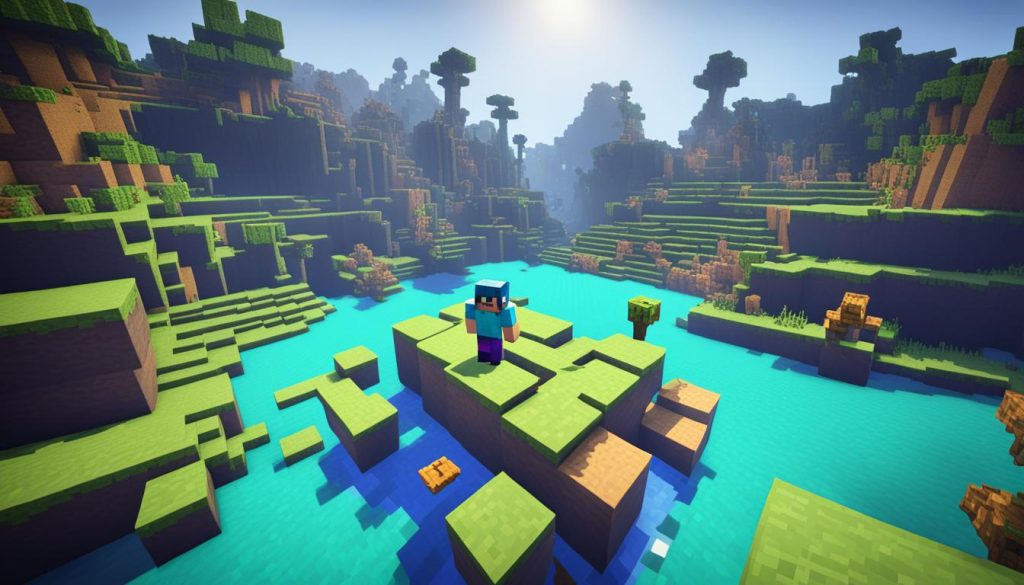
Structure Loot and Villager Trade Additions
In the latest update, Minecraft Bedrock Edition introduces exciting new features related to structure loot and villager trades. These additions enhance the gameplay in Minecraft and provide players with more opportunities for exploration and trading. Let’s dive into the details:
Structure Loot Additions
Minecraft Bedrock Edition now offers a wider variety of loot in structures such as dungeons, temples, and mineshafts. Discovering these structures will not only reward you with valuable items but also add an element of surprise and excitement to your adventures. Whether you stumble upon hidden treasures or stumble into dangerous traps, the enhanced structure loot will keep you engaged and motivated to explore every nook and cranny.
To give you a taste of what you can expect, here’s a sneak peek at some of the new loot you might find:
| Structure | Loot |
|---|---|
| Dungeon | Enchanted books, golden apples, music discs |
| Desert Temple | Emeralds, diamonds, enchanted golden apples |
| Mineshaft | Rails, melon seeds, golden apples |
Villager Trade Additions
In addition to the improved structure loot, villagers in Minecraft Bedrock Edition now offer new trading options. Interacting with villagers has always been an essential part of the game, and these new additions make the experience even more rewarding. You’ll find villagers with unique trades, allowing you to acquire rare and valuable items through negotiation and exchange.
Here are some examples of the exciting new trades you can expect:
- Librarian: Offers enchanted books in exchange for emeralds.
- Butcher: Provides a variety of meats and food items.
- Armorer: Sells armor and weapons for battle-ready adventurers.
- Cartographer: Offers maps to undiscovered locations.
The expanded selection of trades adds depth to the gameplay, enabling you to customize your playstyle, gather resources, and unlock rare items through interaction with villagers.
With these structure loot and villager trade additions, the latest update in Minecraft Bedrock Edition enhances the overall gameplay experience and offers more opportunities for exploration and progression. Stay tuned for more updates to come!
Conclusion
Keeping your Minecraft Bedrock Edition up to date on your PC ensures that you can enjoy the latest features, improvements, and bug fixes. While Bedrock Edition typically updates automatically, there may be cases where you need to manually update it. Fortunately, by following the steps outlined in this guide, updating Minecraft Bedrock on your PC becomes an easy task, allowing you to stay up to date with the latest version.
Remember to check for updates regularly to ensure you never miss out on the exciting additions to the game. Providing feedback is also crucial in shaping the future of Minecraft Bedrock Edition, so don’t hesitate to share your thoughts and suggestions with the game’s developers. With your active involvement, the Minecraft Bedrock community can continue to thrive and evolve.
Now, armed with the knowledge of how to keep your Minecraft Bedrock Edition updated, it’s time to embark on new adventures, uncover hidden treasures, and explore the vast landscapes.
FAQ
How do I force Minecraft to update?
To update your Minecraft game, first make sure you have the latest version of the game launcher. Then, open the launcher and go to “Launch Options.” Find your Minecraft version and click on the arrow next to it. Then, select “Update” and wait for the process to complete. Once updated, you can launch the game and enjoy all the new features and improvements! You can also set your game to automatically update in the launcher settings for convenience. With our constant updates, you’ll never have to worry about missing out on new content in your favorite game.
Is Bedrock free on PC?
While Bedrock is free on certain devices such as mobile phones and Xbox consoles, it is not currently free on PC. However, Minecraft offers a free trial of the Bedrock version for PC players to try out before purchasing the full game. Additionally, there are often sales and promotions that offer discounted prices for the Bedrock version on PC. So while it may not be completely free, there are ways to access the Bedrock version at a lower cost.
Is Minecraft good for kids?
Yes, Minecraft has various game modes and settings that are perfect for kids. With its creative mode, kids can build and create to their heart’s content without any violence or danger.